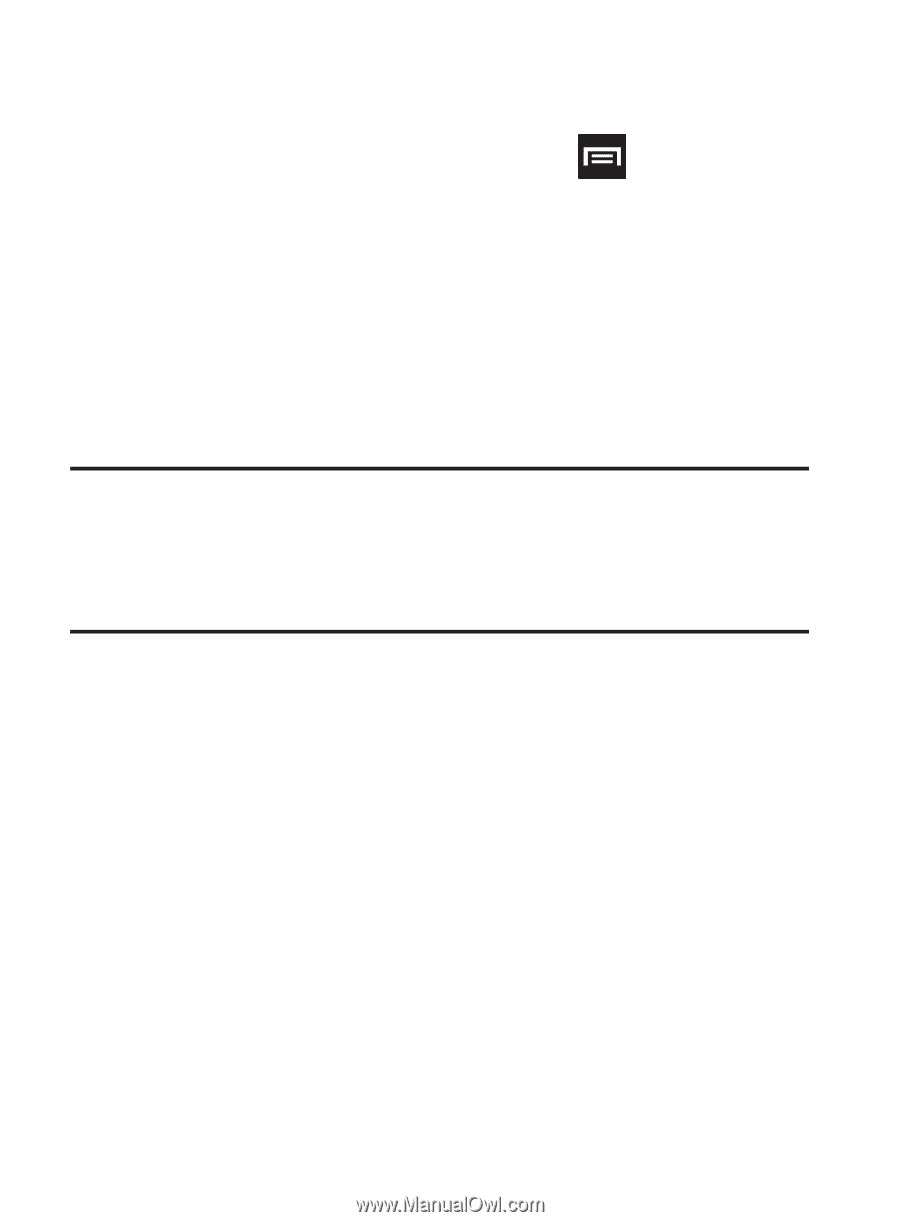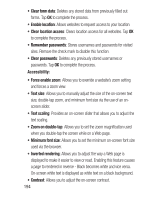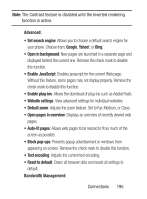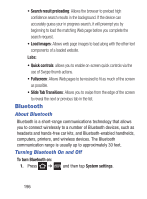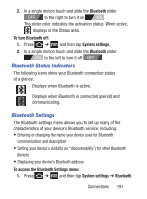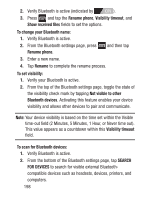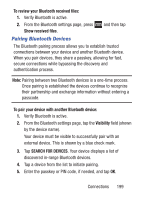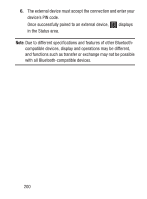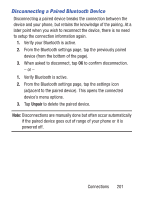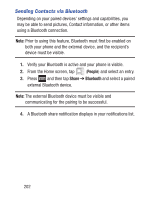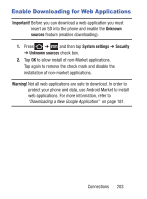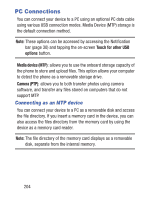Samsung SCH-S738C User Manual Tfn Sch-s738c Galaxy Centura English User Manual - Page 203
Pairing Bluetooth Devices, To review your Bluetooth received files, Show received files
 |
View all Samsung SCH-S738C manuals
Add to My Manuals
Save this manual to your list of manuals |
Page 203 highlights
To review your Bluetooth received files: 1. Verify Bluetooth is active. 2. From the Bluetooth settings page, press and then tap Show received files. Pairing Bluetooth Devices The Bluetooth pairing process allows you to establish trusted connections between your device and another Bluetooth device. When you pair devices, they share a passkey, allowing for fast, secure connections while bypassing the discovery and authentication process. Note: Pairing between two Bluetooth devices is a one-time process. Once pairing is established the devices continue to recognize their partnership and exchange information without entering a passcode. To pair your device with another Bluetooth device: 1. Verify Bluetooth is active. 2. From the Bluetooth settings page, tap the Visibility field (shown by the device name). Your device must be visible to successfully pair with an external device. This is shown by a blue check mark. 3. Tap SEARCH FOR DEVICES. Your device displays a list of discovered in-range Bluetooth devices. 4. Tap a device from the list to initiate pairing. 5. Enter the passkey or PIN code, if needed, and tap OK. Connections 199