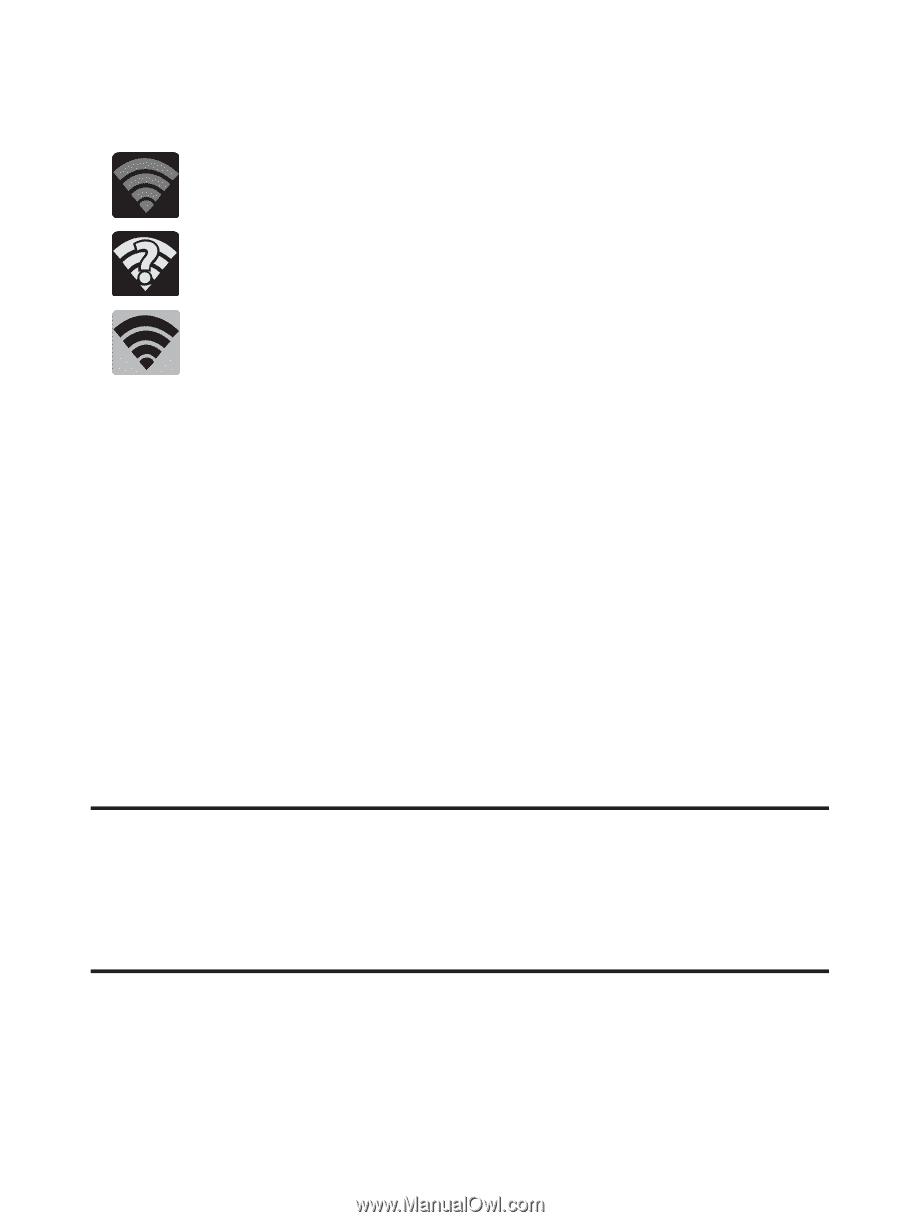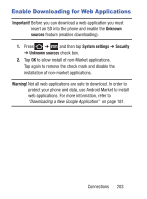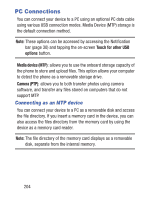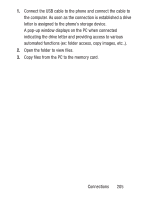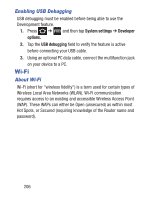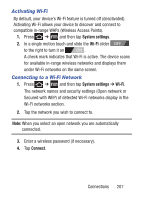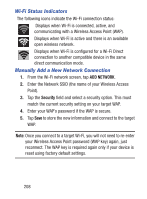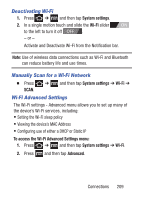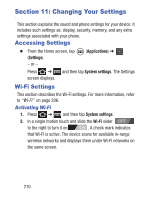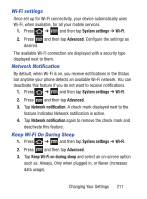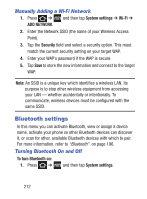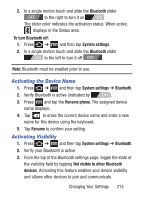Samsung SCH-S738C User Manual Tfn Sch-s738c Galaxy Centura English User Manual - Page 212
Wi-Fi Status Indicators, Manually Add a New Network Connection, ADD NETWORK, Security - reset to factory
 |
View all Samsung SCH-S738C manuals
Add to My Manuals
Save this manual to your list of manuals |
Page 212 highlights
Wi-Fi Status Indicators The following icons indicate the Wi-Fi connection status: Displays when Wi-Fi is connected, active, and communicating with a Wireless Access Point (WAP). Displays when Wi-Fi is active and there is an available open wireless network. Displays when Wi-Fi is configured for a Wi-Fi Direct connection to another compatible device in the same direct communication mode. Manually Add a New Network Connection 1. From the Wi-Fi network screen, tap ADD NETWORK. 2. Enter the Network SSID (the name of your Wireless Access Point). 3. Tap the Security field and select a security option. This must match the current security setting on your target WAP. 4. Enter your WAP's password if the WAP is secure. 5. Tap Save to store the new information and connect to the target WAP. Note: Once you connect to a target Wi-Fi, you will not need to re-enter your Wireless Access Point password (WAP key) again, just reconnect. The WAP key is required again only if your device is reset using factory default settings. 208