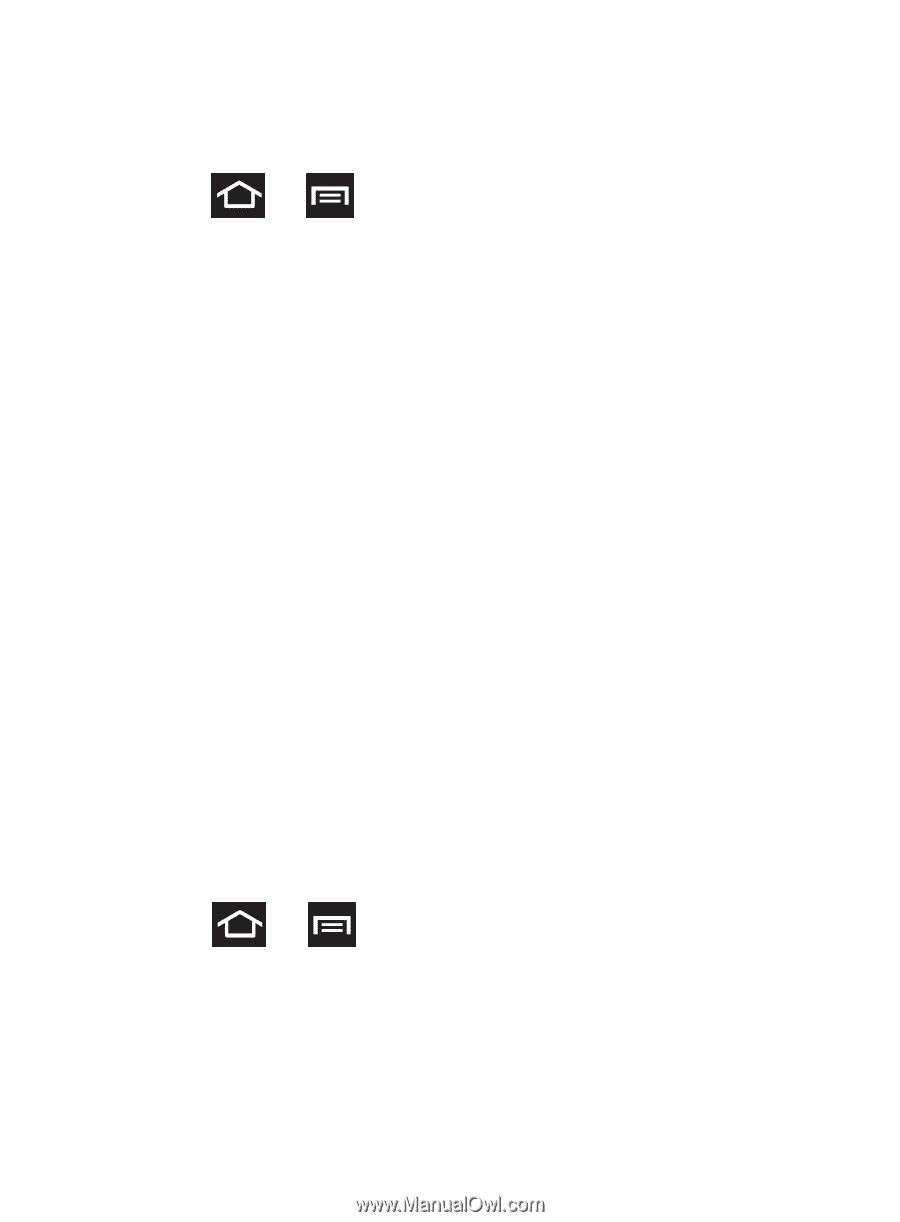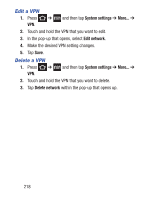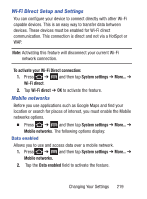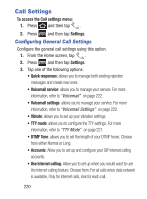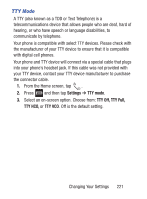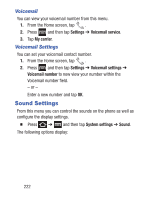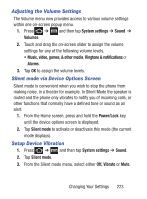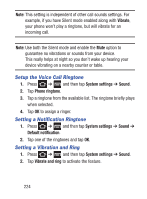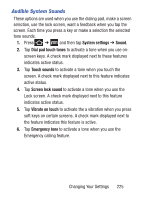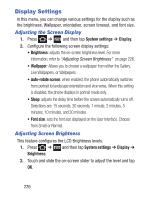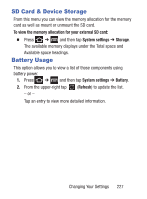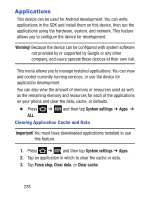Samsung SCH-S738C User Manual Tfn Sch-s738c Galaxy Centura English User Manual - Page 227
Adjusting the Volume Settings, Silent mode via Device Options Screen, Setup Device Vibration
 |
View all Samsung SCH-S738C manuals
Add to My Manuals
Save this manual to your list of manuals |
Page 227 highlights
Adjusting the Volume Settings The Volume menu now provides access to various volume settings within one on-screen popup menu. 1. Press ➔ and then tap System settings ➔ Sound ➔ Volumes. 2. Touch and drag the on-screen slider to assign the volume settings for any of the following volume levels. • Music, video, games, & other media, Ringtone & notifications or Alarms. 3. Tap OK to assign the volume levels. Silent mode via Device Options Screen Silent mode is convenient when you wish to stop the phone from making noise, in a theater for example. In Silent Mode the speaker is muted and the phone only vibrates to notify you of incoming calls, or other functions that normally have a defined tone or sound as an alert. 1. From the Home screen, press and hold the Power/Lock key until the device options screen is displayed. 2. Tap Silent mode to activate or deactivate this mode (the current mode displays). Setup Device Vibration 1. Press ➔ and then tap System settings ➔ Sound. 2. Tap Silent mode. 3. From the Silent mode menu, select either Off, Vibrate or Mute. Changing Your Settings 223