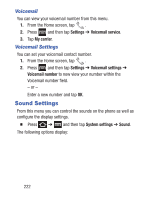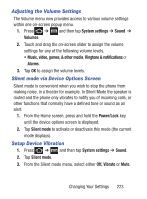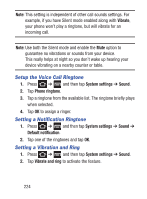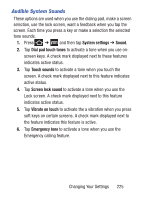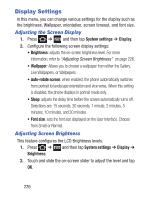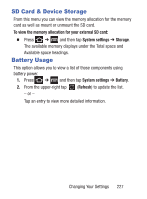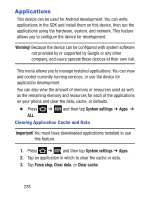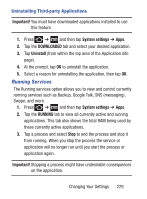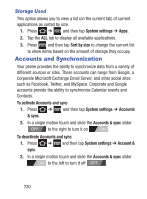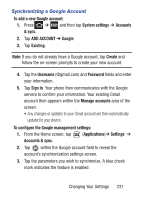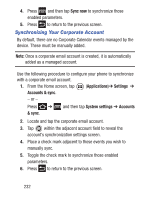Samsung SCH-S738C User Manual Tfn Sch-s738c Galaxy Centura English User Manual - Page 231
SD Card & Device Storage, Battery Usage
 |
View all Samsung SCH-S738C manuals
Add to My Manuals
Save this manual to your list of manuals |
Page 231 highlights
SD Card & Device Storage From this menu you can view the memory allocation for the memory card as well as mount or unmount the SD card. To view the memory allocation for your external SD card: Ⅲ Press ➔ and then tap System settings ➔ Storage. The available memory displays under the Total space and Available space headings. Battery Usage This option allows you to view a list of those components using battery power. 1. Press ➔ and then tap System settings ➔ Battery. 2. From the upper-right tap - or - (Refresh) to update the list. Tap an entry to view more detailed information. Changing Your Settings 227
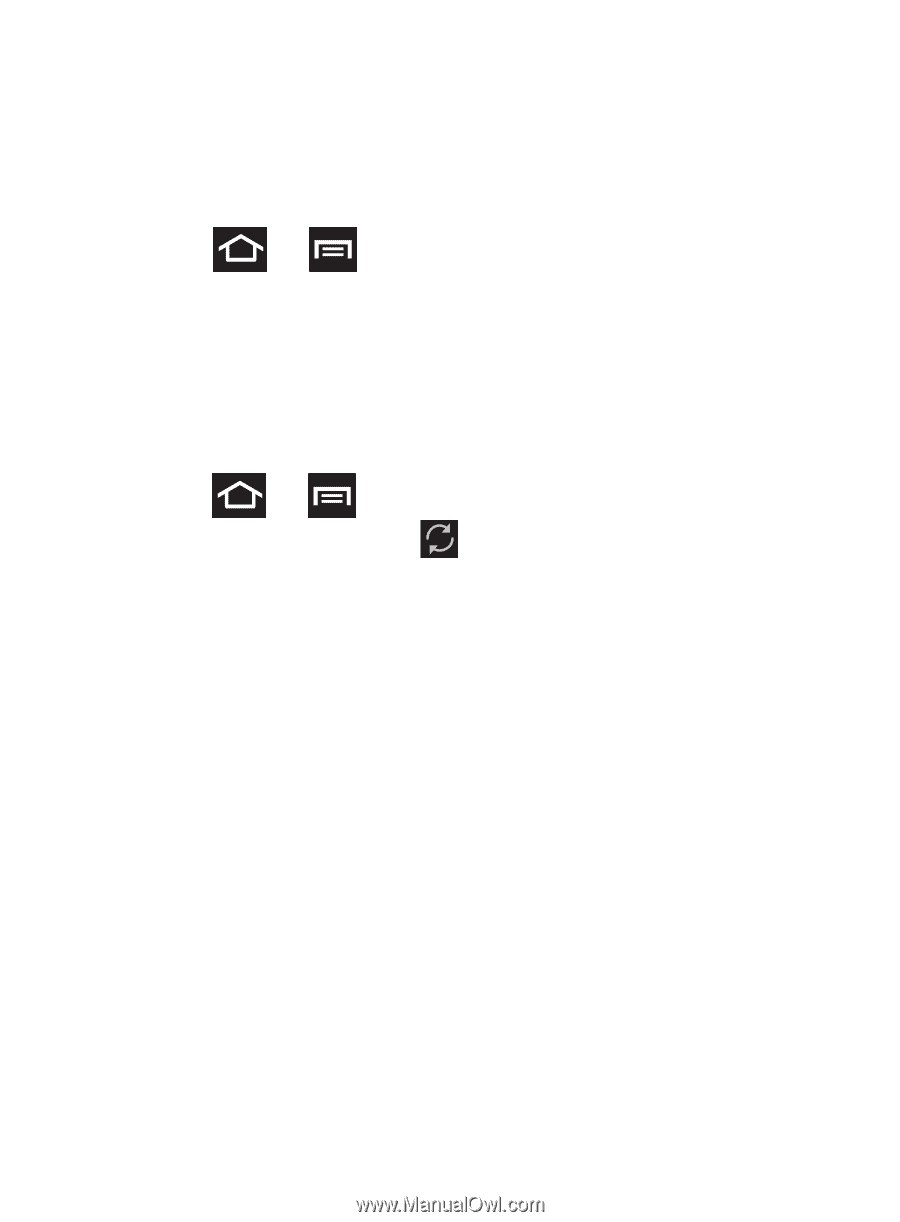
Changing Your Settings
227
SD Card & Device Storage
From this menu you can view the memory allocation for the memory
card as well as mount or unmount the SD card.
To view the memory allocation for your external SD card:
±
Press
➔
and then tap
System settings
➔
Storage
.
The available memory displays under the Total space and
Available space headings.
Battery Usage
This option allows you to view a list of those components using
battery power.
1.
Press
➔
and then tap
System settings
➔
Battery
.
2.
From the upper-right tap
(
Refresh
) to update the list.
– or –
Tap an entry to view more detailed information.