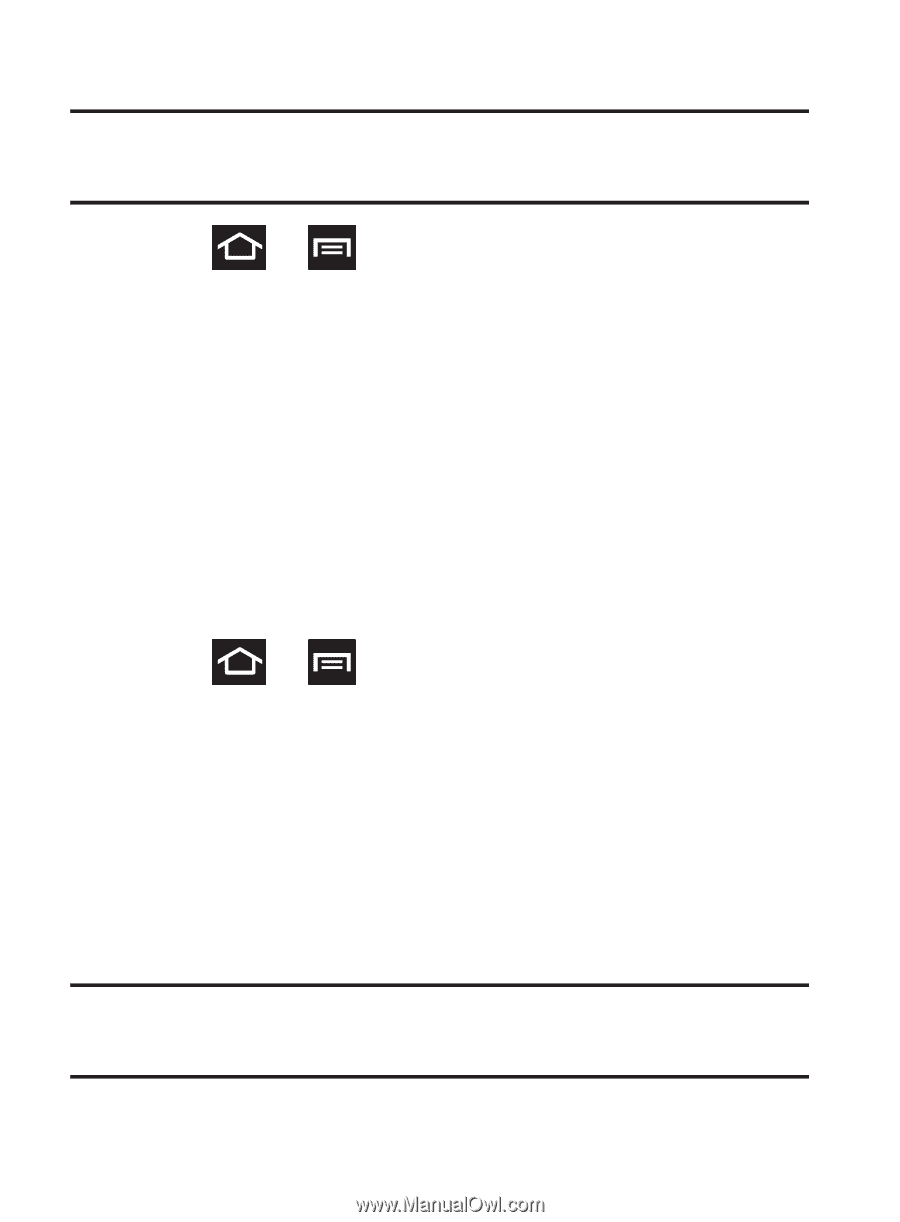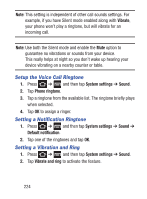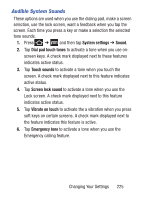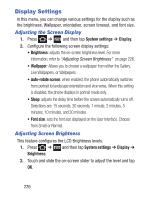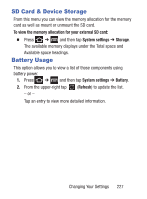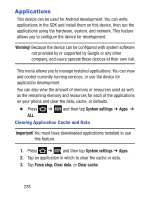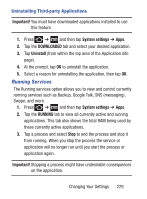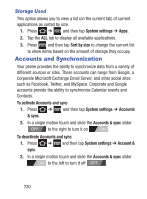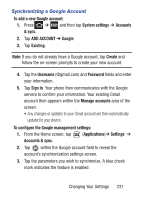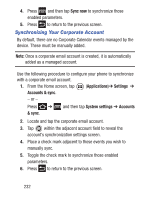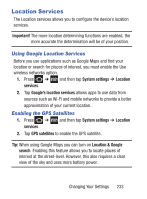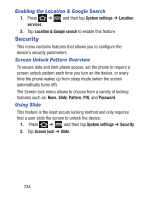Samsung SCH-S738C User Manual Tfn Sch-s738c Galaxy Centura English User Manual - Page 233
Running Services, Important, System settings, DOWNLOADED, Uninstall, RUNNING
 |
View all Samsung SCH-S738C manuals
Add to My Manuals
Save this manual to your list of manuals |
Page 233 highlights
Uninstalling Third-party Applications Important! You must have downloaded applications installed to use this feature. 1. Press ➔ and then tap System settings ➔ Apps. 2. Tap the DOWNLOADED tab and select your desired application. 3. Tap Uninstall (from within the top area of the Application info page). 4. At the prompt, tap OK to uninstall the application. 5. Select a reason for uninstalling the application, then tap OK. Running Services The Running services option allows you to view and control currently running services such as Backup, Google Talk, SNS (messaging), Swype, and more. 1. Press ➔ and then tap System settings ➔ Apps. 2. Tap the RUNNING tab to view all currently active and running applications. This tab also shows the total RAM being used by these currently active applications. 3. Tap a process and select Stop to end the process and stop it from running. When you stop the process the service or application will no longer run until you start the process or application again. Important! Stopping a process might have undesirable consequences on the application. Changing Your Settings 229