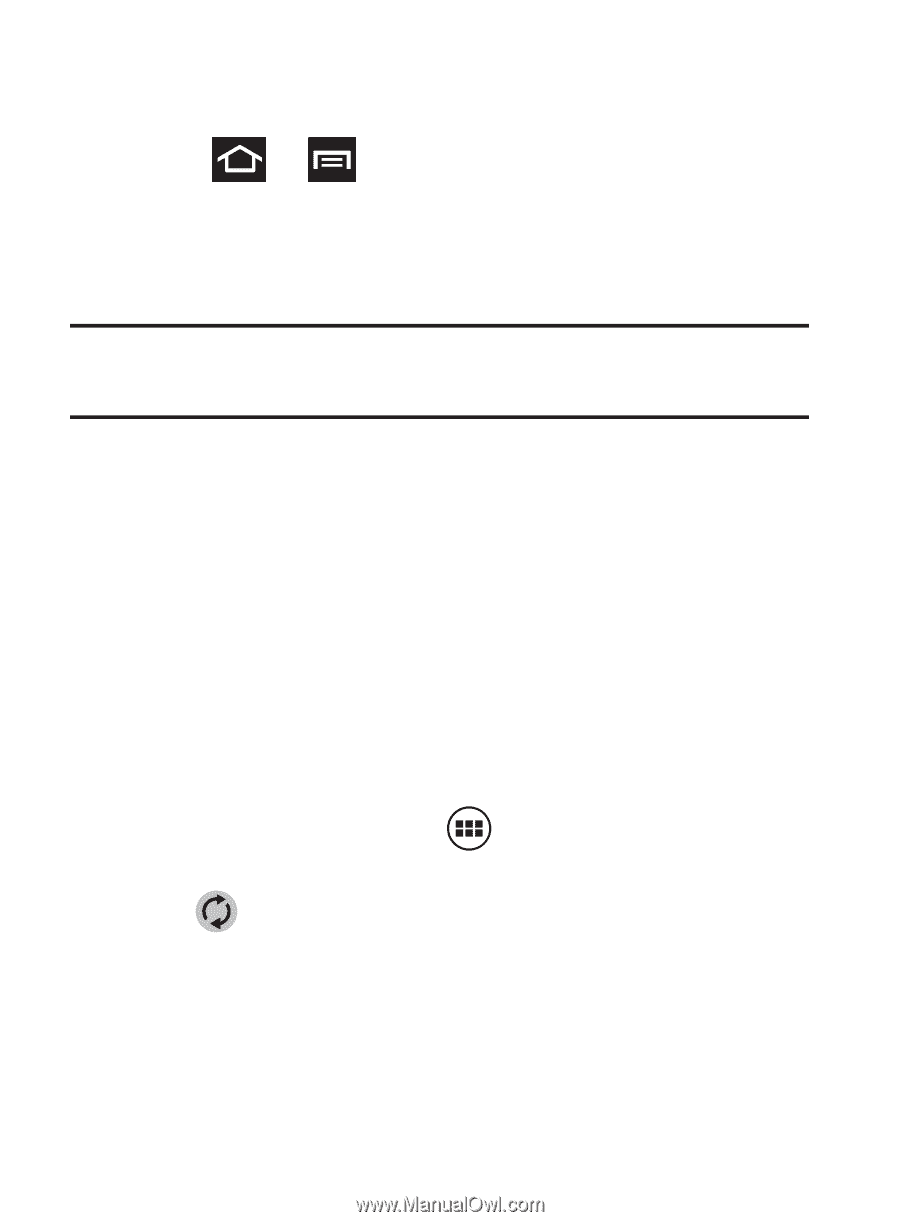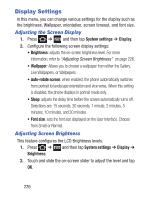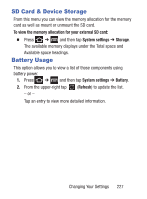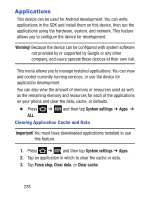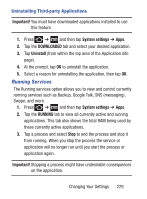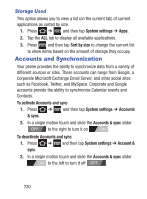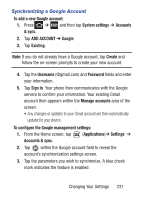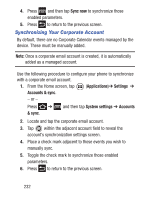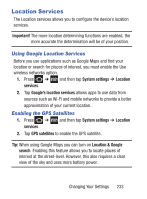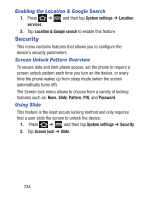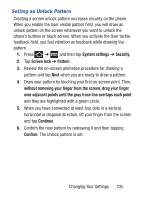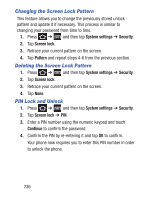Samsung SCH-S738C User Manual Tfn Sch-s738c Galaxy Centura English User Manual - Page 235
Synchronizing a Google Account, ADD ACCOUNT
 |
View all Samsung SCH-S738C manuals
Add to My Manuals
Save this manual to your list of manuals |
Page 235 highlights
Synchronizing a Google Account To add a new Google account: 1. Press ➔ and then tap System settings ➔ Accounts & sync. 2. Tap ADD ACCOUNT ➔ Google. 3. Tap Existing. Note: If you do not already have a Google account, tap Create and follow the on-screen prompts to create your new account. 4. Tap the Username (@gmail.com) and Password fields and enter your information. 5. Tap Sign in. Your phone then communicates with the Google servers to confirm your information. Your existing Gmail account then appears within the Manage accounts area of the screen. • Any changes or updates to your Gmail account are then automatically updated to your device. To configure the Google management settings: 1. From the Home screen, tap (Applications)➔ Settings ➔ Accounts & sync. 2. Tap within the Google account field to reveal the account's synchronization settings screen. 3. Tap the parameters you wish to synchronize. A blue check mark indicates the feature is enabled. Changing Your Settings 231