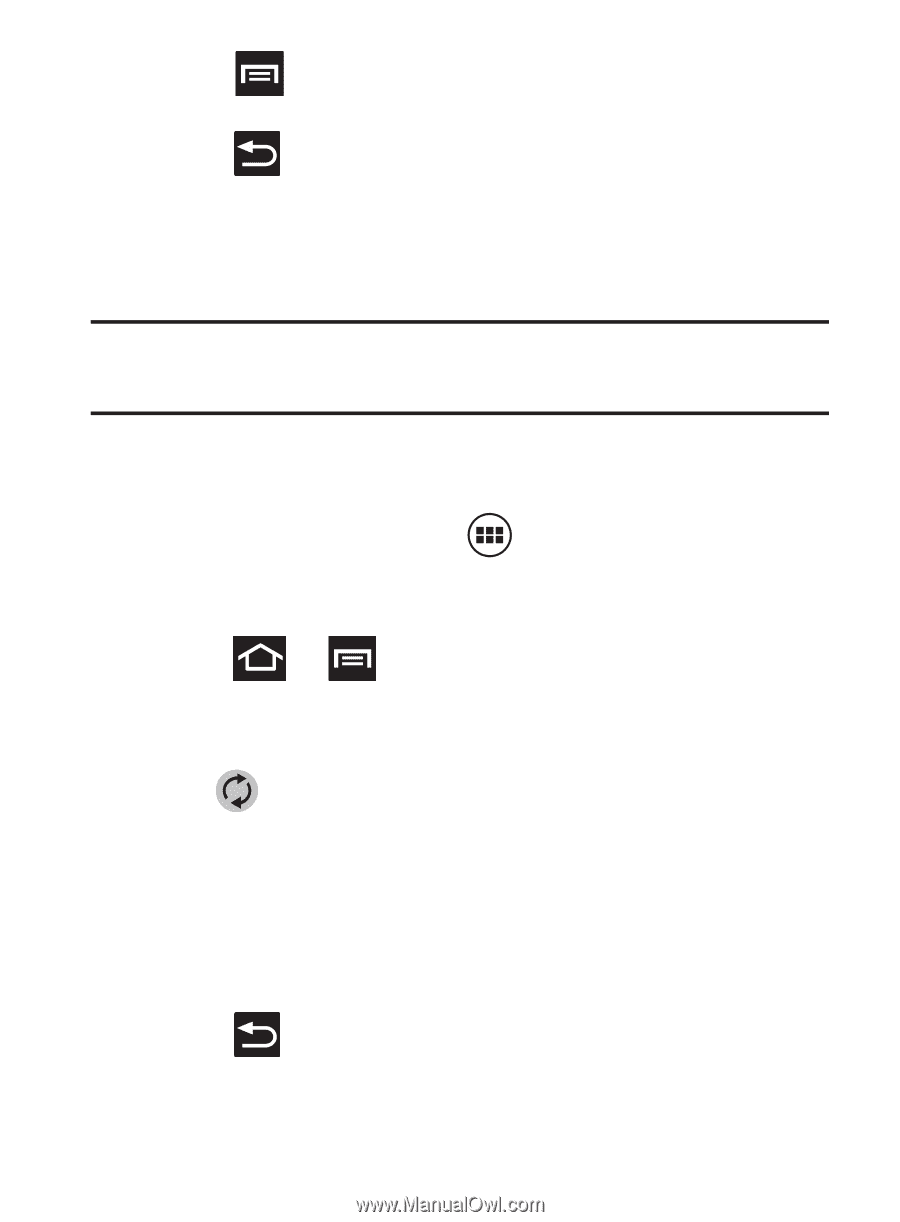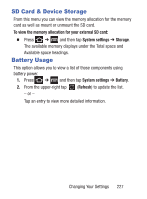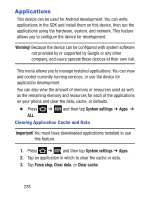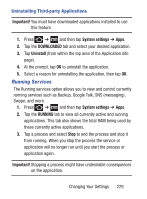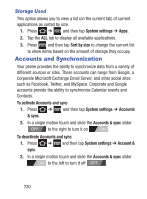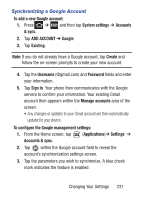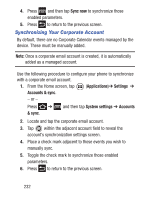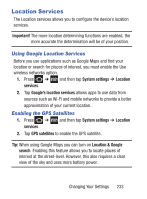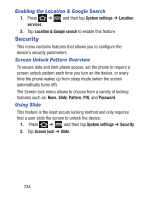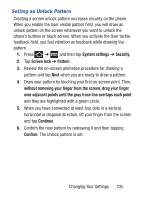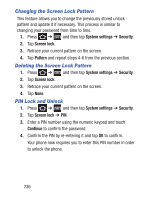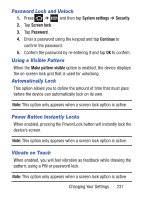Samsung SCH-S738C User Manual Tfn Sch-s738c Galaxy Centura English User Manual - Page 236
Synchronizing Your Corporate Account, Sync now, Applications, Settings, Accounts & sync
 |
View all Samsung SCH-S738C manuals
Add to My Manuals
Save this manual to your list of manuals |
Page 236 highlights
4. Press and then tap Sync now to synchronize those enabled parameters. 5. Press to return to the previous screen. Synchronizing Your Corporate Account By default, there are no Corporate Calendar events managed by the device. These must be manually added. Note: Once a corporate email account is created, it is automatically added as a managed account. Use the following procedure to configure your phone to synchronize with a corporate email account. 1. From the Home screen, tap (Applications)➔ Settings ➔ Accounts & sync. - or - Press ➔ and then tap System settings ➔ Accounts & sync. 2. Locate and tap the corporate email account. 3. Tap within the adjacent account field to reveal the account's synchronization settings screen. 4. Place a check mark adjacent to those events you wish to manually sync. 5. Toggle the check mark to synchronize those enabled parameters. 6. Press to return to the previous screen. 232