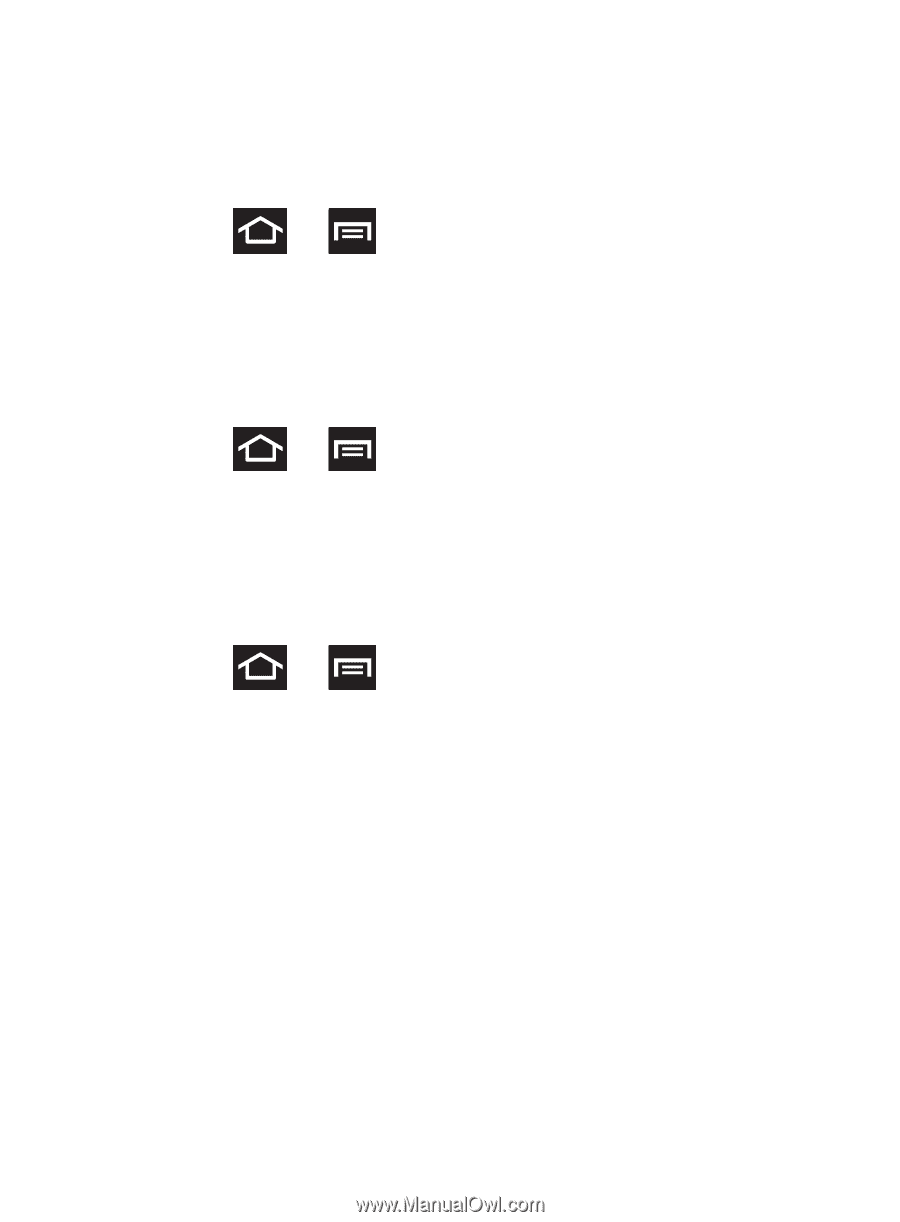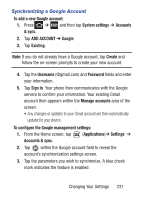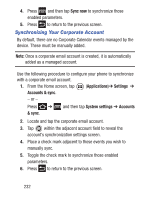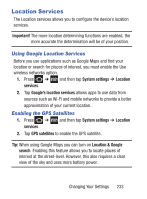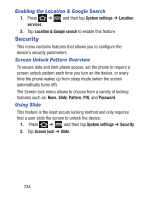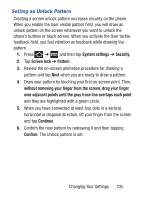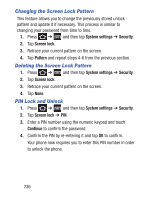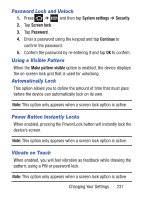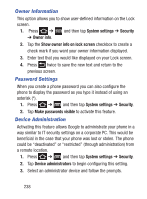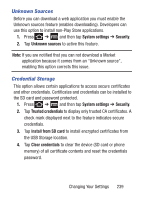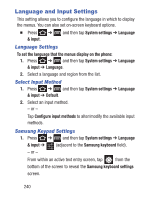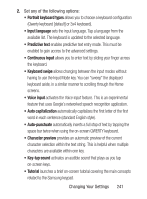Samsung SCH-S738C User Manual Tfn Sch-s738c Galaxy Centura English User Manual - Page 240
Changing the Screen Lock Pattern, PIN Lock and Unlock, System settings, Security, Screen lock, Pattern
 |
View all Samsung SCH-S738C manuals
Add to My Manuals
Save this manual to your list of manuals |
Page 240 highlights
Changing the Screen Lock Pattern This feature allows you to change the previously stored unlock pattern and update it if necessary. This process is similar to changing your password from time to time. 1. Press ➔ and then tap System settings ➔ Security. 2. Tap Screen lock. 3. Retrace your current pattern on the screen. 4. Tap Pattern and repeat steps 4-6 from the previous section. Deleting the Screen Lock Pattern 1. Press ➔ and then tap System settings ➔ Security. 2. Tap Screen lock. 3. Retrace your current pattern on the screen. 4. Tap None. PIN Lock and Unlock 1. Press ➔ and then tap System settings ➔ Security. 2. Tap Screen lock ➔ PIN. 3. Enter a PIN number using the numeric keypad and touch Continue to confirm the password. 4. Confirm the PIN by re-entering it and tap OK to confirm. Your phone now requires you to enter this PIN number in order to unlock the phone. 236