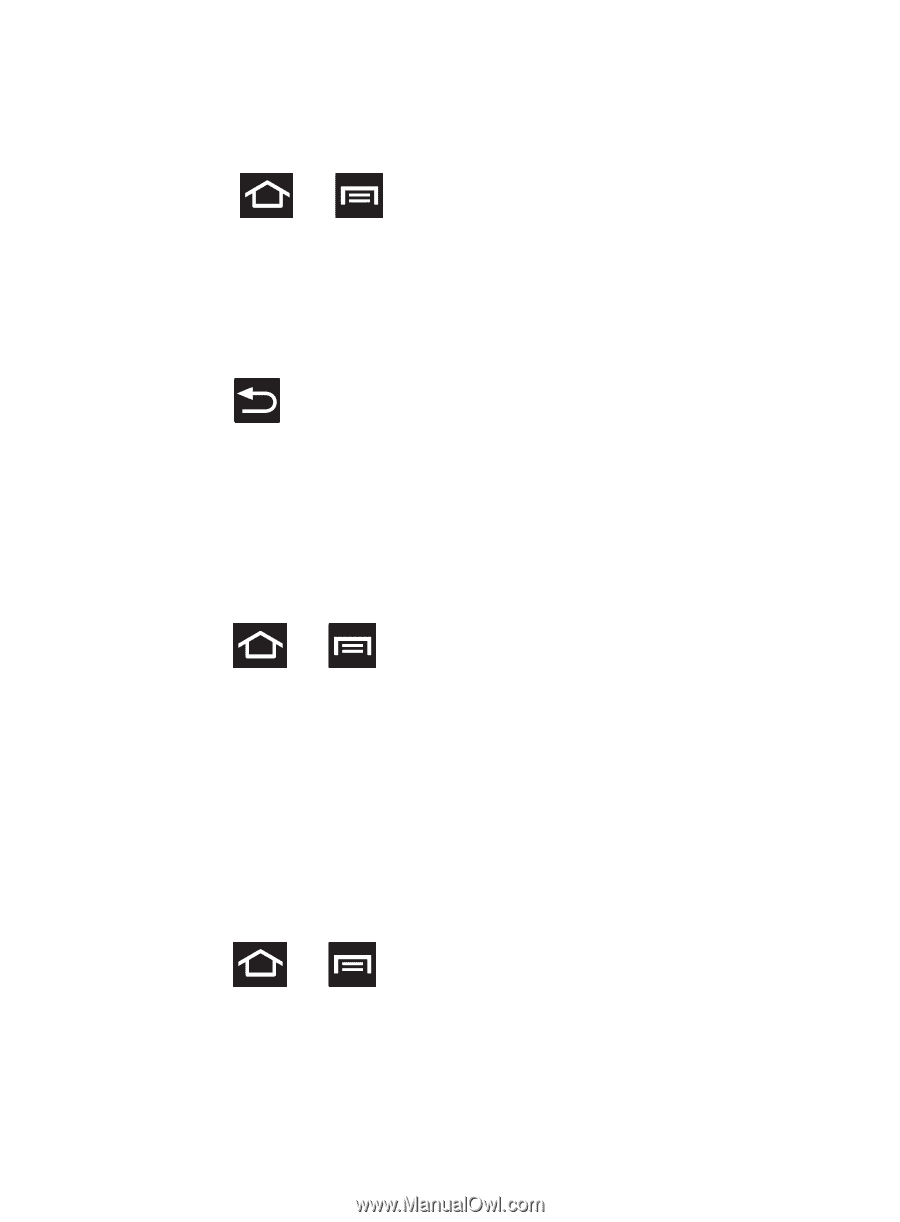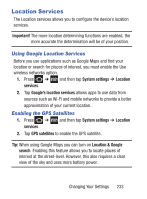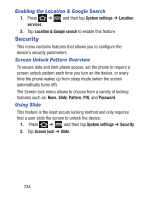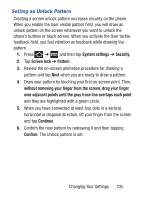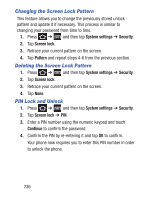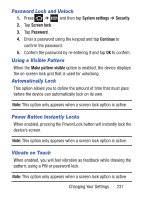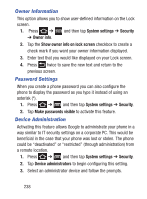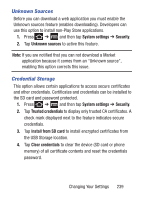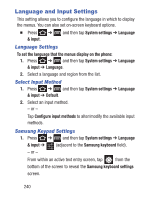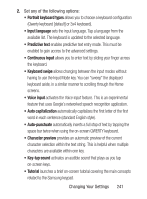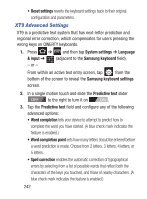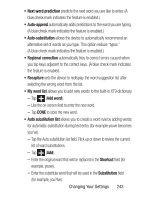Samsung SCH-S738C User Manual Tfn Sch-s738c Galaxy Centura English User Manual - Page 242
Owner Information, Password Settings, Device Administration, System settings, Security, Owner info - phone case
 |
View all Samsung SCH-S738C manuals
Add to My Manuals
Save this manual to your list of manuals |
Page 242 highlights
Owner Information This option allows you to show user-defined information on the Lock screen. 1. Press ➔ and then tap System settings ➔ Security ➔ Owner info. 2. Tap the Show owner info on lock screen checkbox to create a check mark if you want your owner information displayed. 3. Enter text that you would like displayed on your Lock screen. 4. Press twice to save the new text and return to the previous screen. Password Settings When you create a phone password you can also configure the phone to display the password as you type it instead of using an asterisk (*). 1. Press ➔ and then tap System settings ➔ Security. 2. Tap Make passwords visible to activate this feature. Device Administration Activating this feature allows Google to administrate your phone in a way similar to IT security settings on a corporate PC. This would be beneficial in the case that your phone was lost or stolen. The phone could be "deactivated" or "restricted" (through administration) from a remote location. 1. Press ➔ and then tap System settings ➔ Security. 2. Tap Device administrators to begin configuring this setting. 3. Select an administrator device and follow the prompts. 238