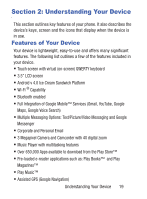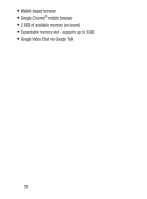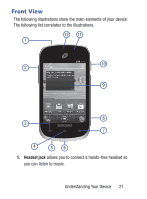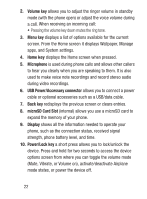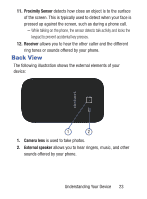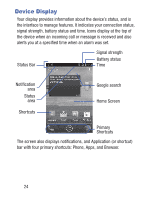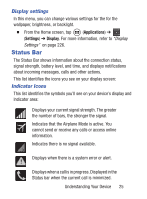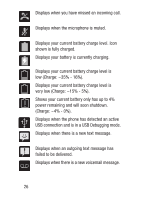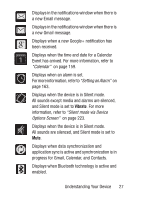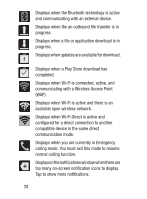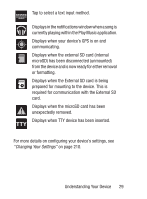Samsung SCH-S738C User Manual Tfn Sch-s738c Galaxy Centura English User Manual - Page 28
Device Display, Home Screen
 |
View all Samsung SCH-S738C manuals
Add to My Manuals
Save this manual to your list of manuals |
Page 28 highlights
Device Display Your display provides information about the device's status, and is the interface to manage features. It indicates your connection status, signal strength, battery status and time. Icons display at the top of the device when an incoming call or message is received and also alerts you at a specified time when an alarm was set. Status Bar Signal strength Battery status Time Notification area Status area Shortcuts Google search Home Screen Primary Shortcuts The screen also displays notifications, and Application (or shortcut) bar with four primary shortcuts: Phone, Apps, and Browser. 24

24
Device Display
Your display provides information about the device’s status, and is
the interface to manage features. It indicates your connection status,
signal strength, battery status and time. Icons display at the top of
the device when an incoming call or message is received and also
alerts you at a specified time when an alarm was set.
The screen also displays notifications, and Application (or shortcut)
bar with four primary shortcuts: Phone, Apps, and Browser.
Google search
Home Screen
Primary
Notification
Shortcuts
Status Bar
area
Status
area
Shortcuts
Battery status
Time
Signal strength