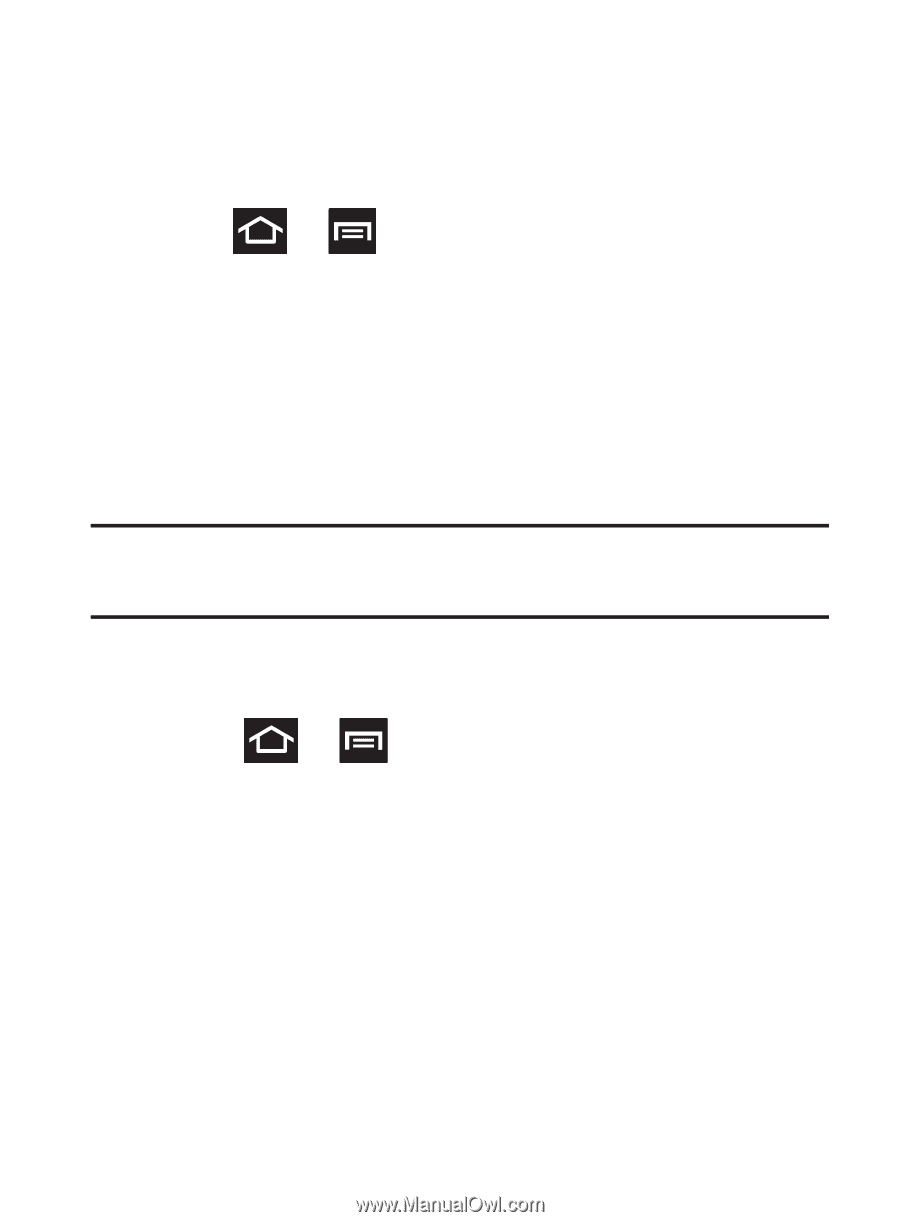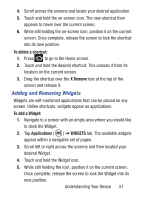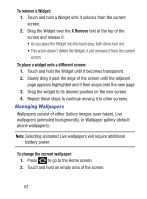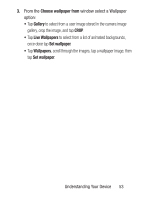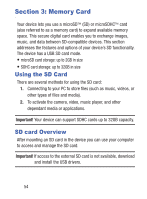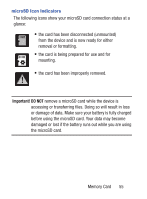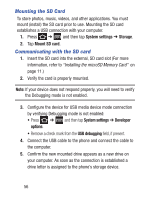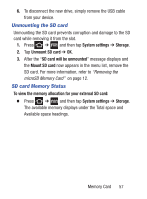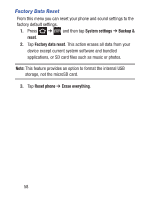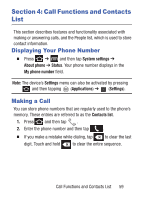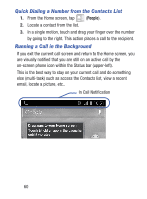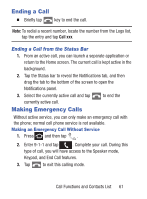Samsung SCH-S738C User Manual Tfn Sch-s738c Galaxy Centura English User Manual - Page 60
Mounting the SD Card, Communicating with the SD card, System settings, Storage, Mount, SD card
 |
View all Samsung SCH-S738C manuals
Add to My Manuals
Save this manual to your list of manuals |
Page 60 highlights
Mounting the SD Card To store photos, music, videos, and other applications. You must mount (install) the SD card prior to use. Mounting the SD card establishes a USB connection with your computer. 1. Press ➔ and then tap System settings ➔ Storage. 2. Tap Mount SD card. Communicating with the SD card 1. Insert the SD card into the external, SD card slot (For more information, refer to "Installing the microSD Memory Card" on page 11.) 2. Verify the card is properly mounted. Note: If your device does not respond properly, you will need to verify the Debugging mode is not enabled. 3. Configure the device for USB media device mode connection by verifying Debugging mode is not enabled: • Press ➔ and then tap System settings ➔ Developer options. • Remove a check mark from the USB debugging field, if present. 4. Connect the USB cable to the phone and connect the cable to the computer. 5. Confirm the new mounted drive appears as a new drive on your computer. As soon as the connection is established a drive letter is assigned to the phone's storage device. 56