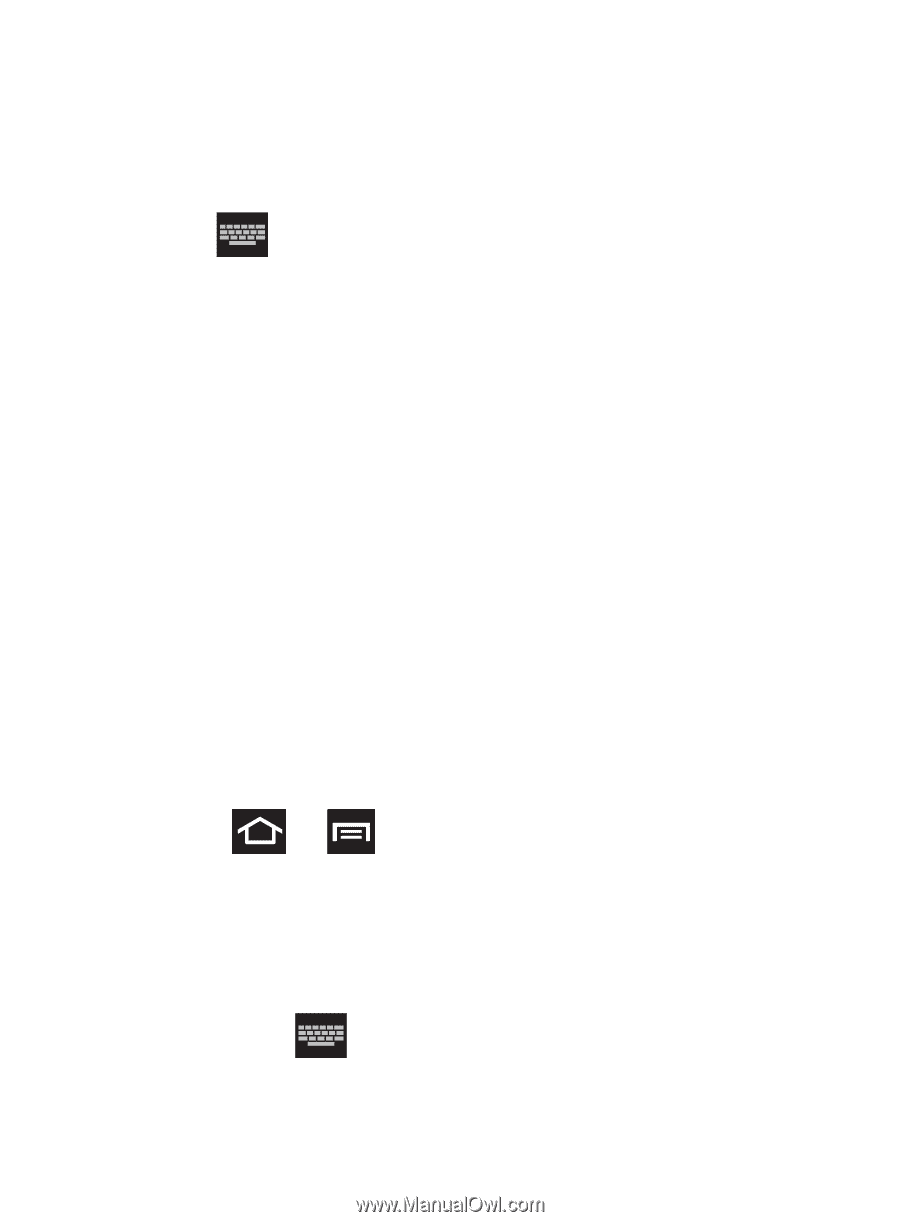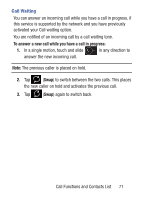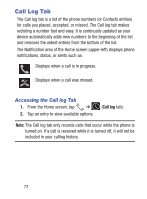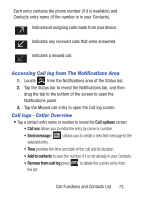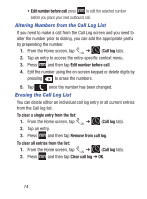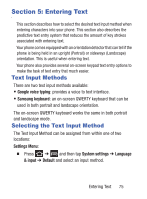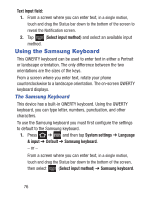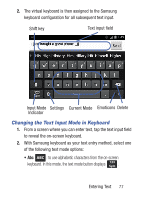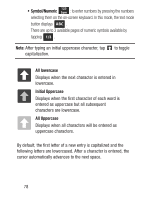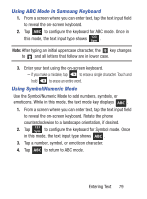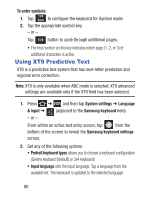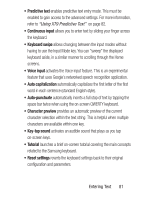Samsung SCH-S738C User Manual Tfn Sch-s738c Galaxy Centura English User Manual - Page 80
Using the Samsung Keyboard
 |
View all Samsung SCH-S738C manuals
Add to My Manuals
Save this manual to your list of manuals |
Page 80 highlights
Text Input field: 1. From a screen where you can enter text, in a single motion, touch and drag the Status bar down to the bottom of the screen to reveal the Notification screen. 2. Tap (Select input method) and select an available input method. Using the Samsung Keyboard This QWERTY keyboard can be used to enter text in either a Portrait or landscape orientation. The only difference between the two orientations are the sizes of the keys. From a screen where you enter text, rotate your phone counterclockwise to a landscape orientation. The on-screen QWERTY keyboard displays. The Samsung Keyboard This device has a built-in QWERTY keyboard. Using the QWERTY keyboard, you can type letter, numbers, punctuation, and other characters. To use the Samsung keyboard you must first configure the settings to default to the Samsung keyboard. 1. Press ➔ and then tap System settings ➔ Language & input ➔ Default ➔ Samsung keyboard. - or - From a screen where you can enter text, in a single motion, touch and drag the Status bar down to the bottom of the screen, then select (Select input method) ➔ Samsung keyboard. 76