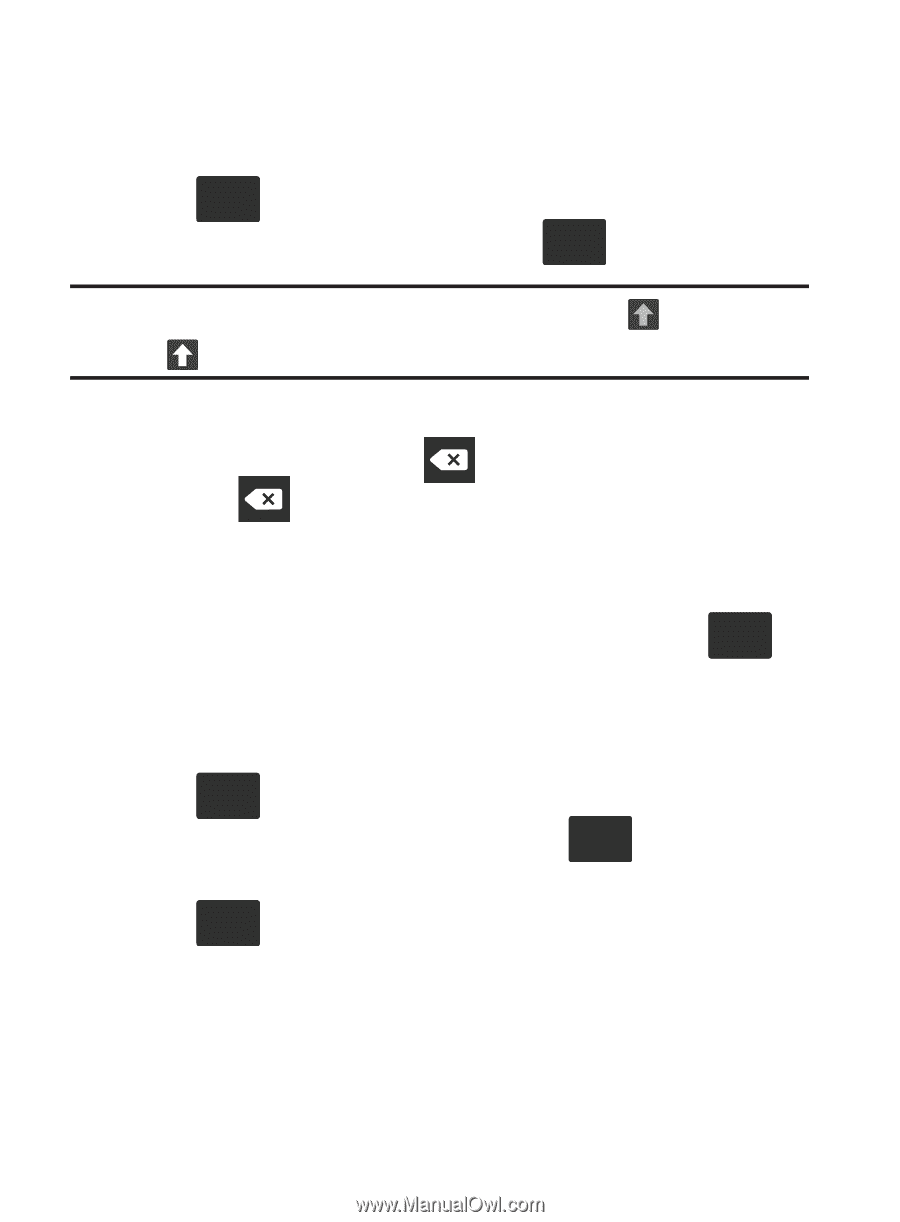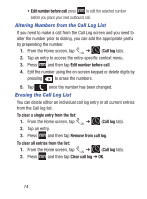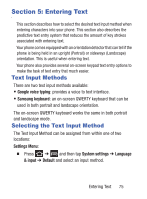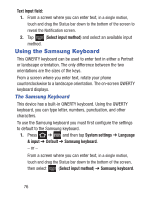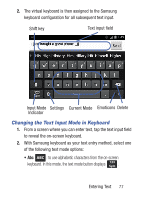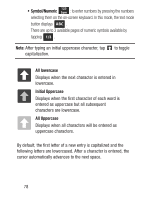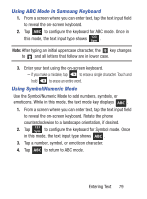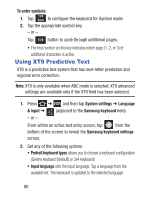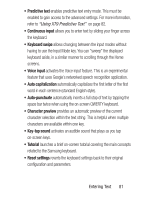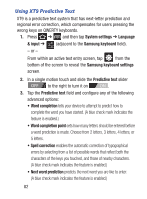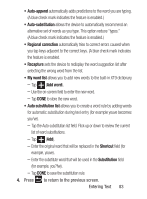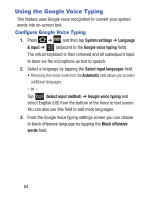Samsung SCH-S738C User Manual Tfn Sch-s738c Galaxy Centura English User Manual - Page 83
Using ABC Mode in Samsung Keyboard, Using Symbol/Numeric Mode, Entering Text - cases
 |
View all Samsung SCH-S738C manuals
Add to My Manuals
Save this manual to your list of manuals |
Page 83 highlights
Using ABC Mode in Samsung Keyboard 1. From a screen where you can enter text, tap the text input field to reveal the on-screen keyboard. 2. Tap ABC to configure the keyboard for ABC mode. Once in this mode, the text input type shows 123 Sym . Note: After typing an initial uppercase character, the key changes to and all letters that follow are in lower case. 3. Enter your text using the on-screen keyboard. - If you make a mistake, tap to erase a single character. Touch and hold to erase an entire word. Using Symbol/Numeric Mode Use the Symbol/Numeric Mode to add numbers, symbols, or emoticons. While in this mode, the text mode key displays ABC . 1. From a screen where you can enter text, tap the text input field to reveal the on-screen keyboard. Rotate the phone counterclockwise to a landscape orientation, if desired. 2. Tap 123 Sym to configure the keyboard for Symbol mode. Once in this mode, the text input type shows ABC . 3. Tap a number, symbol, or emoticon character. 4. Tap ABC to return to ABC mode. Entering Text 79