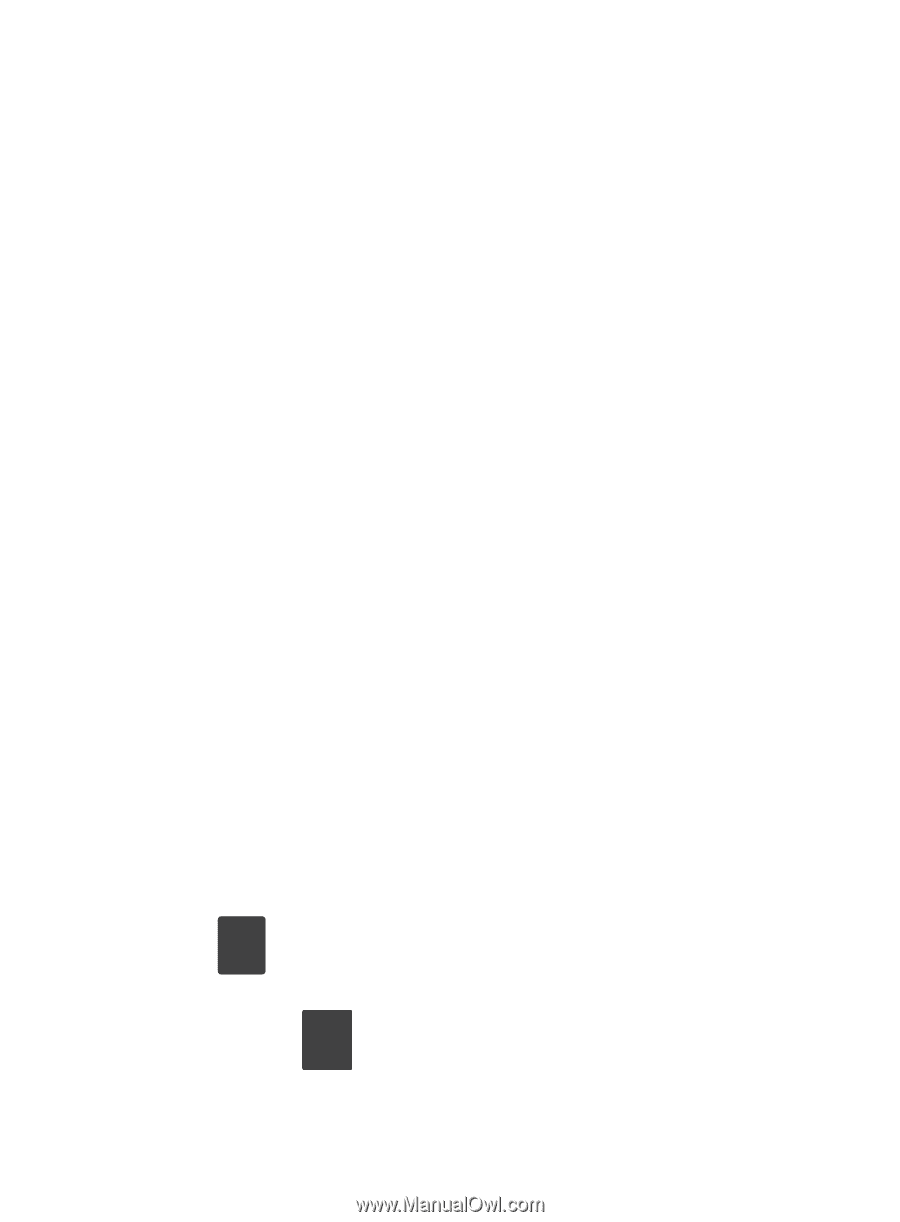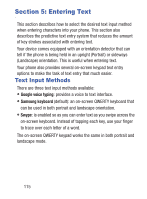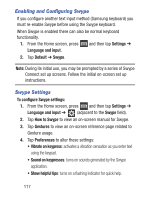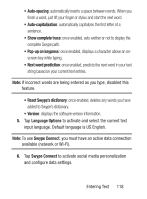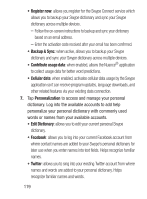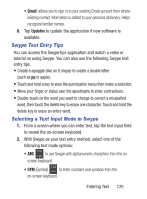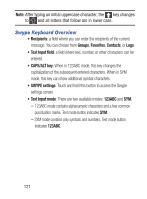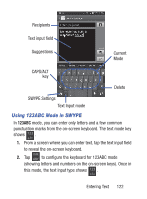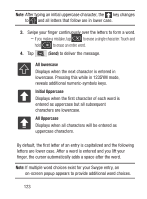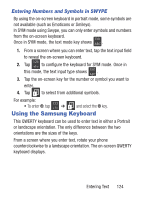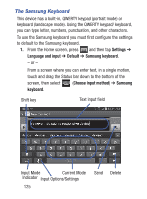Samsung SCH-S960L User Manual Tracfone Sch-s960l Galaxy S Iii English User Man - Page 125
Swype Text Entry Tips, Selecting a Text Input Mode in Swype
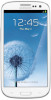 |
View all Samsung SCH-S960L manuals
Add to My Manuals
Save this manual to your list of manuals |
Page 125 highlights
• Gmail: allows you to sign in to your existing Gmail account from where existing contact information is added to your personal dictionary. Helps recognize familiar names. 8. Tap Updates to update the application if new software is available. Swype Text Entry Tips You can access the SwypeTips application and watch a video or tutorial on using Swype. You can also use the following Swype text entry tips. • Create a squiggle (like an S shape) to create a double letter (such as pp in apple). • Touch and hold a key to view the punctuation menu then make a selection. • Move your finger or stylus over the apostrophe to enter contractions. • Double-touch on the word you want to change to correct a misspelled word, then touch the delete key to erase one character. Touch and hold the delete key to erase an entire word. Selecting a Text Input Mode in Swype 1. From a screen where you can enter text, tap the text input field to reveal the on-screen keyboard. 2. With Swype as your text entry method, select one of the following text mode options: • ABC Edit ABC to use Swype with alphanumeric characters from the on- screen keyboard. • SYM (Symbol) 123 +!= to enter numbers and symbols from the on-screen keyboard. Entering Text 120