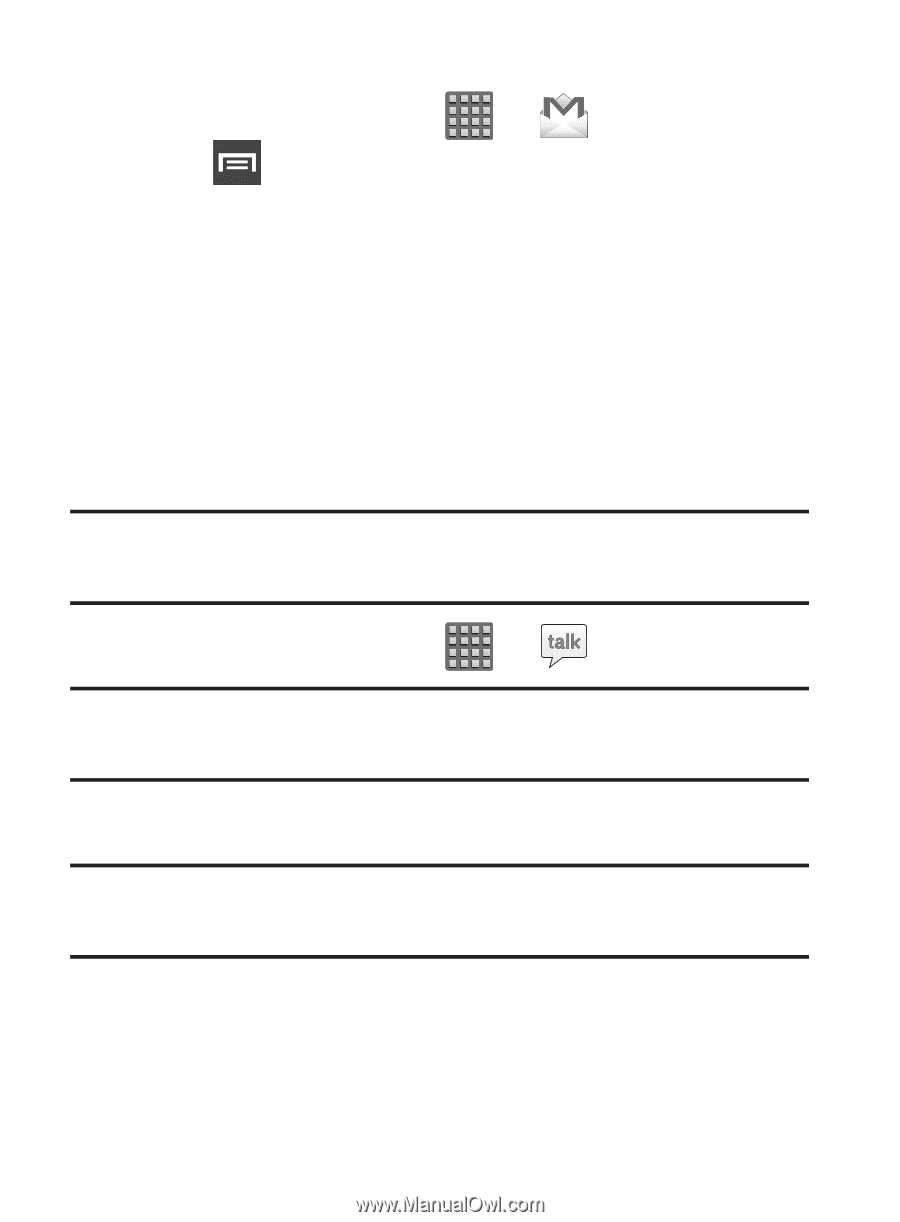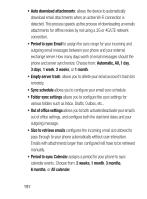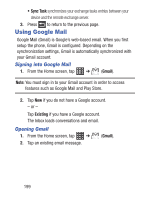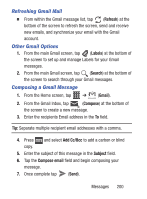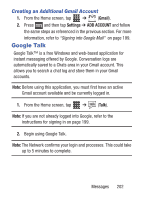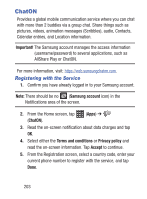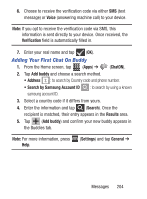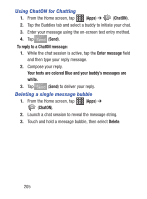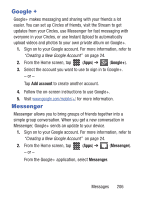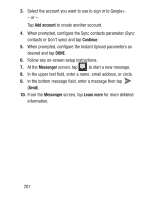Samsung SCH-S960L User Manual Tracfone Sch-s960l Galaxy S Iii English User Man - Page 207
Google Talk, Creating an Additional Gmail Account
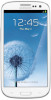 |
View all Samsung SCH-S960L manuals
Add to My Manuals
Save this manual to your list of manuals |
Page 207 highlights
Creating an Additional Gmail Account 1. From the Home screen, tap ➔ (Gmail). 2. Press and then tap Settings ➔ ADD ACCOUNT and follow the same steps as referenced in the previous section. For more information, refer to "Signing into Google Mail" on page 199. Google Talk Google Talk™ is a free Windows and web-based application for instant messaging offered by Google. Conversation logs are automatically saved to a Chats area in your Gmail account. This allows you to search a chat log and store them in your Gmail accounts. Note: Before using this application, you must first have an active Gmail account available and be currently logged in. 1. From the Home screen, tap ➔ (Talk). Note: If you are not already logged into Google, refer to the instructions for signing in on page 199. 2. Begin using Google Talk. Note: The Network confirms your login and processes. This could take up to 5 minutes to complete. Messages 202