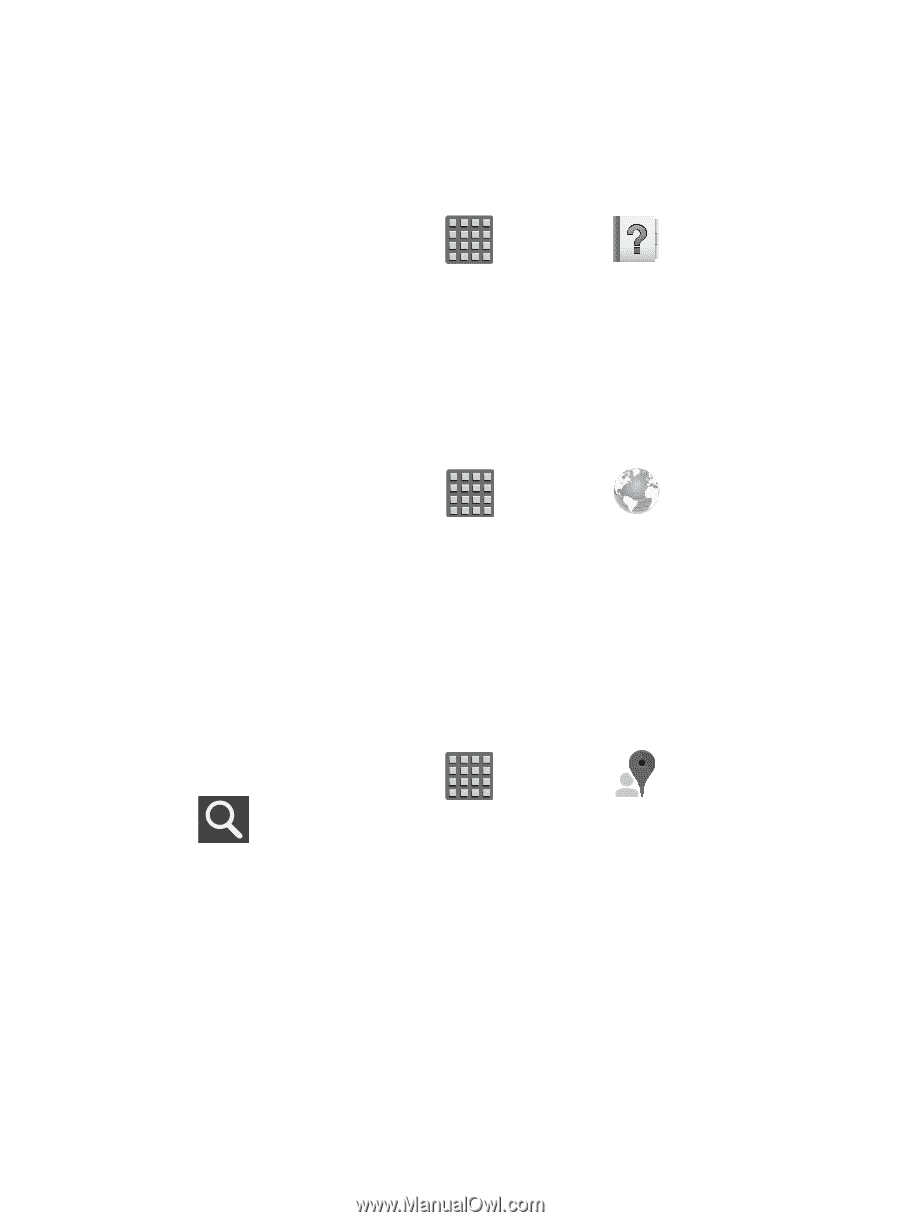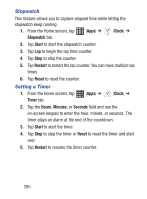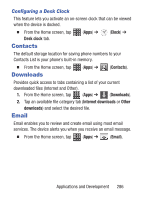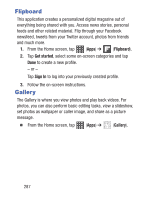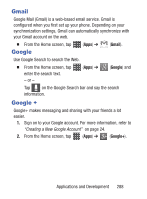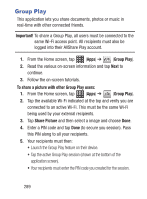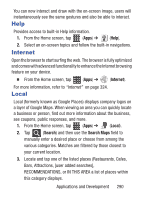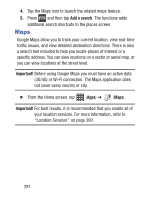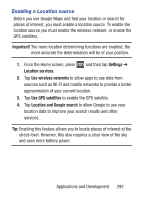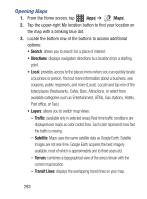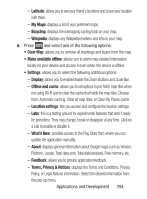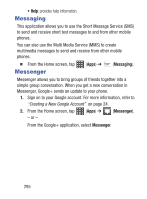Samsung SCH-S960L User Manual Tracfone Sch-s960l Galaxy S Iii English User Man - Page 295
Help, Internet, Local, Search, Search Maps
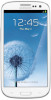 |
View all Samsung SCH-S960L manuals
Add to My Manuals
Save this manual to your list of manuals |
Page 295 highlights
You can now interact and draw with the on-screen image, users will instantaneously see the same gestures and also be able to interact. Help Provides access to built-in Help information. 1. From the Home screen, tap (Apps) ➔ (Help). 2. Select an on-screen topics and follow the built-in navigations. Internet Open the browser to start surfing the web. The browser is fully optimized and comes with advanced functionality to enhance the Internet browsing feature on your device. Ⅲ From the Home screen, tap (Apps) ➔ (Internet). For more information, refer to "Internet" on page 324. Local Local (formerly known as Google Places) displays company logos on a layer of Google Maps. When viewing an area you can quickly locate a business or person, find out more information about the business, see coupons, public responses, and more. 1. From the Home screen, tap (Apps) ➔ (Local). 2. Tap (Search) and then use the Search Maps field to manually enter a desired place or choose from among the various categories. Matches are filtered by those closest to your current location. 3. Locate and tap one of the listed places (Restaurants, Cafes, Bars, Attractions, [user added searches], RECOMMENDATIONS, or IN THIS AREA a list of places within this category displays. Applications and Development 290