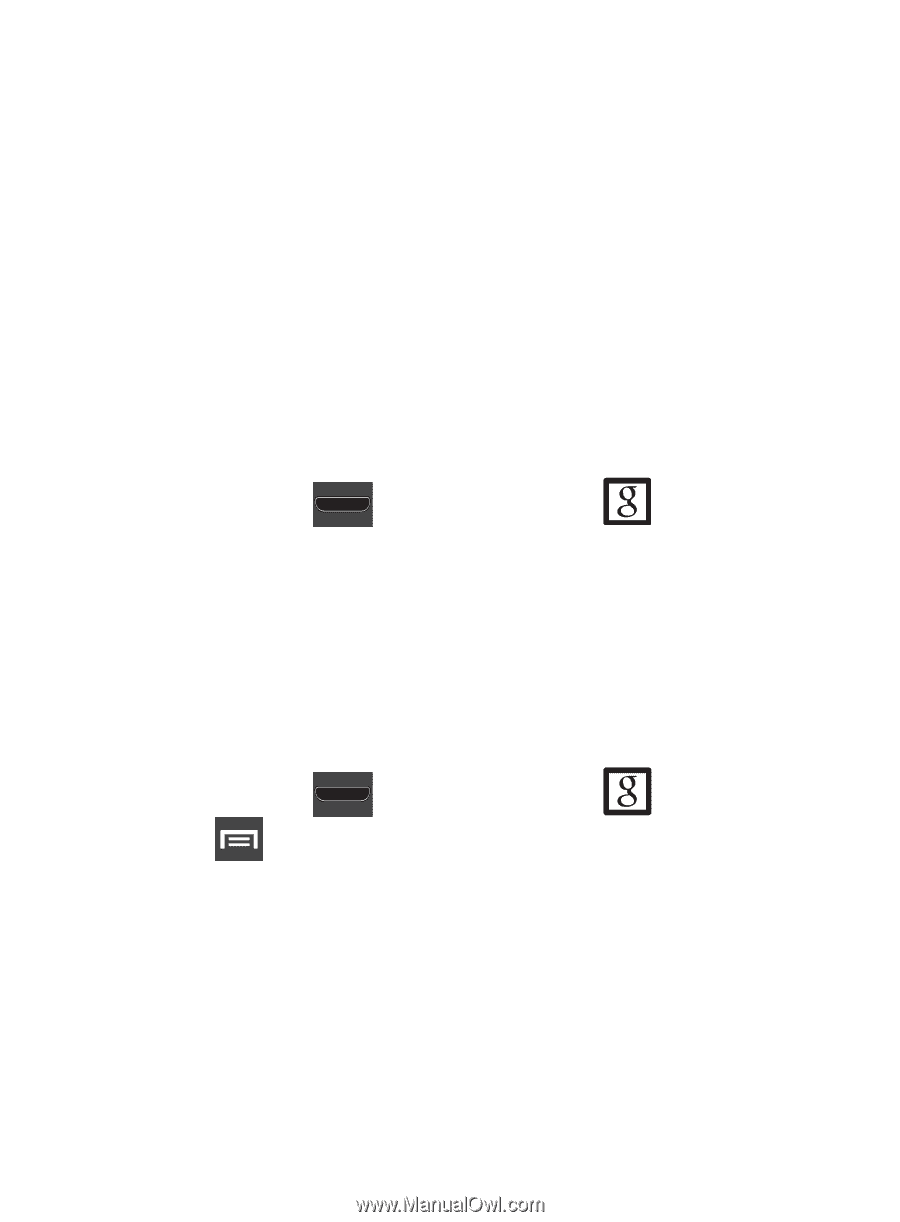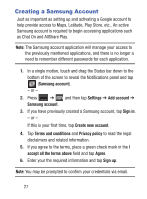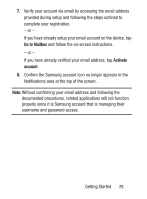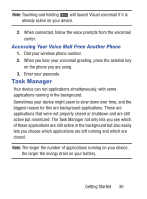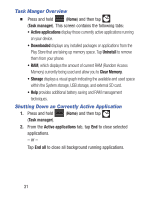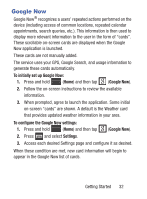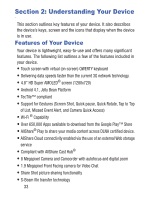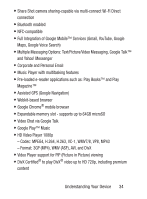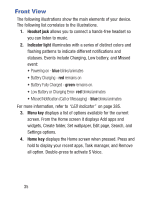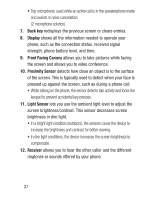Samsung SCH-S960L User Manual Tracfone Sch-s960l Galaxy S Iii English User Man - Page 37
Google Now, To initially set up Google Now, To con the Google Now settings, Settings - 4 3 update
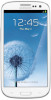 |
View all Samsung SCH-S960L manuals
Add to My Manuals
Save this manual to your list of manuals |
Page 37 highlights
Google Now Google Now® recognizes a users' repeated actions performed on the device (including access of common locations, repeated calendar appointments, search queries, etc.). This information is then used to display more relevant information to the user in the form of "cards". These scrollable on-screen cards are displayed when the Google Now application is launched. These cards are not manually added. The service uses your GPS, Google Search, and usage information to generate these cards automatically. To initially set up Google Now: 1. Press and hold (Home) and then tap (Google Now). 2. Follow the on-screen instructions to review the available information. 3. When prompted, agree to launch the application. Some initial on-screen "cards" are shown. A default is the Weather card that provides updated weather information in your area. To configure the Google Now settings: 1. Press and hold (Home) and then tap (Google Now). 2. Press and select Settings. 3. Access each desired Settings page and configure it as desired. When these condition are met, new card information will begin to appear in the Google Now list of cards. Getting Started 32