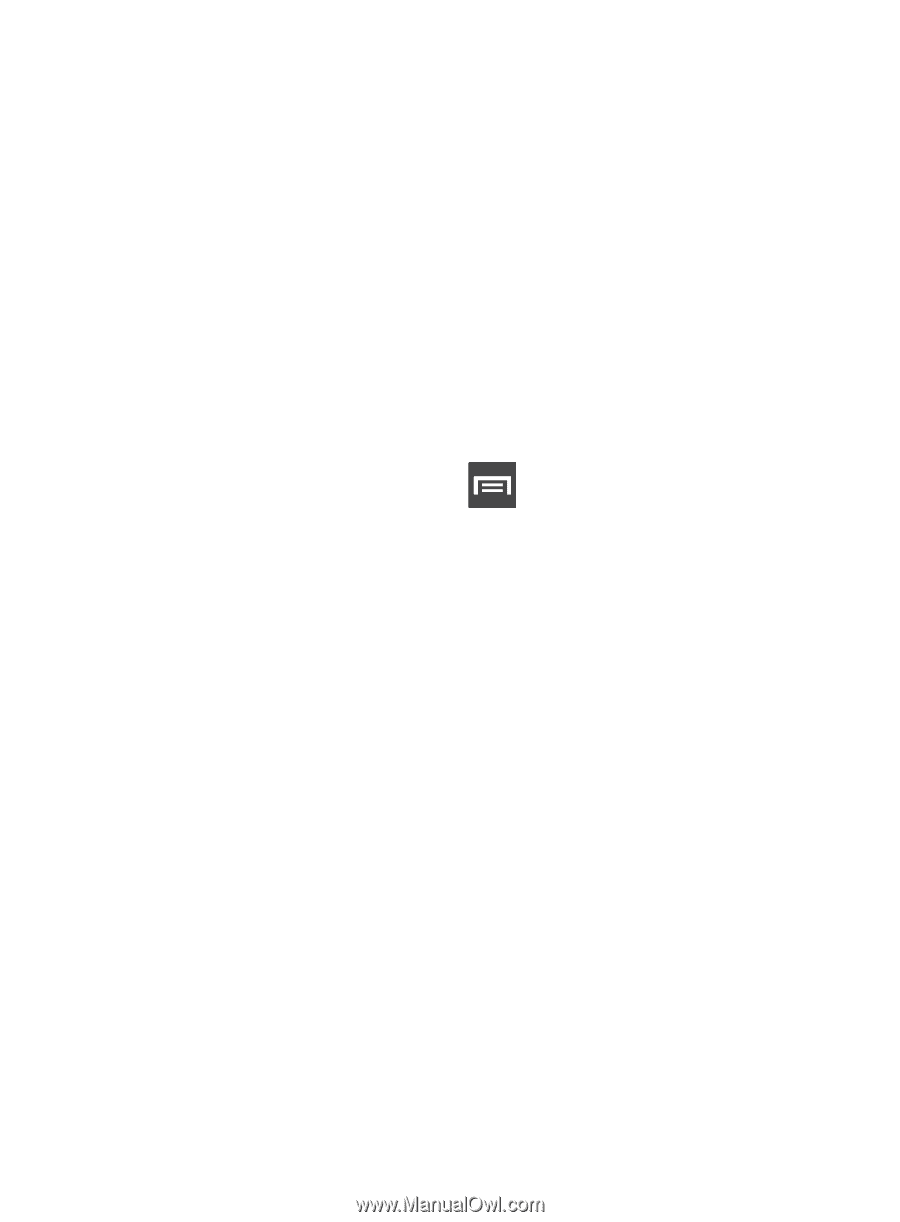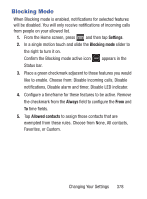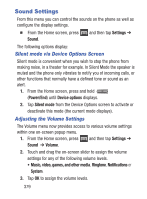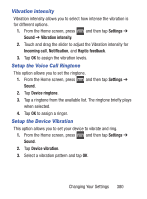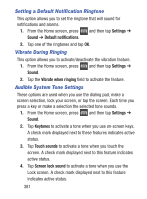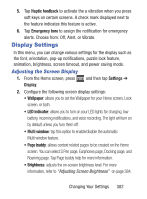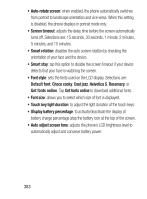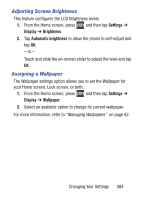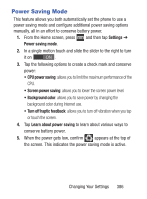Samsung SCH-S960L User Manual Tracfone Sch-s960l Galaxy S Iii English User Man - Page 387
Display Settings, Adjusting the Screen Display
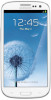 |
View all Samsung SCH-S960L manuals
Add to My Manuals
Save this manual to your list of manuals |
Page 387 highlights
5. Tap Haptic feedback to activate the a vibration when you press soft keys on certain screens. A check mark displayed next to the feature indicates this feature is active. 6. Tap Emergency tone to assign the notification for emergency alerts. Choose from: Off, Alert, or Vibrate. Display Settings In this menu, you can change various settings for the display such as the font, orientation, pop-up notifications, puzzle lock feature, animation, brightness, screen timeout, and power saving mode. Adjusting the Screen Display 1. From the Home screen, press and then tap Settings ➔ Display. 2. Configure the following screen display settings: • Wallpaper: allows you to set the Wallpaper for your Home screen, Lock screen, or both. • LED indicator: allows you to turn on your LED lights for charging, low battery, incoming notifications, and voice recording. The light will turn on by default unless you turn them off. • Multi window: tap this option to enable/disable the automatic Multi window feature. • Page buddy: allows context related pages to be created on the Home screen. You can select S Pen page, Earphones page, Docking page, and Roaming page. Tap Page buddy help for more information. • Brightness: adjusts the on-screen brightness level. For more information, refer to "Adjusting Screen Brightness" on page 384. Changing Your Settings 382