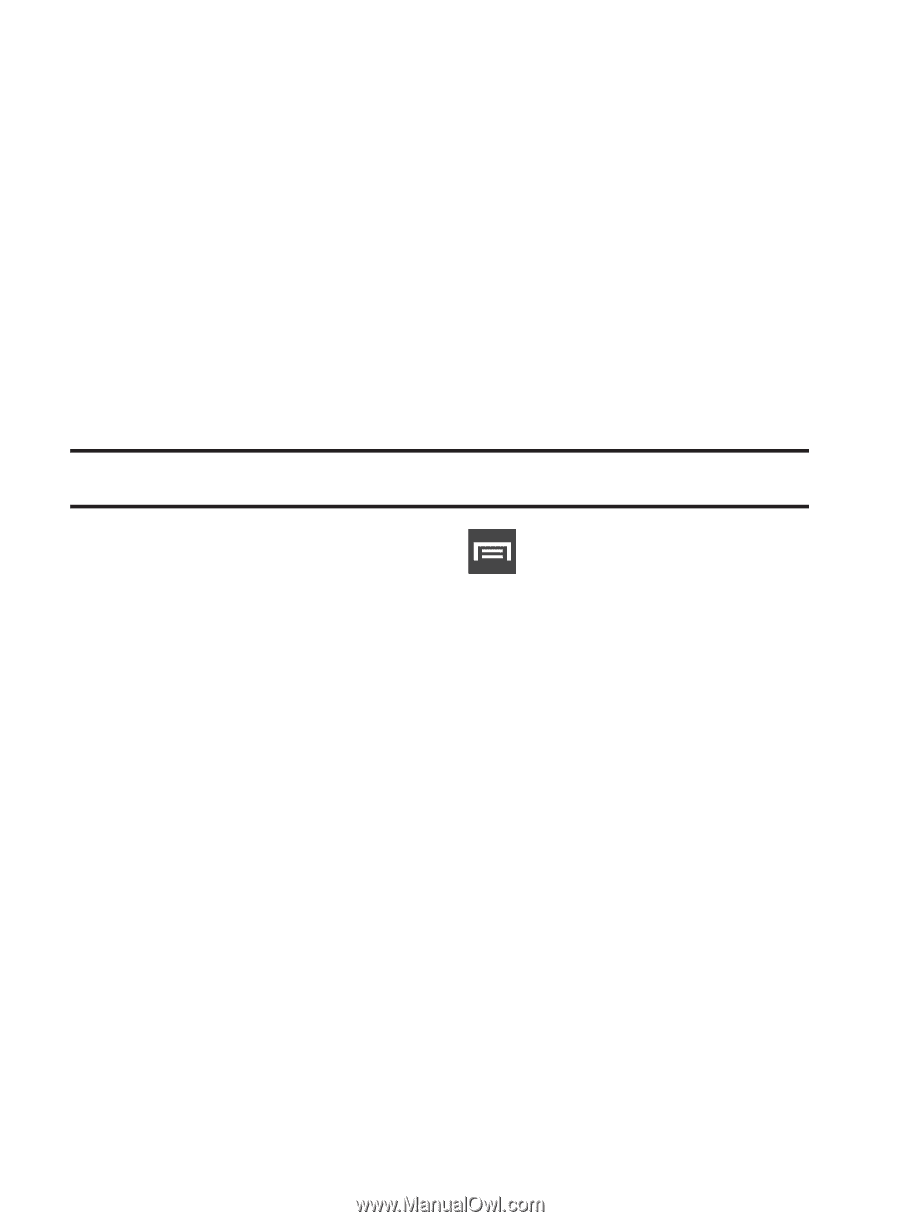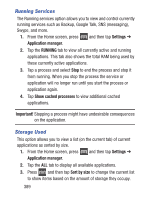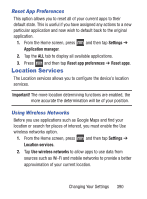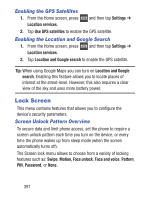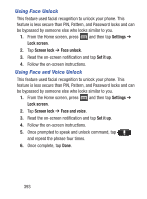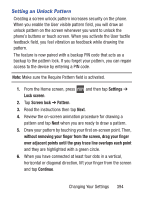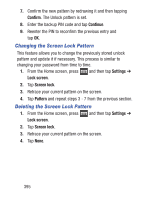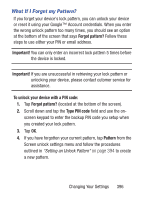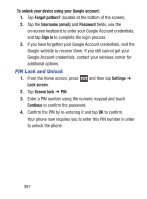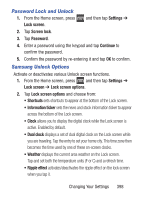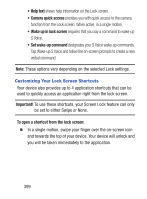Samsung SCH-S960L User Manual Tracfone Sch-s960l Galaxy S Iii English User Man - Page 399
Setting an Unlock Pattern, Screen lock
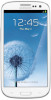 |
View all Samsung SCH-S960L manuals
Add to My Manuals
Save this manual to your list of manuals |
Page 399 highlights
Setting an Unlock Pattern Creating a screen unlock pattern increases security on the phone. When you enable the User visible pattern field, you will draw an unlock pattern on the screen whenever you want to unlock the phone's buttons or touch screen. When you activate the User tactile feedback field, you feel vibration as feedback while drawing the pattern. The feature is now paired with a backup PIN code that acts as a backup to the pattern lock. If you forget your pattern, you can regain access to the device by entering a PIN code. Note: Make sure the Require Pattern field is activated. 1. From the Home screen, press and then tap Settings ➔ Lock screen. 2. Tap Screen lock ➔ Pattern. 3. Read the instructions then tap Next. 4. Review the on-screen animation procedure for drawing a pattern and tap Next when you are ready to draw a pattern. 5. Draw your pattern by touching your first on-screen point. Then, without removing your finger from the screen, drag your finger over adjacent points until the gray trace line overlaps each point and they are highlighted with a green circle. 6. When you have connected at least four dots in a vertical, horizontal or diagonal direction, lift your finger from the screen and tap Continue. Changing Your Settings 394