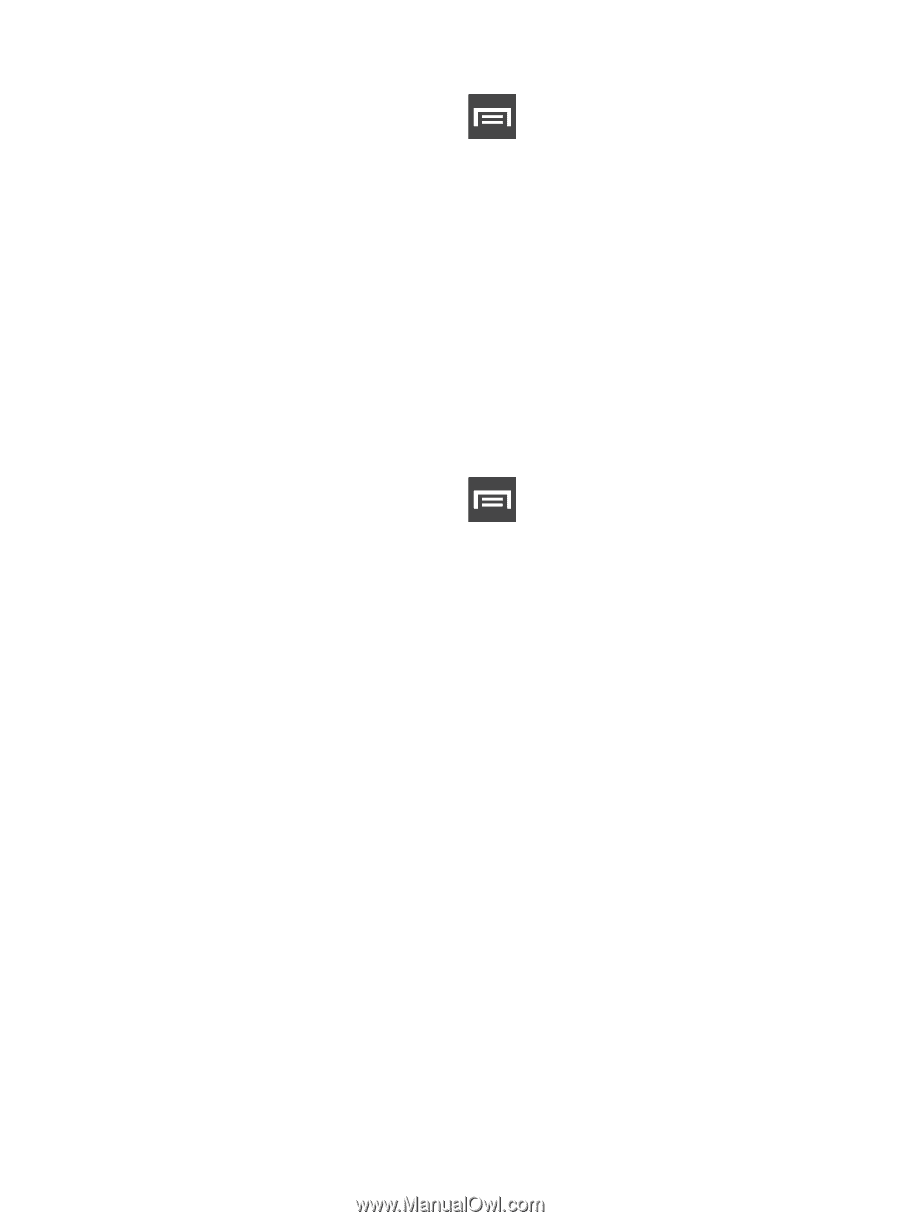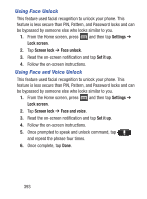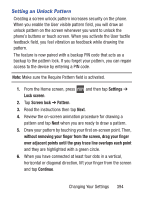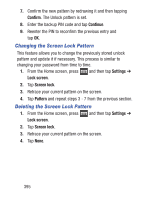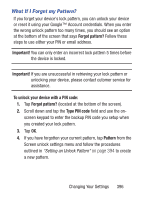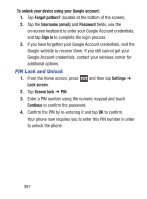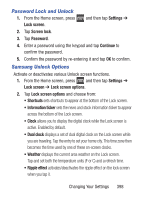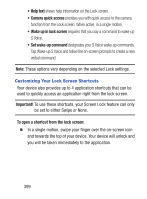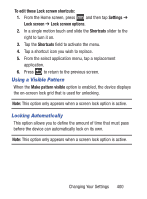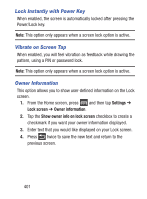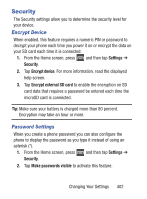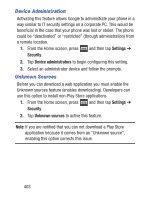Samsung SCH-S960L User Manual Tracfone Sch-s960l Galaxy S Iii English User Man - Page 403
Password Lock and Unlock, Samsung Unlock Options, Settings, Lock screen, Screen lock, Password
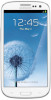 |
View all Samsung SCH-S960L manuals
Add to My Manuals
Save this manual to your list of manuals |
Page 403 highlights
Password Lock and Unlock 1. From the Home screen, press and then tap Settings ➔ Lock screen. 2. Tap Screen lock. 3. Tap Password. 4. Enter a password using the keypad and tap Continue to confirm the password. 5. Confirm the password by re-entering it and tap OK to confirm. Samsung Unlock Options Activate or deactivates various Unlock screen functions. 1. From the Home screen, press and then tap Settings ➔ Lock screen ➔ Lock screen options. 2. Tap Lock screen options and choose from: • Shortcuts sets shortcuts to appear at the bottom of the Lock screen. • Information ticker sets the news and stock information ticker to appear across the bottom of the Lock screen. • Clock allows you to display the digital clock while the Lock screen is active. Enabled by default. • Dual clock displays a set of dual digital clock on the Lock screen while you are traveling. Tap the entry to set your home city. This time zone then becomes the time used by one of these on-screen clocks. • Weather displays the current area weather on the Lock screen. Tap and set both the temperature units (F or C) and a refresh time. • Ripple effect activates/deactivates the ripple effect on the lock screen when you tap it. Changing Your Settings 398