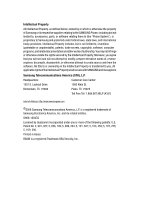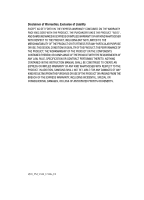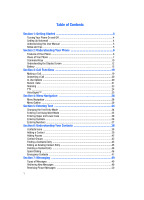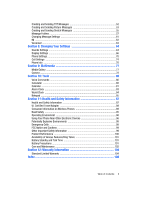Samsung SCH U340 User Manual (ENGLISH)
Samsung SCH U340 - Cell Phone - Verizon Wireless Manual
 |
UPC - 635753463200
View all Samsung SCH U340 manuals
Add to My Manuals
Save this manual to your list of manuals |
Samsung SCH U340 manual content summary:
- Samsung SCH U340 | User Manual (ENGLISH) - Page 1
SCH-u340 Series PORTABLE Tri-Mode Mobile Phone User Guide Please read this manual before operating your phone, and keep it for future reference. ZJ09_PM_U340_121806_F8 - Samsung SCH U340 | User Manual (ENGLISH) - Page 2
below, owned by or which is otherwise the property of Samsung or its respective suppliers relating to the SAMSUNG Phone, including but not limited to, accessories, parts, or software relating there to (the "Phone System"), is proprietary to Samsung and protected under federal laws, state laws, and - Samsung SCH U340 | User Manual (ENGLISH) - Page 3
ANY LAW, RULE, SPECIFICATION OR CONTRACT PERTAINING THERETO. NOTHING CONTAINED IN THE INSTRUCTION MANUAL SHALL BE CONSTRUED TO CREATE AN EXPRESS OR IMPLIED WARRANTY OF ANY KIND WHATSOEVER WITH RESPECT TO THE PRODUCT. IN ADDITION, SAMSUNG SHALL NOT BE LIABLE FOR ANY DAMAGES OF ANY KIND RESULTING FROM - Samsung SCH U340 | User Manual (ENGLISH) - Page 4
User Manual 5 Notes and Tips ...5 Section 2: Understanding Your Phone 6 Features of Your Phone 6 Views of Your Phone 7 Command Keys ...10 Understanding the Display Screen 12 Battery Text Using Word Mode 35 Entering Upper and Lower Case 36 Entering Symbols ...36 Entering Numbers 37 Section 6: - Samsung SCH U340 | User Manual (ENGLISH) - Page 5
Environment 96 Using Your Phone Near Other Electronic Devices 96 Potentially Explosive Environments 98 Emergency Calls ...98 FCC Notice and Cautions 99 Other Important Safety Information 99 Product Performance 100 Availability of Various Features/Ring Tones 101 Battery Standby and Talk Time - Samsung SCH U340 | User Manual (ENGLISH) - Page 6
3 - Samsung SCH U340 | User Manual (ENGLISH) - Page 7
Voicemail • Understanding this User Manual • Notes and Tips This section allows you to start using your phone by activating your service, setting up your voicemail, contacting customer support, or getting an understanding of how this manual is put together. Turning Your Phone On and Off Turning - Samsung SCH U340 | User Manual (ENGLISH) - Page 8
phone. or dial your wireless phone 2. When the recorded announcement begins, press applicable) to interrupt (if 3. An easy-to-follow setup tutorial will begin. Follow the instructions User Manual The chapters of this manual generally follow the same order as the menus and submenus in your phone. - Samsung SCH U340 | User Manual (ENGLISH) - Page 9
the Display Screen • Battery This section outlines key features of your phone. It also displays the screen and the icons that are displayed when the phone is in use. Features of Your Phone • Domestic and international voice and text messaging service (available on participating networks - Samsung SCH U340 | User Manual (ENGLISH) - Page 10
The following illustrations show the main elements of your phone: Open View 15. Earpiece 1. Internal LCD 2. Navigation Key 3. Left Soft Key 4. Send Key 5. Voicemail Key 6. Special Function Key 7. Speech Recognition Key 8. Power/Accessory Connector 14. Center/OK Key 13. Right Soft Key 12. End Key - Samsung SCH U340 | User Manual (ENGLISH) - Page 11
. 7. Speech Recognition Key: Press to activate VoiceSignal. 8. Power/Accessory Connector: The power/accessory interface connector is used to plug in the charging accessories and also connect any available accessory cables to your phone. 9. Microphone: The Microphone allows the other caller to hear - Samsung SCH U340 | User Manual (ENGLISH) - Page 12
hold the volume key, to activate the sub LCD backlight. 3. Speaker: Ringtones, and Sounds are played through the speaker. 4. Speakerphone Key: Press this the speakerphone option. 5. External Display: External LCD shows signal and battery strength, time, day, and date. It also displays incoming calls - Samsung SCH U340 | User Manual (ENGLISH) - Page 13
. • To back up one menu level, briefly press . • To return to standby mode, press and hold . End Key • Press and hold to turn your phone on or off. • Press once to disconnect a call. • Press input. to return to standby mode from any menu, or to cancel the last Section 2: Understanding - Samsung SCH U340 | User Manual (ENGLISH) - Page 14
a call. • Press to display a list of recent calls to and from your phone. • Press number. twice to call the most recently dialed, received, or missed acts as a shortcut to launch applications. The down navigation key is user-definable. Camera Key Press the Camera key to activate the camera. - Samsung SCH U340 | User Manual (ENGLISH) - Page 15
your phone's display contain icons that indicate network status, battery service rate for the call may be higher than those made from within your home area. Please refer to Verizon Wireless for roaming rates. Digital: Appears when your phone is receiving digital data. Analog: Appears when your phone - Samsung SCH U340 | User Manual (ENGLISH) - Page 16
battery is low, an empty battery icon flashes and the phone sounds an alert, which indicates your phone is about to shut down. TTY: Indicates that TTY is enabled. All Sounds Off: The ringer is silenced for all alerts, incoming calls, and incoming messages. The phone alerts you by a flashing service - Samsung SCH U340 | User Manual (ENGLISH) - Page 17
• Reconfirm • Example: "ERASE ALL MESSAGES?" • Performing • Example: "Sending..." "Connecting..." • Completed • Example: "MESSAGE SENT" • Information • Example: "New Message" • Error • Example: "System Error!" • Warning • Example: "BATTERY LOW," "MEMORY FULL" Section 2: Understanding Your Phone 14 - Samsung SCH U340 | User Manual (ENGLISH) - Page 18
see a warning message that indicates "NON SUPPORTED BATTERY SEE USER GUIDE". If you receive this warning, battery charging has been disabled. Samsung charging accessories (i.e. travel adapter, and cigarette lighter adapter) will only charge a Samsung approved battery. To continue use of your handset - Samsung SCH U340 | User Manual (ENGLISH) - Page 19
to remove it.. 2. Insert the top end of the battery in the direction of the arrow printed on the battery into the phone housing. The gold contacts on the top of the battery should match up with those on the phone. 3. Push the bottom end of the battery down until it snaps into place. 4. Slide the - Samsung SCH U340 | User Manual (ENGLISH) - Page 20
Battery Your phone is powered by a rechargeable standard Li-ion battery. Only use Samsung-approved charging devices and batteries. Samsung accessories are designed to maximize battery life. Using other accessories may invalidate your warranty and may cause damage. Travel Charger The travel charger - Samsung SCH U340 | User Manual (ENGLISH) - Page 21
2. Insert the smaller end of the travel charger into the charger/ accessory connector at the bottom end of the phone. Note: You can use your phone while charging, however, the battery charges faster if the phone is turned off. Battery Indicator The battery indicator in the upper-right corner of the - Samsung SCH U340 | User Manual (ENGLISH) - Page 22
Section 3: Call Functions Topics Covered • Making a Call • Answering a Call • In-Use Options • Recent Calls • Roaming • TTY • VoiceSignal™ This section describes how to make or answer a call. It also includes the features and functionality associated with making or answering a call. Making a Call - Samsung SCH U340 | User Manual (ENGLISH) - Page 23
in a call. Note: If the call is disconnected while accessing the In-Use Option, the In-Use Option disappears from the display and the phone eventually returns to standby mode. 1. While in a call, press the right soft key Options. The following menu items appear in the display. • Messaging: Open - Samsung SCH U340 | User Manual (ENGLISH) - Page 24
calls made from your phone. • All: Displays all missed, received, and outgoing calls made from your phone. Viewing Call Information Recent list. • Erase: Delete the call from Call History. • Lock/Unlock: Locks or unlocks the entry to prevent accidental deletion. • Erase All: Deletes all calls - Samsung SCH U340 | User Manual (ENGLISH) - Page 25
Call History Icons When you view Recent Calls, an icon to the left of the number indicates the type of call. Indicates a Missed call Indicates a Dialed call Indicates a Received call Making Calls Using Call History 1. At the standby screen, press then press up or down navigation key until the - Samsung SCH U340 | User Manual (ENGLISH) - Page 26
Press . Roaming What is Roaming? Your phone can roam on other digital networks. Roaming service provider for information regarding preferred systems. To change your Roaming option, follow these steps: 1. Press MENU. Use the navigation key to highlight press . Settings and 2. Press Phone - Samsung SCH U340 | User Manual (ENGLISH) - Page 27
. Connect the TTY equipment to the headset jack, located on the left side of the phone. Before you can use your phone with a TTY device, you'll need to enable TTY functions in the phone. 1. Press MENU. Use the navigation key to highlight press . Settings and 2. Press Call Settings. 3. Press - Samsung SCH U340 | User Manual (ENGLISH) - Page 28
phone. VoiceSignal software automatically voice activates all contacts for voice dialing and searching, no pre-recording or training needed. Speak phone possible choices. • Sound: You can customize the VoiceSignal user interface by turning playback on or off for prompts, names , and phone model. 25 - Samsung SCH U340 | User Manual (ENGLISH) - Page 29
the setting you want to change. VoiceSignal Commands The following is a list of functions that you can perform using VoiceSignal speech recognition on your phone. : Dial by saying a name in your Contact List. New Message: Opens a New TXT Msg. Contact List: Opens the Contacts List - Samsung SCH U340 | User Manual (ENGLISH) - Page 30
12 inches from the microphone. 4. The contact list appears in the display. Opening Apps: Alarm Clock and Calendar To open any application on your phone using VoiceSignal perform the following. 1. Press and hold the key. 2. A list of commands appears in the display and the audio prompt "Say a name or - Samsung SCH U340 | User Manual (ENGLISH) - Page 31
keys, two soft keys shortcut. , or use a 1. Press MENU. The first of several menus appear in the display. 2. Use the navigation keys to browse phone menus . 3. Press to enter the menu or sub-menu presently appearing in the display. Return to the Previous Menu Press to return to the previous - Samsung SCH U340 | User Manual (ENGLISH) - Page 32
key. Press MENU, use the navigation key to highlight Settings and press . Press Phone Settings, Set Shortcut Key. The shortcut key list displays. Use the navigation key to . Media Gallery 1: My Pictures 2: My Ringtones 3: My Sounds Recent Calls 1: Missed 2: Received 3: Dialed 4: All 5: View Timers - Samsung SCH U340 | User Manual (ENGLISH) - Page 33
Sounds 1: Call Ringtone 2: Call Vibrate 2: Alert Sounds 1: TXT Message 1: Tone 2: Vibrate 3: Reminder 2: Picture Message 1: Tone 2: Vibrate 3: Reminder 3: Voicemail 1: Tone 2: Vibrate 3: Reminder 4: Device Connect 3: Dial Sounds 4: Keypad Volume 5: Service Alerts 1: Service Change 2: Minute Beep - Samsung SCH U340 | User Manual (ENGLISH) - Page 34
Fonts 1: Style 2: Color 8: Clock Format 1: Main Clock 2: Front Clock 3: Phone Settings 1: Set Shortcut Key 1: Left Key 2: Up Key 3: Right Key 4: Down Key 5: Reset All 2: Language 3: Security 1: Lock Mode 2: Edit Code 3: Reset Phone 4: System Select 5: NAM Selection 6: Time & Date 1: Set Time 2: Set - Samsung SCH U340 | User Manual (ENGLISH) - Page 35
4: Family 5: Friends 4: Speed Dials Tools 1: Voice Commands 1: Launch 2: Key Setting 3: Voice Settings 1: Choice Lists 2: Sound 3: About 2: Calculator 3: Calendar 4: Alarm Clock 5: World Clock 6: Notepad Phone Info 1: My Number 2: Software Version 3: Icon Glossary Section 4: Menu Navigation 32 - Samsung SCH U340 | User Manual (ENGLISH) - Page 36
Messaging 1: New Message 1: TXT Message 2: Picture Message 3: Sketch Message 2: Inbox 3: Sent 4: Drafts 5: IM 6: Voicemail In Case of Emergency Contact 1 Contact 2 Contact 3 Personal Info 33 - Samsung SCH U340 | User Manual (ENGLISH) - Page 37
Text Entry Mode • Entering Text Using Word Mode • Entering Upper and Lower Case • Entering Symbols • Entering Numbers This section outlines how to select the desired text input mode when entering characters into your phone. This section also describes how to use the T9 predictive text entry system - Samsung SCH U340 | User Manual (ENGLISH) - Page 38
the word that you're spelling. 1. Press the left soft key Message, then press New Message, TXT Message to compose a new text message. 2. Enter the phone number or email address of the recipient, then press the down navigation key or the to move to the Text field. 3. Press the left soft - Samsung SCH U340 | User Manual (ENGLISH) - Page 39
lower case, and initial caps for characters in ABC mode, briefly press . Entering Symbols Symbol mode enables you to enter symbols such as @ or% into a text message. 1. Press the left soft key Message, then press New Message, TXT Message to compose a new text message. 2. Enter the phone number - Samsung SCH U340 | User Manual (ENGLISH) - Page 40
(123). See "Changing the Text Entry Mode" on page 34 for instructions on changing text entry modes. 1. Press the left soft key Message, then press New Message, TXT Message to compose a new text message. 2. Enter the phone number or email address of the recipient, then press the down navigation - Samsung SCH U340 | User Manual (ENGLISH) - Page 41
the entry in this field. Picture icon. Select an available pre-loaded image or an image taken with your camera to associate with the contact. Ringtone icon. Select a ringtone to associate with the entry in this field. Section 6: Understanding Your Contacts 38 - Samsung SCH U340 | User Manual (ENGLISH) - Page 42
is assigned to Speed Dial location 1 and cannot be changed by the user. Note: You can assign a speed dial location to each number associated with new numbers to the Contacts by simply entering the number while the phone is in standby mode, then following the necessary prompts to complete the - Samsung SCH U340 | User Manual (ENGLISH) - Page 43
is highlighted, press to add Contact to the speed dial location. Note: Voicemail is assigned to Speed Dial location 1 and cannot be changed by the user. Note: You can assign a speed dial location to each number associated with the contact (Mobile 1, Mobile 2, Home, Work, and Fax). 8. When you're - Samsung SCH U340 | User Manual (ENGLISH) - Page 44
is highlighted, press to add Contact to the speed dial location. Note: Voicemail is assigned to Speed Dial location 1 and cannot be changed by the user. Note: You can assign a speed dial location to each number associated with the contact (Mobile 1, Mobile 2, Home, Work, and Fax). 41 - Samsung SCH U340 | User Manual (ENGLISH) - Page 45
to the selected entry and saved to your Contacts. Adding Pauses Calls to automated systems often require a password or account number. Instead of manually entering numbers each time, store the numbers to your Contacts along with special characters called pauses. • Wait: A hard pause stops the - Samsung SCH U340 | User Manual (ENGLISH) - Page 46
, then press . 5. Press SAVE. The selection has been saved to the designated group. Create a New Group In addition to the five groups already in your phone, you can create additional groups (a maximum of 30). New groups can be named anything you like as long as their names are within the 32 - Samsung SCH U340 | User Manual (ENGLISH) - Page 47
the keypad. 8. To send the text message, press SEND. Send a Picture Msg to Members of a Group Note: Only available within Verizon Wireless Enhanced Services Area. 1. Press MENU, Contacts is highlighted, press . 2. Press Groups. Your existing groups appear in the display. 3. Highlight the desired - Samsung SCH U340 | User Manual (ENGLISH) - Page 48
• Picture: Add an image from the My Pictures to the message. • Sound: Add sound to the Picture Msg. • Subject: Add a subject to the Picture Msg. 7. Once you've finished adding the desired content to your Picture Msg, press SEND to send the Picture Msg to the intended recipients. Finding a Contacts - Samsung SCH U340 | User Manual (ENGLISH) - Page 49
the number assigned to location 2, press and hold until the name and number appear in the display and the number is dialed. 2-touch dialing Call phone numbers assigned to keys 010 through 099 by briefly pressing the first key, then pressing and holding the second key. For example, to speed dial - Samsung SCH U340 | User Manual (ENGLISH) - Page 50
Contacts The In Case of Emergency menu allows you to store emergency information. 1. Press . MENU, then highlight In Case of Emergency and press : Emergency number 911 is hard-coded into your phone. You can dial this number any time, even when the phone is locked or restricted. If you call 911 - Samsung SCH U340 | User Manual (ENGLISH) - Page 51
Call Emergency Numbers in Lock Mode In Lock Mode, you can dial 911 to place an emergency call. Note: If you dial 911, your phone dials the emergency number immediately (no prompt). Section 6: Understanding Your Contacts 48 - Samsung SCH U340 | User Manual (ENGLISH) - Page 52
of the recipient in the To or Send To field when creating a new message. Retrieving New Messages While text messages from other phones are delivered directly to your phone, Picture messages and emails will be stored in the Inbox of the message server and the server will alert you to new messages - Samsung SCH U340 | User Manual (ENGLISH) - Page 53
Retrieving a Text Message When you receive a message in standby mode, the message ringer sounds, (unless turned off), and New Text Msg appears in the display along with the closed envelope icon . The date and time of the message also appear in the display. 1. When you receive a new TXT message, - Samsung SCH U340 | User Manual (ENGLISH) - Page 54
: Save the sound as a ringtone. • Save Sound: Saves the sound received with the message. • Save Quick Text: Saves the text received in the message to the Quick Text list. • Lock/Unlock: Locks the message to prevent deletion. • Add To Contacts: Save the number of the sender to your • Contacts - Samsung SCH U340 | User Manual (ENGLISH) - Page 55
the navigation key to highlight the unopened message, then press OPEN. Creating and Sending TXT Messages You can send text messages to another mobile phone or to an email address. Tip: Alternatively access the Message menu by pressing the left soft key, New Message. Message then press 1. Press - Samsung SCH U340 | User Manual (ENGLISH) - Page 56
Picture Messages to perform the Note: Only available within Verizon Wireless Enhanced Services Area. Picture Messages allow you to add sounds and message. 4. Enter the phone number or email address of the recipient. At any point while entering your recipient(s) phone number or email address, - Samsung SCH U340 | User Manual (ENGLISH) - Page 57
• Press the right soft key Add to add a recipient From Contacts, Groups, Recent Calls, or To PIX Place. Note: If you do not select an option press the to return to your message. 5. Press the down navigation key or key to move to the Text field. In the text field, compose your message using the - Samsung SCH U340 | User Manual (ENGLISH) - Page 58
Save to save the picture. • Press the right soft key Erase to erase the picture. 6. Enter the phone number or email address of the recipient. At any point while entering your recipient(s) phone number or email address, press the 123 or Add soft keys to display additional options. • Press the - Samsung SCH U340 | User Manual (ENGLISH) - Page 59
• Press the right soft key Options to display a pop-up menu with the options listed: • Preview: Shows the message before it is sent. • Save As Draft: Save the message to your Draft folder. • Add Quick Text: Choose from up to 12 pre-loaded messages. You can add 15 additional messages by - Samsung SCH U340 | User Manual (ENGLISH) - Page 60
Message Folders Your phone provides default message folders for your Text and Picture sound byte as a ringtone. • Save Sound: Saves the sound received with the message. • Save Quick Text: Saves the graphics sent in a text message to My Pictures. • Lock/Unlock: Locks/Unlock the message to prevent - Samsung SCH U340 | User Manual (ENGLISH) - Page 61
Auto Erase and Auto Receive. Sent Your phone stores messages in the Sent folder, regardless Ack can't be set for Picture messages. Review Messages in the Sent Folder 1. Press the left a sound byte is attached to the message. • Lock/Unlock: Locks the message to prevent deletion. • Save Quick Text - Samsung SCH U340 | User Manual (ENGLISH) - Page 62
and use the navigation key to highlight Messaging, press , then press New Message. 2. Select the type of message you want to create. 3. Enter the phone number of the recipient, then press the down navigation key. 4. Compose your message using the keypad, then press the right soft key Options. A pop - Samsung SCH U340 | User Manual (ENGLISH) - Page 63
5. Save As Draft is highlighted, press . A confirmation message appears in the display and your message is saved to the Drafts folder. View and Edit Draft Messages 1. Press the left soft key Drafts. Message then press Tip: Alternatively to access the Messaging menu, press Messaging, press , then - Samsung SCH U340 | User Manual (ENGLISH) - Page 64
messages in your Sent folder. • Erase All: Erases unlocked messages in all message folders (Inbox, Drafts and Sent). Changing Message Settings This menu allows you to define settings for messages sent or received on your phone. To access your message settings, use the following steps: 1. Press - Samsung SCH U340 | User Manual (ENGLISH) - Page 65
• TXT Auto View: Automatically displays the text message when received. Choose from On or Off. • Block / Unblock: Allows the user to block/unblock message received from a specific phone number. Choose from Set Block, Set Unblock, and View Blocked List. • Signature: Adds the signature text to each - Samsung SCH U340 | User Manual (ENGLISH) - Page 66
instant messages using one of the following communities: • AOL® Instant Messenger TM • MSN® Messenger Service • Yahoo!® Messenger Note: You must first create an Instant Message account before accessing it on your phone. You cannot use you handset to set up a new IM account. Using IM 1. Press MENU - Samsung SCH U340 | User Manual (ENGLISH) - Page 67
Phone Settings • Call Settings • Phone Info This section explains the sound and phone settings for your phone. It includes display settings, security settings, and extra settings associated with your phone options are: • Call Ringtones: Choose from pre-loaded ringtones. • Call Vibrate: You - Samsung SCH U340 | User Manual (ENGLISH) - Page 68
Alerts. For the following options, you can turn the Service Alert On or Off. • Service Change: Sounds an alert when you go into and out of your coverage areas. • Minute Beep: While on a call your phone beeps after every minute of usage. • Call Connect: Sounds an alert when a call is connected - Samsung SCH U340 | User Manual (ENGLISH) - Page 69
Power On/Off 1. Press MENU, use the navigation key to highlight press . Settings and 2. Press Sounds Settings. The Sounds Settings menus are listed in the display. 3. Press Power On/Off. 4. You can set the sounds for Power On and Power Off to either On or Off. 5. Press to save. Display - Samsung SCH U340 | User Manual (ENGLISH) - Page 70
Enter a word or short phrase (12 characters or less) to appear in your phone's display when the phone is in standby mode and press to save the new banner. To create an ERI backlight use drains your battery faster. 1. Press MENU, use the navigation key to highlight press . Settings and 67 - Samsung SCH U340 | User Manual (ENGLISH) - Page 71
2. Press Display Settings. The Display Settings menus are listed in the display. 3. Press Backlight. The menus listed appear in the display. • Display: The following options are for the Main LCD. • Duration: Can be set to 7 seconds, 15 seconds, 30 seconds, Always On, or Always Off. • Brightness: - Samsung SCH U340 | User Manual (ENGLISH) - Page 72
5. Use the navigation key to highlight your selection, then press to select the wallpaper that will appear in the main display while your phone is in standby mode. Menu Style Set the display style for the main menu. 1. Press MENU, then highlight settings menu displays. Settings and press . The - Samsung SCH U340 | User Manual (ENGLISH) - Page 73
, for example, 12:54pm. • Analog: Time appears in clock format. Digital format is still present in the display. • Off: No time is displayed. Phone Settings The Phone Settings menu provides the ability to access the following menus: Set Shortcut Key Shortcut Key allows you to select from up to - Samsung SCH U340 | User Manual (ENGLISH) - Page 74
Reset Phone: All settings (except Contacts) are reset to factory default settings. Lock Phone Lock Phone restricts the use of your phone with the exception of outgoing calls to 911. Lock Phone allows you to answer calls, but to place calls (except to emergency numbers) you have to unlock the phone - Samsung SCH U340 | User Manual (ENGLISH) - Page 75
Unlock: If locked, unlocks the device or phone, depending on your selection. • On Power Up: The Lock Code is required whenever you power up the phone. be sure to write down or memorize the new code. Resetting Your Phone Reset Phone returns all setup options to their factory default. 1. Press MENU - Samsung SCH U340 | User Manual (ENGLISH) - Page 76
selection and press . Time & Date This menu allows you to manually set the time and date on your handset. 1. Press MENU, use the navigation key to highlight press . Settings and 2. Press display. 3. Press 4. Press Phone Settings. The Phone Settings menus are listed in the Time & Date. Set Time - Samsung SCH U340 | User Manual (ENGLISH) - Page 77
following options appear in the display: • Off • On 4. Use the navigation key to select an option and press . TTY Mode Before you can use your phone with a TTY device, you'll need to enable TTY functions in the phone. See "TTY" on page 24 for more information. Section 8: Changing Your Settings 74 - Samsung SCH U340 | User Manual (ENGLISH) - Page 78
On or Off and press . See "Speed Dialing" on page 46 for more information. Voice Privacy Note: This feature is only available on the Verizon Wireless network. Voice Privacy when enabled turns on advanced voice encryption. Voice privacy can be set to On or Off. 1. Press MENU, use the navigation - Samsung SCH U340 | User Manual (ENGLISH) - Page 79
2. My Number is highlighted. Press My Number to display the Mobile Device and Identification numbers. 3. Press Software Version to view the software, PRL, ERI, and Hardware versions on your phone. 4. Press Icon Glossary to view the list of icons with a brief description. 5. Press to return to - Samsung SCH U340 | User Manual (ENGLISH) - Page 80
also outlines how to take and store images, sounds, and ringtones using your phone. Media Gallery Media Gallery contains pre-loaded images and sounds Verizon Wireless online storage. • Take Picture: Activates the camera. • Rename: Allows you rename the image. • Lock/unlock: Locks or unlocks - Samsung SCH U340 | User Manual (ENGLISH) - Page 81
the navigation to highlight a sound. Press PLAY to play the highlighted ringtone. Or press the right soft key Options. The following options appear sound. Camera This menu allows you to take new Pictures and use your phone's camera. You can also view the saved pictures. Take Picture 1. Press - Samsung SCH U340 | User Manual (ENGLISH) - Page 82
3. Press the right soft key Options, to choose the specific camera settings. Use the right/left navigation keys to advance to each setting category, and the up/down navigation keys to make selections within each category. The following categories are available: • Resolution: (640X480), (320X240 - Samsung SCH U340 | User Manual (ENGLISH) - Page 83
information see, "VoiceSignal™" on page 25. Calculator You can perform calculations, including addition, subtraction, multiplication and division using your phone. 1. Press MENU, then press the navigation key to highlight and press . Tools 2. Press Calculator. The Calculator opens. 3. Enter - Samsung SCH U340 | User Manual (ENGLISH) - Page 84
8. Use the navigation keys to set the type of calculation that you wish to perform. Your choices are as follows: • Up key: [+] Addition • Down key: [-] Subtraction • Right key: [x] Multiplication • Left key: [÷] Division 9. Use the keypad to enter the second number into your equation. 10. Press to - Samsung SCH U340 | User Manual (ENGLISH) - Page 85
Tip: Alternatively, press for am or press key for pm. • Ringer: Sets the alarm for the event. Select from Tone, Vibrate, or Light Only. • Reminder: Set the reminder to sound before the event takes place. • Alert time: Set the Alert Time to sound up to 1 day before the event. 6. Press SAVE. The - Samsung SCH U340 | User Manual (ENGLISH) - Page 86
Alarm Clock Your phone has an alarm clock that can be set to go off once, or recur daily at a specific time. Once set, the alarm clock is easy - Samsung SCH U340 | User Manual (ENGLISH) - Page 87
Reset All to reset all of the alarms. Snooze When an alarm sounds, a menu screen displays that allows you to either turn the alarm off or to have the alarm ring again after 5 minutes. This is called Snooze. To use this feature follow these steps: 1. Set one of your phone the 45 supported cities. - Samsung SCH U340 | User Manual (ENGLISH) - Page 88
and store notes in Notepad. Return to Notepad anytime to review and edit your notes. Note: Notes are limited to 130 a • Word • Abc • ABC • 123 • Symbols Press to cycle between uppercase (ABC), lower case (abc), and initial caps (Abc) for characters in ABC mode. Press and hold to cycle between - Samsung SCH U340 | User Manual (ENGLISH) - Page 89
Review, Add, Edit, and Erase Memos 1. Press MENU, then press the navigation key to highlight and press . Tools 2. Press Notepad. The Notepad menu opens. 3. With a memo - Samsung SCH U340 | User Manual (ENGLISH) - Page 90
• Battery Standby and Talk Time • Battery Precautions • Care and Maintenance This section outlines the safety precautions associated with using your phone. These and Electronics Engineers (IEEE). In both cases, the recommendations were developed by scientific and engineering experts drawn 87 - Samsung SCH U340 | User Manual (ENGLISH) - Page 91
to a particular model phone, this site uses the phone FCC ID number which is usually printed somewhere on the case of the phone. Sometimes it may be necessary to remove the battery pack to find the number. Once you have the FCC ID number for a particular phone, follow the instructions on the website - Samsung SCH U340 | User Manual (ENGLISH) - Page 92
INSTRUCTIONS - SAVE THESE INSTRUCTIONS. DANGER - TO REDUCE THE RISK OF FIRE OR ELECTRIC SHOCK, CAREFULLY FOLLOW THESE INSTRUCTIONS. phone refers here to hand-held wireless phones with built-in antennas, often called "cell," "mobile," or "PCS" phones. These types of wireless phones can expose the user - Samsung SCH U340 | User Manual (ENGLISH) - Page 93
of wireless phones? Under the law, FDA does not review the safety of radiation-emitting consumer products such as wireless phones before they user. In such a case, FDA could require the manufacturers of wireless phones to notify users of the health hazard and to repair, replace or recall the phones - Samsung SCH U340 | User Manual (ENGLISH) - Page 94
exposed the animals to RF for up to 22 hours per day. These conditions are not similar to the conditions under which people use wireless phones, so we don't know with certainty what the results of such studies mean for human health. Three large epidemiology studies have been published since December - Samsung SCH U340 | User Manual (ENGLISH) - Page 95
day-to-day use of wireless phones. Many factors affect this measurement, such as the angle at which the phone is held, or which model of phone is used. What is FDA research will include both laboratory studies and studies of wireless phone users. The CRADA will also include a broad assessment of - Samsung SCH U340 | User Manual (ENGLISH) - Page 96
is no reason to believe that accessories that claim to shield the head from those emissions reduce risks. Some products that claim to shield the user from RF absorption use special phone cases, while others involve nothing more than a metallic accessory attached to the phone. Studies have shown that - Samsung SCH U340 | User Manual (ENGLISH) - Page 97
two companies that sold devices that claimed to protect wireless phone users from radiation with making false and unsubstantiated claims. According to conduct testing to assess the interference and work to resolve the problem. Additional information on the safety of RF exposures from various sources - Samsung SCH U340 | User Manual (ENGLISH) - Page 98
wireless phones, one that every user must uphold. When driving a car, driving is your first responsibility. When using your wireless phone phone with one of the many hands free accessories available today. 3. Position your wireless phone within easy reach. Be able to access your wireless phone - Samsung SCH U340 | User Manual (ENGLISH) - Page 99
you. 10. Call roadside assistance or a special non-emergency wireless assistance number when necessary. If phone or any accessory to another device, read its user's guide for detailed safety instructions. Do not connect incompatible products. As with other mobile radio transmitting equipment, users - Samsung SCH U340 | User Manual (ENGLISH) - Page 100
it is adequately shielded from external RF energy. Your physician may be able to assist you in obtaining this information. Switch your phone off in health care facilities when any regulations posted in these areas instruct you to do so. Hospitals or health care facilities may be using equipment that - Samsung SCH U340 | User Manual (ENGLISH) - Page 101
explosive atmosphere and obey all signs and instructions. Sparks in such areas could cause an explosion or fire resulting in bodily injury or even death. Users are advised to switch the phone off while at a refueling point (service station). Users are reminded of the need to observe restrictions - Samsung SCH U340 | User Manual (ENGLISH) - Page 102
batteries, antennas and chargers. The use of any unauthorized accessories may be dangerous and void the phone warranty if said accessories cause damage or a defect to the phone. Although your phone should service the phone or install the phone in a vehicle. Faulty installation or service may - Samsung SCH U340 | User Manual (ENGLISH) - Page 103
inhibit performance. • Speak directly into the phone's receiver. • Avoid exposing your phone and accessories to rain or liquid spills. If your phone does get wet, immediately turn the power off and remove the battery. If it is inoperable, call Customer Care for service. Section 11: Health and Safety - Samsung SCH U340 | User Manual (ENGLISH) - Page 104
usage patterns. Battery Precautions • Avoid dropping the cell phone. Dropping it, especially on a hard surface, can potentially cause damage to the phone and battery. If you suspect damage to the phone or battery, take it to a service center for inspection. • Never use any charger or battery that is - Samsung SCH U340 | User Manual (ENGLISH) - Page 105
batteries, contact your nearest Samsung authorized service center. Always recycle. Do not dispose of batteries in a fire. Care and Maintenance Your phone years • Keep the phone and all its parts and accessories out of the reach of small children's. • Keep the phone dry. Precipitation, humidity and - Samsung SCH U340 | User Manual (ENGLISH) - Page 106
. Unauthorized antennas or modified accessories may damage the phone and violate regulations governing radio devices. • If the phone, battery, charger or any accessory is not working properly, take it to your nearest qualified service facility. The personnel there will assist you, and if necessary - Samsung SCH U340 | User Manual (ENGLISH) - Page 107
") that SAMSUNG's Phones and accessories ("Products") are free from defects in material and workmanship under normal use and service for the period commencing upon the date of purchase and continuing for the following specified period of time after that date: Phone Batteries Leather Case/ Pouch - Samsung SCH U340 | User Manual (ENGLISH) - Page 108
or show evidence of tampering, or (iii) the battery has been used in equipment other than the SAMSUNG phone for which it is specified. What are SAMSUNG's Obligations? During the applicable warranty period, SAMSUNG will repair or replace, at SAMSUNG's sole option, without charge to Purchaser, any - Samsung SCH U340 | User Manual (ENGLISH) - Page 109
NOTHING CONTAINED IN THE INSTRUCTION MANUAL SHALL BE CONSTRUED TO CREATE AN EXPRESS PERMITS. THE PARTIES UNDERSTAND THAT THE PURCHASER MAY USE THIRD-PARTY SOFTWARE OR EQUIPMENT IN CONJUNCTION WITH THE PRODUCT. SAMSUNG MAKES NO WARRANTIES OR REPRESENTATIONS AND THERE ARE NO CONDITIONS, EXPRESS - Samsung SCH U340 | User Manual (ENGLISH) - Page 110
OR SUPPLIER OF SUCH THIRD-PARTY SOFTWARE OR EQUIPMENT, AS THE CASE MAY BE. This Limited Warranty allocates risk of Product failure between Purchaser and SAMSUNG, and SAMSUNG's Product pricing reflects this allocation of risk and the limitations of liability contained in this Limited Warranty. The - Samsung SCH U340 | User Manual (ENGLISH) - Page 111
Method 3 41 Alarm clock icon 13 snooze 84 turn off the alarm 84 Answer options 74 Auto answer icon 13 Auto retry 74 B Backup to last menu 28 Battery 15 charging 17 indicator 18 installing 16 removing 17 strength icon 13 C Calendar add a new event 81 Call Functions 19 answering a call 20 - Samsung SCH U340 | User Manual (ENGLISH) - Page 112
case 36 using Word Mode 35 F Finding a Contacts Entry 45 Folder drafts 59 inbox 57 sent 58 G Getting Started 4 understanding this user manual missed calls 13 new message 13 no service 12 roaming 12 signal strength 12 speakerphone 13 Installing battery 16 Instant Messaging 63 Instant Messenger (IM - Samsung SCH U340 | User Manual (ENGLISH) - Page 113
message icon 13 No service indicator 12 Non-Supported Battery 15 Notes and tips 5 Notes, description 5 P Phone Info 76 Phone Settings 70 Shortcut Key text messages 49 Removing battery 17 Reset phone 72 Restrict calls 75 Retrieving a Message 50 Return to last menu 28 Reviewing sent 58 Right soft - Samsung SCH U340 | User Manual (ENGLISH) - Page 114
, receiving 49 Tip, description 5 Tools Alarm Clock 83 Calculator 80 Calendar 81 Notepad 85 View an event 82 Voice Commands 80 World Clock 84 Travel Charger 17 TTY Mode 24, 74 Turning Your Phone On and Off 4 Two-second pause 42 Two-touch dialing 46 U Understanding Your Contacts 38 Understanding Your
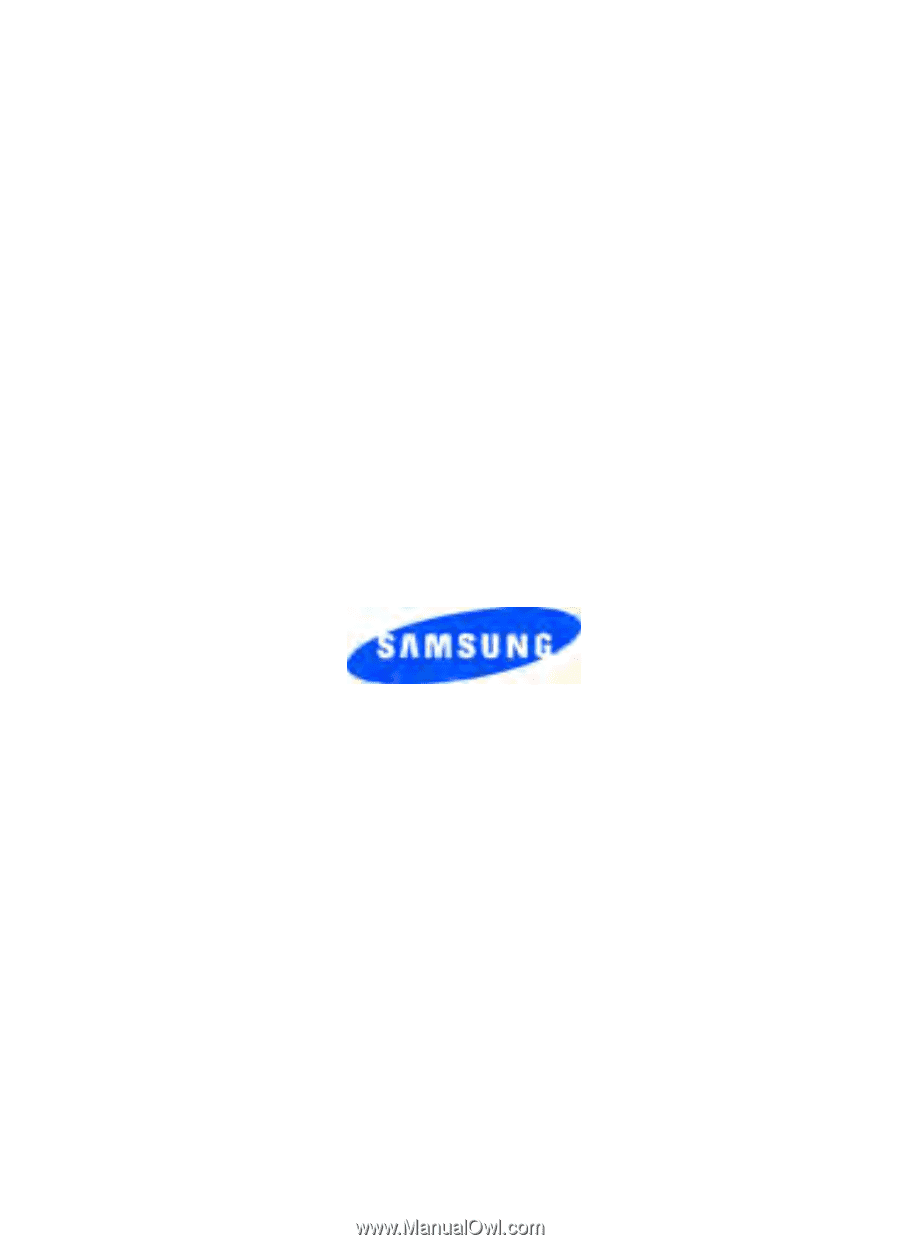
ZJ09_PM_U340_121806_F8
SCH-u340 Series
PORTABLE
Tri-Mode
Mobile Phone
User Guide
Please read this manual before operating your
phone, and keep it for future reference.