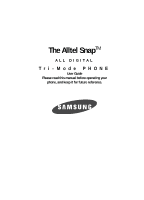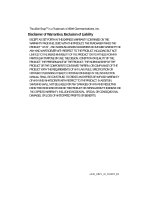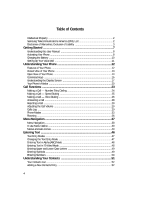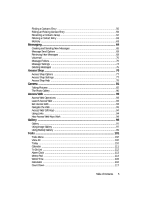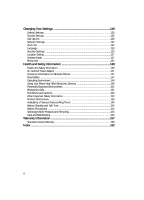Samsung SCH U340 User Manual (ENGLISH)
Samsung SCH U340 - Cell Phone - Verizon Wireless Manual
 |
UPC - 635753463200
View all Samsung SCH U340 manuals
Add to My Manuals
Save this manual to your list of manuals |
Samsung SCH U340 manual content summary:
- Samsung SCH U340 | User Manual (ENGLISH) - Page 1
The Alltel SnapTM ALL DIGITAL Tri-Mode PHONE User Guide Please read this manual before operating your phone, and keep it for future reference. - Samsung SCH U340 | User Manual (ENGLISH) - Page 2
below, owned by or which is otherwise the property of Samsung or its respective suppliers relating to the SAMSUNG Phone, including but not limited to, accessories, parts, or software relating there to (the "Phone System"), is proprietary to Samsung and protected under federal laws, state laws, and - Samsung SCH U340 | User Manual (ENGLISH) - Page 3
ANY LAW, RULE, SPECIFICATION OR CONTRACT PERTAINING THERETO. NOTHING CONTAINED IN THE INSTRUCTION MANUAL SHALL BE CONSTRUED TO CREATE AN EXPRESS OR IMPLIED WARRANTY OF ANY KIND WHATSOEVER WITH RESPECT TO THE PRODUCT. IN ADDITION, SAMSUNG SHALL NOT BE LIABLE FOR ANY DAMAGES OF ANY KIND RESULTING FROM - Samsung SCH U340 | User Manual (ENGLISH) - Page 4
Samsung Telecommunications America (STA), LLC 2 Disclaimer of Warranties; Exclusion of Liability 3 Getting Started 7 Understanding this User Manual 8 Activating Your Phone 8 Charging the Battery Word Mode 48 Entering Upper and Lower Case Letters 49 Entering Symbols ...49 Entering Numbers 50 Understanding - Samsung SCH U340 | User Manual (ENGLISH) - Page 5
Finding a Contacts Entry 56 Editing an Existing Contact Entry 59 Renaming a Contacts Group 62 Deleting a Contact Entry 63 Memory ...63 Messaging 64 Creating and Sending New Messages 65 Message Send Options 69 Retrieving New Messages 69 Voicemail ...70 Message Folders ...70 Message Settings - Samsung SCH U340 | User Manual (ENGLISH) - Page 6
...133 Security Settings 133 Location Setting ...137 Airplane Mode ...137 Phone Info ...137 Health and Safety Information 139 Health and Safety Information 140 Various Features/Ring Tones 154 Battery Standby and Talk Time 154 Battery Precautions 154 Samsung Mobile Products and Recycling 155 - Samsung SCH U340 | User Manual (ENGLISH) - Page 7
Section 1: Getting Started Topics Covered • Understanding this User Manual • Activating Your Phone • Charging the Battery • Setting Up Your Voice Mail This section explains how to start using your phone by activating your service, setting up your voice mail, or getting an understanding of how this - Samsung SCH U340 | User Manual (ENGLISH) - Page 8
, or even damage your phone. Activating Your Phone Contact your Wireless Carrier and follow their instructions for obtaining service, if necessary. We suggest that you read this guide to fully understand the services your phone supports. Install the Battery Note: Your phone comes packaged with - Samsung SCH U340 | User Manual (ENGLISH) - Page 9
. Do not touch the phone case over the antenna while using your phone as this can affect call quality and can cause the phone to operate at a higher power level than is necessary. Antenna Note: If you are outside of your carrier's coverage or roaming area, the No Service icon ( ) appears at the - Samsung SCH U340 | User Manual (ENGLISH) - Page 10
devices and batteries. Samsung accessories are designed to maximize battery life. Using other accessories may invalidate your warranty and may cause damage. Use the Travel Adapter The travel adapter included with your phone is a convenient, light-weight charger that rapidly charges your phone from - Samsung SCH U340 | User Manual (ENGLISH) - Page 11
charger/accessory connector at the bottom end of your phone. Setting Up Your Voice Mail Note: With the phone turned OFF, a discharged battery recharges fully in approximately 4 hours. Low battery indicator The battery . 2. Follow the prompts in the new user tutorial to setup your mail box. Listen - Samsung SCH U340 | User Manual (ENGLISH) - Page 12
section also explains the screen and the icons that are displayed when the phone is in use. Features of Your Phone • High speed data (CDMA 2000 1X Technology) • Global Positioning Technology (GPS) • Personal Information Management (PIM) functions (Scheduler, To Do List, and so on) • Text Messaging - Samsung SCH U340 | User Manual (ENGLISH) - Page 13
1. Headset Connector 2. Volume Key 3. External LCD 4. Speaker 1. Headset Connector 2. Volume Key Closed View of Your Phone 7. Camera Lens 6. Camera Key 5. Speakerphone Key 6. Camera Key 5. Speakerphone Key Command Keys and Features 1. Headset Connector - Used for handsfree, Teletypewriter (TTY - Samsung SCH U340 | User Manual (ENGLISH) - Page 14
7. Camera Lens - The lens of your built-in camera. Open View of Your Phone 15. Earpiece 14. Internal Display 1. Left Soft Key 2. SEND Key 3. Clear Key 9. Alpha-numeric Keys 5. Special Function Keys 6. Power/Accessory Connector 8. Microphone 7. Voice Recognition Key Command Keys and Features - Samsung SCH U340 | User Manual (ENGLISH) - Page 15
Keys - Enter special characters. Perform various functions. 6. Power/Accessory Connector - Used to plug in the Travel Charger and to connect any available accessory cable. 7. Voice Recognition Key - Lets you access your phone's voice recognition features. 8. Microphone - The microphone used during - Samsung SCH U340 | User Manual (ENGLISH) - Page 16
to standby mode, press and hold BACK until you return to standby mode. End Key 1. Press and hold the End key END to turn your phone on or off. 2. Briefly press END once to disconnect a call. 3. Press END to return to standby mode from any menu, or to cancel the last - Samsung SCH U340 | User Manual (ENGLISH) - Page 17
, battery power, signal strength, connection type, and more. The following list contains icons that may appear in your display. Display screen icons Signal strength - Always appears when your phone is on and indicates the current signal strength. More lines indicate higher signal strength. Service - Samsung SCH U340 | User Manual (ENGLISH) - Page 18
some network features are not available. Also, you may need to recharge your phone's battery more often while in an analog service area. Roam - Extended roaming indicator. Roaming occurs when you use your phone outside your home area. While roaming, a wireless provider other than yours handles your - Samsung SCH U340 | User Manual (ENGLISH) - Page 19
alerts you of incoming calls, alerts, and messages by vibration and a message in the displays. TTY mode - Indicates your phone is in TTY mode (For more information see "TTY Mode" on page 131). Dialogue Boxes Dialogue boxes prompt for action, inform you of status, or - Samsung SCH U340 | User Manual (ENGLISH) - Page 20
that appear in the external display indicate the following: • Signal strength • Service protocol 1x • Digital roaming service • Incoming calls and messages • Alarms and alerts • Ringer/sound mode • Battery charge level Your Phone's Modes Call Answer Mode You can select how you wish to answer - Samsung SCH U340 | User Manual (ENGLISH) - Page 21
page 133 for more information.) Standby Mode Standby mode is the state of the phone once it has found service and is idle. The phone goes into standby mode: • After you power the phone on. • When you press END after a call or from within a menu. In standby mode, you will see the time, day - Samsung SCH U340 | User Manual (ENGLISH) - Page 22
. Entering Silent Mode briefly appears in the display and your phone does not play ring tones for incoming calls or sound alert of the 2. When you are satisfied with the setting, press the OK key. Your phone returns to standby mode. Tip: You can also enter the Calls option by pressing the MENU - Samsung SCH U340 | User Manual (ENGLISH) - Page 23
Entry Dialing • Making a Call - Speed Dialing • Making a Call - Voice Dialing • Answering a Call • Rejecting a Call • Adjusting the Call Volume • Calls Log • Phone Modes • Roaming This section explains how to make or answer a call. This section also includes the features and functionality associated - Samsung SCH U340 | User Manual (ENGLISH) - Page 24
display for the duration of the call. Important!: Because of various transmission methods, network parameters, and user settings necessary to complete a call from your wireless phone, a connection cannot always be guaranteed. Therefore, emergency calling may not be available on all wireless networks - Samsung SCH U340 | User Manual (ENGLISH) - Page 25
Manual Pause Calling When you call automated systems (like banking services), you are often required to enter a password or account number. Instead of manually special One-Touch dialing locations. You can call the phone numbers stored in your phone's Contacts list from 002 through 009 by pressing and - Samsung SCH U340 | User Manual (ENGLISH) - Page 26
prompt(s) from the number you are calling (credit card number, bank account number, and so on) and enter the appropriate response(s). Making a Call - Voice Dialing The Alltel Snap mobile phone includes state-of-the-art voice recognition software that lets you dial numbers using your voice. Using - Samsung SCH U340 | User Manual (ENGLISH) - Page 27
Making a Call - Voice Dialing 2. Say, "Voice Dial". You are prompted to "Say the name or number". 3. Speak clearly and say the name of a person in your Contacts list, first name followed by last name. If the name is recognized, Voice Dial repeats the name and dials the number. If Voice Dial is not - Samsung SCH U340 | User Manual (ENGLISH) - Page 28
that contains (hard) P pause(s), wait for the appropriate prompt(s) from the number you are calling (credit card number, bank account number, and so on) and enter the appropriate response(s). Answering a Call Your phone notifies you of a call in the following ways: • A ring tone sounds and/or your - Samsung SCH U340 | User Manual (ENGLISH) - Page 29
The Volume key is on the left side of phone. Calls Log The Calls log retains information about your last call and the time totals for all calls. Review the Calls Log 1. In standby mode, press the MENU Call Timer. mno for Data Counter. Note: In cases where there is a Contacts match for a Calls log - Samsung SCH U340 | User Manual (ENGLISH) - Page 30
highlight an option. 5. Press the OK key to perform the highlighted option's function. Incoming Calls Your phone retains information about the last 20 Incoming calls and stores them in the Incoming call log. You can review the Incoming call log for the time and date of the call, as well as other - Samsung SCH U340 | User Manual (ENGLISH) - Page 31
the OK key to perform the highlighted option's function. Missed Calls Your phone retains information about the last 20 missed calls (calls that were never answered) and stores them in the Missed call log. You can review the Missed call log for the time and date of the call, as - Samsung SCH U340 | User Manual (ENGLISH) - Page 32
or a total of both) using the data services that your phone supports, such as Axcess Shop. The Data Counter can be a helpful tool that your phone has transmitted since last being reset. • Received - View the amount of data (in kilobytes) that your phone has received since last being reset. • - Samsung SCH U340 | User Manual (ENGLISH) - Page 33
Standby Mode Standby mode is the state of your phone once it is powered on and has found a wireless service. Your phone goes into standby mode: • After you power the phone on. • When you press the END key after a call or from within a menu or phone function screen. When in standby mode, you will see - Samsung SCH U340 | User Manual (ENGLISH) - Page 34
Unlock your phone by following the prompts and entering the lock code. Silent Mode With a single press of the key you can silence the call ringer and tones that your keypad makes whenever you press a key. When you receive a call, the phone vibrates instead of ringing. Enter Silent Mode Ⅲ In - Samsung SCH U340 | User Manual (ENGLISH) - Page 35
Phone Modes Alpha Mode Enter characters while in Alpha mode by pressing the key with the desired characters (such as abc for "a"). • Press the key repeatedly - Samsung SCH U340 | User Manual (ENGLISH) - Page 36
also consumes additional power from the battery requiring more frequent recharging. Contact roaming options are available: • Home only - Your phone is available for normal operation only in the designated (PRL) of networks is used to acquire service. If no preferred networks are found, any digital - Samsung SCH U340 | User Manual (ENGLISH) - Page 37
Section 4: Menu Navigation Topics Covered • Menu Navigation • In Use Menu Outline • Menus and sub-menus This section explains the menu navigation for your phone. It also includes an outline of all the available menus associated with your phone. Menu Navigation 37 - Samsung SCH U340 | User Manual (ENGLISH) - Page 38
display. 2. Use the navigation keys to browse through the menus in your phone. 3. Press the OK key to select a menu or sub-menu that Navigate Using a Shortcut You can also access the menus and sub-menus in your phone using menu item numbers. Using the menu and sub-menu numbers in conjunction with - Samsung SCH U340 | User Manual (ENGLISH) - Page 39
deactivates Silent Mode. In Silent Mode, your phones keypad tones are muted. This feature should not be used when you access automated services that require you to select options, or enter GPS (Location On). • Version - View the software and hardware versions for your phone. Menu Navigation 39 - Samsung SCH U340 | User Manual (ENGLISH) - Page 40
cannot hear you) or unmute the current call. ) to mute (caller 3. Press the MSG (right) soft key ( ) to access the Messages menu to receive, review, and send messages during the current call. Menus and sub-menus 1 Messages 1.1 New Text Msg 1.2 New Pic Msg 1.3 New Handwr. Msg 1.4 Inbox 1.5 Outbox - Samsung SCH U340 | User Manual (ENGLISH) - Page 41
1.0 Erase Msg 1.0.1 Inbox 1.0.2 Outbox 1.0.3 Drafts 1.0.4 All Messages 2 Axcess Shop 2.1 Axcess Shop 3 Axcess Web 3.1 Axcess Web 4 Contacts 4.1 Find 4.2 Add 4.2.1 Number 4.2.2 Email 4.3 Rename Group 4.3.1 Friend 4.3.2 Family 4.3.3 Colleague 4.3.4 Business 4.3.5 General 4.4 Memory 5 Calls 5.1 - Samsung SCH U340 | User Manual (ENGLISH) - Page 42
Kit 8.1.1 Voice Command 8.1.2 Voice Memo 8.1.3 TTS 8.1.4 Voice Setting 8.1.4.1 Digit Dialing 8.1.4.2 8.1.4.1.1 Adapt Digits 8.1.4.1.2 Reset Digits Sensitivity 8.1.4.3 8.1.4.4 8.1.4.5 Choice Lists Sound 8.1.4.4.1 Prompts 8.1.4.4.2 Digits 8.1.4.4.3 Names 8.1.4.4.4 Name Settings Voice Launch - Samsung SCH U340 | User Manual (ENGLISH) - Page 43
8.7 World Time 8.8 Calculator 8.9 Count Down Menus and sub-menus 9 Settings 9.1 Display 9.1.1 Menu Style 9.1.2 Animation 9.1.2.1 Wallpaper 9.1.2.2 9.1.2.1.1 Preloaded 9.1.2.1.2 My Image 9.1.2.1.3 Shuffle Opening 9.1.2.3 9.1.2.2.1 Preloaded 9.1.2.2.2 My Image Closing 9.1.3 Banner - Samsung SCH U340 | User Manual (ENGLISH) - Page 44
Options 9.3.1 Call Answer 9.3.2 Auto Answer 9.3.3 Auto Retry 9.3.4 Data 9.3.5 TTY Mode 9.4 Network 9.4.1 Set NAM 9.4.2 Roam Option 9.5 Clock Set (Disabled in digital service mode.) 9.6 Language 9.7 Security 9.7.1 Lock Phone 9.7.2 Change Lock 9.7.3 Emergency # 9.7.3.1 911 9.7.3.2 *911 9.7.3.3 #911 44 - Samsung SCH U340 | User Manual (ENGLISH) - Page 45
9.7.4 Voice Privacy 9.7.5 Restriction 9.7.5.1 Outgoing 9.7.5.2 Incoming 9.7.6 Erase Memory 9.7.7 Reset Phone 9.8 Location 9.9 Airplane Mode 9.0 Phone Info 9.0.1 Version 9.0.2 Phone Number 9.0.3 Software Update Menus and sub-menus Menu Navigation 45 - Samsung SCH U340 | User Manual (ENGLISH) - Page 46
) Mode • Entering Text in T9 Word Mode • Entering Upper and Lower Case Letters • Entering Symbols • Entering Numbers This section outlines how to select the desired text input mode when entering characters into your phone. This section also describes how to use the T9 predictive text - Samsung SCH U340 | User Manual (ENGLISH) - Page 47
mode. There are four text entry modes, as indicated: • Alpha - Alphabetical text entry mode. Options are: • ABC - All upper case • Abc - Initial capital • abc - All lower case • Symbol - Symbol entry mode. Enter symbols into your message by pressing the corresponding number that appears above it in - Samsung SCH U340 | User Manual (ENGLISH) - Page 48
"Changing the Text Entry Mode" on page 47 for instructions on changing text entry modes. 1. While in T9 completed pressing all the keys for the desired word, review the word displayed in your text. 3. If the for practice, enter the work 'Samsung' into your message by pressing each of the following keys - Samsung SCH U340 | User Manual (ENGLISH) - Page 49
the most commonly used word for the numeric sequence you just entered is "Samsung." Entering Upper and Lower Case Letters In Abc and T9 Word modes, you can select to enter only upper case letters (ABC/T9 WORD), only lower case letters (abc/T9 word), or a mix of the two (Abc/T9 Word). 1. While - Samsung SCH U340 | User Manual (ENGLISH) - Page 50
Entering Numbers Enter numbers into a text message while in number mode (123). Note: See "Changing the Text Entry Mode" on page 47 for instructions on changing text entry modes. ᮣ While in 123 mode, press the key containing the corresponding number that you wish to insert into your message. 50 - Samsung SCH U340 | User Manual (ENGLISH) - Page 51
Section 6: Understanding Your Contacts Topics Covered • Your Contacts List • Adding a New Contacts Entry • Finding a Contacts Entry • Editing an Existing Contact Entry • Renaming a Contacts Group • Deleting a Contact Entry • Memory This section explains how to manage your daily contacts by storing - Samsung SCH U340 | User Manual (ENGLISH) - Page 52
mode, press the MENU (left) soft key ( ), then press ghi for Contacts. The following Contacts sub-menus and options appear in the display: • Find - Find a phone number By Name, By Entry, or By Group. • Add - Add a number or e-mail to your Contacts. • Rename Group - Rename one of your five groups - Samsung SCH U340 | User Manual (ENGLISH) - Page 53
Adding a New Contacts Entry 3. Enter the phone number or e-mail address for the new Contacts entry, then Numbers When you call automated systems (like banking services), you are often required to enter a password or account number. Instead of manually entering the numbers each time, you can store - Samsung SCH U340 | User Manual (ENGLISH) - Page 54
new Contacts entry. • Find - Lets you add the number or e-mail address you just entered to an existing Contacts entry. Tip: You can also store a phone number by entering the number, and pressing the Save (right) soft key ( ). 3. Use the navigation keys to highlight New Entry, then press the OK key - Samsung SCH U340 | User Manual (ENGLISH) - Page 55
Adding a New Contacts Entry 5. Enter a name or phrase to associate with the type using the keypad. (See "Entering Text" on page 46 for more information.) 6. Press the OK key to save the entry. Storing Number from a Calls Log You can store numbers from the Calls logs to your Contacts. 1. In - Samsung SCH U340 | User Manual (ENGLISH) - Page 56
in your Contacts list by saying the name. Note: The Contacts command shows the requested contact information in the display but does not dial any phone numbers for the contact. To look up information for a specific contact: 1. In standby mode, press and hold the key to launch VoiceSignal. "Say - Samsung SCH U340 | User Manual (ENGLISH) - Page 57
the Contacts by entry number. • By Group - Search the Contacts by selecting from one of the five available groups. • By Number - Search the Contacts by phone number. Find by Name This option lets you find a Contacts list entry by its contact name. 1. In the Find screen, use the navigation keys to - Samsung SCH U340 | User Manual (ENGLISH) - Page 58
4. Use the navigation keys to highlight an option, then press the OK key to enter that option's sub-menu. Find by Entry This option lets you find a Contacts list entry by its Location number. 1. In the Find screen, use the navigation keys to show By Entry in the display. 2. When the desired Contacts - Samsung SCH U340 | User Manual (ENGLISH) - Page 59
Editing an Existing Contact Entry • Edit - Lets you edit details of the highlighted contact. • Erase - Erases the selected contact. • Add New - Lets you add a new number to your Contacts list or to the selected contact. • Send Text Msg - Lets you send a text message to the selected contact. • Send - Samsung SCH U340 | User Manual (ENGLISH) - Page 60
an entry to the Contacts list, you have the option of letting the phone assign a Location (Speed Dial) number or of selecting or entering a number (such as Home and Office), you can select which of these numbers your phone will dial when you speed dial that contact. 1. In standby mode, press the - Samsung SCH U340 | User Manual (ENGLISH) - Page 61
you enter an e-mail address for the new contact. 2. Use the navigation keys to highlight the desired option and press the OK key. 3. Enter the phone number or e-mail address for the new Contacts entry, then press the OK key. The following options appear in the display: • New Entry - Lets you - Samsung SCH U340 | User Manual (ENGLISH) - Page 62
Edit an Existing E-mail Address 1. In standby mode, press the Up navigation key (Contacts Find shortcut). The Find screen appears in the display with By Name showing. 2. Use the navigation keys to select the search method that you wish to use (By Name, By Group, By Entry, or By Number). 3. Enter - Samsung SCH U340 | User Manual (ENGLISH) - Page 63
contact. • Send Pic Msg - Lets you send a picture message to the selected contact. 5. Use the navigation keys to highlight Erase. 6. Press the OK key. The phone prompts you to confirm the erasure. 7. Use the navigation keys to highlight Yes or No, then press the OK key. Memory Use the Memory sub - Samsung SCH U340 | User Manual (ENGLISH) - Page 64
Section 7: Messaging Topics Covered • Creating and Sending New Messages • Message Send Options • Retrieving New Messages • Voicemail • Message Folders • Message Settings • Deleting Messages This section explains how to create, send, receive, and view different types of messages. This section also - Samsung SCH U340 | User Manual (ENGLISH) - Page 65
Messages Creating and Sending New Messages This section guides you through the procedure to create and soft key ( ), then press @ (for Messages). 2. Press @ for New Text Msg. 3. Enter the phone number of the recipient, then press the OK key. 4. Enter the text for your message using the keypad - Samsung SCH U340 | User Manual (ENGLISH) - Page 66
2. Enter the phone number of the recipient, then press the OK key. 3. Enter the text for your message using the . The New Pic Message screen appears in the display with the Send To field highlighted. 2. Enter the phone number or e-mail address of the recipient, then press the Down navigation key. 66 - Samsung SCH U340 | User Manual (ENGLISH) - Page 67
Creating and Sending New Messages Press the Option (left) soft key ( ). The following options appear in the display: • Contacts - Find and select a recipient from your Contacts list. • Number - The entry mode for your message. Other modes, which are hidden, are T9 Word, Alpha, Symbol, and Number. - Samsung SCH U340 | User Manual (ENGLISH) - Page 68
• Quick Text - Insert a pre-composed message into the body of your current message. 6. Select a sound file to include with your message, then press the Down navigation key. Press the Option (left) soft key ( ). The following options appear in the display: • Sounds - Lets you add a preloaded melody - Samsung SCH U340 | User Manual (ENGLISH) - Page 69
the display. • Press the Ignore (left) soft key ( ) to return your phone to standby mode. The message is saved to your Inbox where you can view it ( ) to open the message, where you have the option to Reply, Lock/Unlock, Erase, Forward, Save Contact, or Save Media. Retrieve Messages While in a Call - Samsung SCH U340 | User Manual (ENGLISH) - Page 70
allows callers to leave voice messages in your voice mailbox, and lets you review, play, and delete your voice messages any time you are in a the display: ), The • Reply - Lets you reply to a message. • Lock/Unlock - Block or permit erasure of the message. • Erase - Erases the selected message. - Samsung SCH U340 | User Manual (ENGLISH) - Page 71
- Send a copy of the message to other Email addresses or phone numbers. • Lock/Unlock - Block or permit erasure of the message. • Erase - Erase Use the navigation keys to highlight the draft text message that you wish to review, then press the OK key. The message text composition screen appears in - Samsung SCH U340 | User Manual (ENGLISH) - Page 72
(for Drafts). A list of your draft messages appears in the display. 2. Use the navigation keys to highlight the draft text message that you wish to review, then press the OK key. The New Pic Message screen appears in the display. 72 - Samsung SCH U340 | User Manual (ENGLISH) - Page 73
the @ key to dial your voice mailbox. WAP Push Occasionally, your Wireless Provider may send notifications to your phone in the form of WAP Push alerts. These alerts may contain information on new services or updates. When you receive an alert, you'll also receive a text notification and hear a tone - Samsung SCH U340 | User Manual (ENGLISH) - Page 74
Alert - Set Reminder and Alert On Call. - Auto Erase - Automatically erase first message received after memory is full. - Voice Mail # - Lets you enter the access phone number to your Voicemail account. 74 - Samsung SCH U340 | User Manual (ENGLISH) - Page 75
Block or Unblock messages from a specified web address or phone number, and View the List of Blocked senders. 3. Lets you delete all unlocked messages from your Inbox. • Outbox - Lets you delete all unlocked messages from your Outbox. • Draft - Lets you delete all unlocked draft messages from the - Samsung SCH U340 | User Manual (ENGLISH) - Page 76
Section 8: Axcess Shop Topics Covered • Axcess Shop Options • Axcess Shop Settings • Axcess Shop Help This section explains the Axcess Shop features where users can download multimedia, applications, games, and check news and sports. 76 - Samsung SCH U340 | User Manual (ENGLISH) - Page 77
Select from a broad category of rintones that you can play on your phone. • Best Sellers - Select from the most popular games, information services, and so on. • New Arrivals - Provides updates on the latest games, information services, and so on. • Games - Select from a broad category of games that - Samsung SCH U340 | User Manual (ENGLISH) - Page 78
2. At the Axcess Shop menu, press the Right navigation key once to highlight the Settings icon ( ), then press OK . The following options appear in the display: • Order Apps - Download applications over the network. • Move Apps - Move previously downloaded applications between available folders. • - Samsung SCH U340 | User Manual (ENGLISH) - Page 79
Axcess Shop Help Charges Charges will apply for network connections. A network connection is used when you are browsing the Axcess Shop, downloading and restoring apps, or cancelling subscription apps. Charges will also apply when you use apps that require network connections, such as downloading - Samsung SCH U340 | User Manual (ENGLISH) - Page 80
You can install new apps even if the memory of your phone is full by partially removing (disabling) apps you haven't app, run the application you want to restore from the Main Menu. You will be guided through the restoration process. Expired Apps Apps that were purchased based on the number of uses - Samsung SCH U340 | User Manual (ENGLISH) - Page 81
Section 9: Camera Topics Covered • Taking Pictures • The Photo Gallery Use your Alltel Snap phone to take full color digital pictures, display them on your phone's vivid color display, and instantly share them with family and friends. It's fun, and as easy to use as a traditional point-and-click - Samsung SCH U340 | User Manual (ENGLISH) - Page 82
to anyone with a compatible device in a few easy steps. Tip: You can send a Picture message to up to ten recipients. Separate each recipient's address or phone number with a comma in the Send to field of the Picture message composer. 1. In standby mode, press and hold the Camera key ( ) to activate - Samsung SCH U340 | User Manual (ENGLISH) - Page 83
Taking Pictures 6. Press the OK key to send the Picture message to the intended recipient(s). Camera Screen When you activate your phone's camera, the first and second lines of the display are reserved for the current camera setting and option icons. The center of the display shows a - Samsung SCH U340 | User Manual (ENGLISH) - Page 84
enhancement. 1. Press and hold the Camera key ( ) on the right hand side of your camera. The camera viewfinder screen appears in the display indicating your phone is in camera mode. 2. Press the Left and Right navigation keys to zoom in and out on your subject. 3. Press the OK key or the - Samsung SCH U340 | User Manual (ENGLISH) - Page 85
hand side of your camera. The camera viewfinder screen appears in the display indicating your phone is in camera mode. 2. Press the Option (left) soft key ( ). The keys or the volume keys (on the left hand side of your phone) to highlight the desired option and press the OK key to select it - Samsung SCH U340 | User Manual (ENGLISH) - Page 86
1. In camera mode, press the Option (left) soft key ( ), then press @ for Resolution. The following options appear in the display: • High • Medium • Low 2. Use the Up and Down navigation keys to highlight the desired resolution. 3. Press the OK key to save the selected setting. You're returned to - Samsung SCH U340 | User Manual (ENGLISH) - Page 87
camera takes several pictures in rapid succession. Fun Frame The Fun Frame option lets you temporarily apply one of the preloaded picture frames in your phone to characterize or enhance one or more pictures. 1. In camera mode, press the Option (left) soft key ( ), then press ghi for Fun Frame (or - Samsung SCH U340 | User Manual (ENGLISH) - Page 88
1. In camera mode, press the Option (left) soft key ( ), then press jkl for Color Tones (or use the navigation keys to highlight Color Tones, then press the OK key). The name of the current Color Tone appears in the top line of the display. 2. Use the Left and Right navigation keys to show the - Samsung SCH U340 | User Manual (ENGLISH) - Page 89
of the following: • Save the picture by pressing the Save (left) soft key ( ). The picture is stored in the Photo Gallery, a part of the phone's memory devoted to storing, browsing, and viewing saved pictures. • Send the picture to someone else by pressing the OK key. For a detailed procedure, see - Samsung SCH U340 | User Manual (ENGLISH) - Page 90
options appear in the display: • Take a Photo - Activates your phone's camera and lets you take individual photos and multiple photos (multi shots provided it is unlocked. • Erase All - Erase all of the unlocked pictures in the Picture Gallery. Locked pictures must be unlocked before you can erase - Samsung SCH U340 | User Manual (ENGLISH) - Page 91
The Photo Gallery Switch From Expanded to Thumbnail Mode 1. Once you've found a picture that you wish to view full size, press the Expand (right) soft key ( ). 2. While viewing pictures in the picture gallery, press the Thumb. (right) soft key ( ) to view several smaller pictures at a time. Camera - Samsung SCH U340 | User Manual (ENGLISH) - Page 92
Keys • Using Links • How Axcess Web Keys Work Your phone is equipped with a WAP (Wireless Application Protocol) browser which allows you to access Internet specified for mobile phones. This section explains how to access the Axcess Web services of your Wireless Provider and navigate the WAP browser - Samsung SCH U340 | User Manual (ENGLISH) - Page 93
Axcess Web Operations Axcess Web Operations • Each time you launch Axcess Web, your phone connects to the Internet and the service indicator icon ( ) appears in the display. • Axcess Web ends your Internet connection after a certain period of inactivity; however, some information from your session - Samsung SCH U340 | User Manual (ENGLISH) - Page 94
to a different page, to a different site, or even initiating a phone call. Links are shown inside of brackets ([...]). You can normally use the clear the display. Asterisk/Shift Key Press before entering text to enable upper case characters (in Abc mode). 0/Next Key Press to enter a zero (0), - Samsung SCH U340 | User Manual (ENGLISH) - Page 95
How Axcess Web Keys Work Key Name Function End Key END Press to exit the Axcess Web and return the phone to idle mode. Left Soft Key Press to activate the command that appears above it in the display. Right Soft Key Press to activate the - Samsung SCH U340 | User Manual (ENGLISH) - Page 96
Section 11: Gallery Topics Covered • Gallery • Using Image Gallery • Using Melody Gallery This section outlines Gallery and key features associated with Gallery. 96 - Samsung SCH U340 | User Manual (ENGLISH) - Page 97
Image Gallery Image Gallery allow you to choose the multi-media or pictures that appear in your phone's display when you turn it on, turn it off, while in standby mode (wallpaper) and more information): • Assign • Shuffle Image • Rename • Lock / Unlock • Erase • Erase All • Image Info Gallery 97 - Samsung SCH U340 | User Manual (ENGLISH) - Page 98
or animation that appears in your display when the phone is in standby mode. • Opening - Choose the animation that appears in your • Rename - change the name of the selected downloaded image file. • Lock / Unlock - block/allow erasure of this downloaded image. • Erase - delete the selected downloaded - Samsung SCH U340 | User Manual (ENGLISH) - Page 99
Note: In analog mode, the phone plays the Bell 2 ringtone in place of any assigned MP3 or QCP type ringtones; including the Preloaded ringtone, Bell 1. 1. In standby in the display: - Assign - Shuffle Melody - Rename - Lock / Unlock - Erase - Erase All - Melody Info - Shuffle 5. Use the navigation - Samsung SCH U340 | User Manual (ENGLISH) - Page 100
analog mode, the phone plays the Bell 2 ringtone in place of any assigned MP3 or QCP type ringtones; including the Preloaded ringtone, Bell 1. Preloaded Bell • Rename - use to change the name of the image. • Lock / Unlock - block/allow erasure of this downloaded melody. • Erase - erases a selected - Samsung SCH U340 | User Manual (ENGLISH) - Page 101
• Tools Menu • Voice Kit • Today • Calendar • To Do List • Alarm Clock • Memo Pad • World Time • Calculator • Count Down This section explains how to use your phone's digital assistant functionality to schedule events, set reminders, create a "to do" list, perform calculations, and more. Tools 101 - Samsung SCH U340 | User Manual (ENGLISH) - Page 102
Assistant (PDA) applications such as a Calendar, To Do List, and Memo Pad that run on your phone. You can use your phone at a specified time. • Memo Pad - Lets you store and review useful information. • World Time - Lets you view the current voice recognition software for your mobile phone that lets - Samsung SCH U340 | User Manual (ENGLISH) - Page 103
26 and "Voice Method" on page 56 for more information. • Voice Memo - Lets you record, review, and erase voice memos. • TTS - Text To Speech - Lets you enable or disable spoken main you say a single command ("Status") to check your phone's network coverage, signal strength, and battery. Tools 103 - Samsung SCH U340 | User Manual (ENGLISH) - Page 104
a normal volume, as if you were talking on the phone. Voice-Activating Your Contacts List When you first start VoiceSignal, list. Ending Calls Before Restarting the VoiceSignal Software When you use VoiceSignal to make a call Review list appears in the display with the newest memo highlighted. 104 - Samsung SCH U340 | User Manual (ENGLISH) - Page 105
to perform the function for that option. Review and Erase Voice Memos If you've saved any voice memos, you can review them anytime. 1. In standby mode, to confirm your selection. Text To Speech (TTS) With TTS on, your phone "reads" main menu items through the earpiece when you highlight each one. - Samsung SCH U340 | User Manual (ENGLISH) - Page 106
Build information about the VoiceSignal application in your phone. Useful information when contacting Customer Support. 2. Use the navigation keys to highlight the your phone is customized to your voice, and your voice only. Others will not be able to use it unless they reset the phone to factory - Samsung SCH U340 | User Manual (ENGLISH) - Page 107
problems with digit dialing. Once you adapt, digit dialing will not work as well for other people using your phone. (You can always reset and say the digits using your normal tone of voice. After a moment, the phone plays back the recording and prompts "Did the recording sound ok?" • If the - Samsung SCH U340 | User Manual (ENGLISH) - Page 108
(for Voice Setting), and @ for Digit Dialing. The following options appear in the display: • Adapt Digits • Reset Digits 2. Use the navigation keys to highlight Reset Digits, then press the OK key. The phone prompts you to confirm digit reset. 3. Press the OK (left) soft key ( ) or the OK key to - Samsung SCH U340 | User Manual (ENGLISH) - Page 109
setting. Sound Sound lets you specify what (if any) text prompts you want your phone to read to you through the earpiece. 1. In standby mode, press the MENU ( Name Settings - Lets you adjust the speed and volume of your phone's audio name playback. 2. Use the navigation keys to highlight the - Samsung SCH U340 | User Manual (ENGLISH) - Page 110
for Voice Setting), and for mno About. The About VoiceSignal screen appears in the display showing the version level of the VoiceSignal software currently installed on your phone. Today Today lets you schedule up to nine events for the current day by indicating each event's start time and advance - Samsung SCH U340 | User Manual (ENGLISH) - Page 111
def for Calendar. ), then press tuv Tip: Tporolmaupntcs,h"CSaaleynadacroumsminganadv.o"icSeayco"mCamleanndda-r" In standby mode, press into the microphone. the key. When the phone A calendar appears in the display with the current date highlighted. The month and year also appear. Tools 111 - Samsung SCH U340 | User Manual (ENGLISH) - Page 112
2. Use the navigation keys to move around within the calendar. • Press the OK key to open the highlighted date. • Press the volume up key ( ) to view previous months. • Press the volume down key ( ) to view future months. • Press the Option (left) soft key ( ) while viewing the calendar to display - Samsung SCH U340 | User Manual (ENGLISH) - Page 113
Do List. 4. Use the navigation keys to highlight an option. 5. Press the OK key to perform the function for the highlighted option. Alarm Clock Your phone has an alarm clock that can be set to go off once, or daily at a specified time. Once set, the alarm clock is easy to - Samsung SCH U340 | User Manual (ENGLISH) - Page 114
a notes and store them in Memo Pad. You can't prioritize or set an alert for stored notes. Return to Memo Pad anytime you wish to review and edit your notes. 1. In standby mode, press the MENU (left) soft key ( (for Tools) and mno for Memo Pad. ), then press tuv 2. If you - Samsung SCH U340 | User Manual (ENGLISH) - Page 115
BACK key to exit the pop-up menu. 6. When you're finished entering details for the memo, press the OK key. The memo is stored. Review, Add, Edit, and Erase Memos 1. In standby mode, press the MENU (left) soft key ( ), then press tuv (for Tools) and mno for Memo Pad. Your - Samsung SCH U340 | User Manual (ENGLISH) - Page 116
and time that you wish to view. The following cities/time zones are supported: • New York • Caracas • Brasilia • Mid Atlantic • Cape Verde perform calculations, including addition, subtraction, multiplication, and division using your phone. 1. In standby mode, press the MENU (left) soft key - Samsung SCH U340 | User Manual (ENGLISH) - Page 117
Right navigation keys for am or pm, respectively. Enter the time and date using the keypad. 7. Press OK to store the event. Review, Add, Edit, and Erase Count Down Events Review scheduled Count Down event to determine how much time remains between the current time/date and any event that you've - Samsung SCH U340 | User Manual (ENGLISH) - Page 118
Event details, including the days, hours and minutes left until the occurrence of the scheduled event appear in the display. The day, date, and time of the scheduled event appear in the bottom of the display. 3. Press the Option (left) soft key ( ), while viewing your memos. A popup menu displays - Samsung SCH U340 | User Manual (ENGLISH) - Page 119
Settings Topics Covered • Display Settings • Sounds Settings • Call Options • Network Settings • Clock Set • Language • Security Settings • Location Setting • Airplane Mode • Phone Info This section explains how to customize your phone to suit your needs and preferences. Changing Your Settings 119 - Samsung SCH U340 | User Manual (ENGLISH) - Page 120
following options appear in the display: • Menu Style - Lets you choose the main menu style. • Animation - Lets you choose the media that displays on your phone when you turn it on, turn it off, and while in standby mode. • Banner - Lets you create your own personalized greeting that appears in the - Samsung SCH U340 | User Manual (ENGLISH) - Page 121
is in standby mode. • Opening - Choose the animation that appears in your display when you turn on your phone. • Closing - Choose the animation that appears in you display when you turn off your phone. 2. Use the navigation keys to highlight the sub-menu that you wish to enter, then press the OK - Samsung SCH U340 | User Manual (ENGLISH) - Page 122
, if necessary. 2. Enter a word or short phrase to appear in your phone's display while in standby mode (Up to 12 characters). 3. Press the OK on as long as the folder is open. Note: Prolonged backlight use drains your battery faster. 1. In standby mode, press the MENU (left) soft key ( ), then - Samsung SCH U340 | User Manual (ENGLISH) - Page 123
Display Settings 2. Use the Left and Right navigation keys to adjust the contrast for the front display (0 - 50), then press the OK key to save your setting. Changing Your Settings 123 - Samsung SCH U340 | User Manual (ENGLISH) - Page 124
Auto Hyphen Auto Hyphen automatically hyphenates phone numbers as they are entered. Example: If you enter "5804370000", "580-437-0000" appears in the display. 1. In standby mode, press the MENU (left) soft - Samsung SCH U340 | User Manual (ENGLISH) - Page 125
select the volume level (or vibrate mode) for the selected setting. 4. Press the OK key to save the setting. Vibrating Alert You can set your phone to vibrate to indicate alerts. 1. In standby mode, press the MENU (left) soft key ( ), then press wxyz (for Settings), abc (for Sounds), and abc for - Samsung SCH U340 | User Manual (ENGLISH) - Page 126
calls, alarms, and other alerts, in the Ringer Type sub-menu. Note: In analog mode, the phone plays the Bell 2 ringtone in place of any assigned MP3 or QCP type ringtones; including the Preloaded ringtone, Bell 1. Assigning Calls and Alarm Ringer Types 1. In standby mode, press the MENU (left) soft - Samsung SCH U340 | User Manual (ENGLISH) - Page 127
Sounds Settings Assigning Messages, Data, and Calendar Ringer Types Note: In analog mode, the phone plays the Bell 2 ringtone in place of any assigned MP3 or QCP type ringtones; including the Preloaded ringtone, Bell 1. 1. In standby mode, press the MENU (left) soft key ( ), then press wxyz (for - Samsung SCH U340 | User Manual (ENGLISH) - Page 128
navigation keys to highlight Long or Normal. 3. Press the OK key to save your settings. Alerts You can set your phone to sound an alert whenever you enter or leave your service area, connect or disconnect a call, as well as other options. 1. In standby mode, press the MENU (left) soft key ( ), then - Samsung SCH U340 | User Manual (ENGLISH) - Page 129
then press OK . Roam Ringer Set your phone to sound a unique tone when a call is received outside your home service area. This feature is set to Off by can select a specific answer mode when you receive an incoming call. Your phone can be preset to answer when you do any of the following: • Send - Samsung SCH U340 | User Manual (ENGLISH) - Page 130
, then press OK . Auto Retry Auto Retry automatically re-dials a number if the connection fails. Depending upon your location, the number of times your phone automatically dials the number may vary. 1. In standby mode, press the MENU (left) soft key ( ), then press wxyz (for Settings), def (for Call - Samsung SCH U340 | User Manual (ENGLISH) - Page 131
call - Wait for data call for the next 10 minutes. • Data until powered off - Data calls only, no voice calls accepted, until you power the phone off and on again. 3. Use the navigation keys to highlight the Auto Detect option you want, then press the OK key. The Data menu appears - Samsung SCH U340 | User Manual (ENGLISH) - Page 132
(left) soft key ( ), then press wxyz (for Settings) and ghi for Network. The following sub-menus appear in the display: • Set NAM - If your service contract includes two phone numbers, set the NAM option to NAM 2 to use both numbers. Otherwise, set the NAM option to NAM 1. • Roam Option - Set your - Samsung SCH U340 | User Manual (ENGLISH) - Page 133
to 911 emergency and the three user-programmable emergency numbers. You can lock the phone manually during use, or set the phone to lock automatically when it is turned on. With the phone in lock mode, you can answer incoming calls, but you must unlock the phone to place outgoing calls (except to - Samsung SCH U340 | User Manual (ENGLISH) - Page 134
manually called at any time, even when your phone is locked or restricted. This can be a useful feature for controlling outgoing calls from your phone. Note: Emergency number911 is hard-coded into your phone parameters, and user settings necessary to complete a call from your wireless phone, a - Samsung SCH U340 | User Manual (ENGLISH) - Page 135
as a primary method of calling 911 or for any other essential or emergency communications. Remember to always turn your phone on and check for adequate signal strength before placing a call. Store Emergency Numbers 1. In standby mode, press the MENU (left) soft key ( ), then press wxyz ( - Samsung SCH U340 | User Manual (ENGLISH) - Page 136
or No, then press OK . A confirmation message appears in the display while your messages are being erased. Your phone then returns to the Security menu. Resetting Your Phone Reset Phone returns all setup options to their factory default. 1. In standby mode, press the MENU (left) soft key ( ), then - Samsung SCH U340 | User Manual (ENGLISH) - Page 137
Reset Phone -based services are available phone. 2. Use the navigation keys to highlight the desired option, then press the OK key to save your setting. Phone Info Phone Info lets you identify the hardware and software versions of your phone and to identify the phone number assigned to your phone - Samsung SCH U340 | User Manual (ENGLISH) - Page 138
feature. This feature is helpful if you need to contact Customer Service. 1. In standby mode, press the MENU (left) soft key ( ), then press wxyz (for Settings), (for Phone Info), and @ for Version. Your phone's hardware and software information appears in the display. 2. Press OK to return to - Samsung SCH U340 | User Manual (ENGLISH) - Page 139
Section 14: Health and Safety Information Topics Covered • Health and Safety Information Health and Safety Information 139 - Samsung SCH U340 | User Manual (ENGLISH) - Page 140
established by the FCC. Tests for each model phone are performed in positions and locations (e.g. at the ear and worn on the body) as required by the FCC. Body-worn operations are restricted to Samsung-supplied, approved, or non-Samsung designated accessories that have no metal and must provide at - Samsung SCH U340 | User Manual (ENGLISH) - Page 141
to a particular model phone, this site uses the phone FCC ID number which is usually printed somewhere on the case of the phone. Sometimes it may be necessary to remove the battery pack to find the number. Once you have the FCC ID number for a particular phone, follow the instructions on the website - Samsung SCH U340 | User Manual (ENGLISH) - Page 142
problems are associated with using wireless phones. There is no proof, however, that wireless phones are absolutely safe. Wireless phones emit user. In such a case, FDA could require the manufacturers of wireless phones to notify users of the health hazard and to repair, replace or recall the phones - Samsung SCH U340 | User Manual (ENGLISH) - Page 143
Consumer Information on Wireless Phones • "Cooperate in providing users of wireless phones with the best possible information on possible effects of wireless phone use on human health. FDA belongs to an interagency working group of the federal agencies that have responsibility for different aspects - Samsung SCH U340 | User Manual (ENGLISH) - Page 144
studies is hampered by difficulties in measuring actual RF exposure during day-to-day use of wireless phones. Many factors affect this measurement, such as the angle at which the phone is held, or which model of phone is used. What is FDA doing to find out more about the possible health effects of - Samsung SCH U340 | User Manual (ENGLISH) - Page 145
research is conducted through contracts to independent investigators. The initial research will include both laboratory studies and studies of wireless phone users. The CRADA will also include a broad assessment of additional research needs in the context of the latest research developments around - Samsung SCH U340 | User Manual (ENGLISH) - Page 146
the head from those emissions reduce risks. Some products that claim to shield the user from RF absorption use special phone cases, while others involve nothing more than a metallic accessory attached to the phone. Studies have shown that these products generally do not work as advertised. Unlike - Samsung SCH U340 | User Manual (ENGLISH) - Page 147
conduct testing to assess the interference and work to resolve the problem. Additional information on the safety of RF exposures from various sources of wireless phones, one that every user must uphold. When driving a car, driving is your first responsibility. When using your wireless phone behind - Samsung SCH U340 | User Manual (ENGLISH) - Page 148
phone with one of the many hands free accessories available today. 3. Position your wireless phone within easy reach. Be able to access your wireless phone phone to call for help. Dial 9-1-1 or other local emergency number in the case assistance or a special non-emergency wireless assistance number - Samsung SCH U340 | User Manual (ENGLISH) - Page 149
it may cause interference or danger. When connecting the phone or any accessory to another device, read its user's guide for detailed safety instructions. Do not connect incompatible products. As with other mobile radio transmitting equipment, users are advised that for the satisfactory operation of - Samsung SCH U340 | User Manual (ENGLISH) - Page 150
phones, to assist hearing device users in finding phones that may be compatible with their hearing devices. Not all phones have been rated. Phones to assist you in obtaining this information. Switch your phone off in health care facilities when any regulations posted in these areas instruct you - Samsung SCH U340 | User Manual (ENGLISH) - Page 151
explosive atmosphere and obey all signs and instructions. Sparks in such areas could cause an explosion or fire resulting in bodily injury or even death. Users are advised to switch the phone off while at a refueling point (service station). Users are reminded of the need to observe restrictions - Samsung SCH U340 | User Manual (ENGLISH) - Page 152
batteries, antennas and chargers. The use of any unauthorized accessories may be dangerous and void the phone warranty if said accessories cause damage or a defect to the phone. Although your phone should service the phone or install the phone in a vehicle. Faulty installation or service may - Samsung SCH U340 | User Manual (ENGLISH) - Page 153
power can range from 0.006 watts to 0.2 watts in digital mode. Maintaining Your Phone's Peak Performance For the best care of your phone, only authorized personnel should service your phone and accessories. Faulty service may void the warranty. There are several simple guidelines to operating your - Samsung SCH U340 | User Manual (ENGLISH) - Page 154
is damaged. • Speak directly into the phone's receiver. • Avoid exposing your phone and accessories to rain or liquid spills. If your phone does get wet, immediately turn the power off and remove the battery. If it is inoperable, call Customer Care for service. Availability of Various Features/Ring - Samsung SCH U340 | User Manual (ENGLISH) - Page 155
Li-Ion batteries, contact your nearest Samsung authorized service center. Always recycle. Do not dispose of batteries in a fire. Samsung Mobile Products and Recycling Samsung cares for the environment and encourages its customers to recycle Samsung mobile phones and genuine Samsung accessories. Go - Samsung SCH U340 | User Manual (ENGLISH) - Page 156
. Unauthorized antennas or modified accessories may damage the phone and violate regulations governing radio devices. • If the phone, battery, charger or any accessory is not working properly, take it to your nearest qualified service facility. The personnel there will assist you, and if necessary - Samsung SCH U340 | User Manual (ENGLISH) - Page 157
Section 15: Warranty Information Topics Covered • Standard Limited Warranty Warranty Information 157 - Samsung SCH U340 | User Manual (ENGLISH) - Page 158
") that SAMSUNG's Phones and accessories ("Products") are free from defects in material and workmanship under normal use and service for the period commencing upon the date of purchase and continuing for the following specified period of time after that date: Phone Batteries Leather Case/ Pouch - Samsung SCH U340 | User Manual (ENGLISH) - Page 159
SAMSUNG may, at SAMSUNG's sole option, use rebuilt, reconditioned, or new parts or components when repairing any Product or replace Product with a rebuilt, reconditioned or new Product. Repaired/replaced leather cases THERETO. NOTHING CONTAINED IN THE INSTRUCTION MANUAL SHALL BE CONSTRUED TO CREATE - Samsung SCH U340 | User Manual (ENGLISH) - Page 160
THE PURCHASER AND THE DIRECT VENDOR, OWNER OR SUPPLIER OF SUCH THIRD-PARTY SOFTWARE OR EQUIPMENT, AS THE CASE MAY BE. This Limited Warranty allocates risk of Product failure between Purchaser and SAMSUNG, and SAMSUNG's Product pricing reflects this allocation of risk and the limitations of liability - Samsung SCH U340 | User Manual (ENGLISH) - Page 161
Telecommunications America, LLC 1000 Klein Street Plano, Texas 75074 Phone: 1-800-SAMSUNG Phone: 1-888-987-HELP (4357) ©2007 Samsung Telecommunications America, L.L.C. Samsung is a registered trademark of Samsung Electronics Co., Ltd. and its related entities. No reproduction in whole or in part - Samsung SCH U340 | User Manual (ENGLISH) - Page 162
Help 78 Options 77 Settings 77 Axcess Web Exit 93 Launch Axcess Web 93 Navigate 93 Operations 93 Soft Keys 94 Using Links 94 B Battery 8 charging 10 Low battery indicator 11 removal 10 Travel adapter 10 C Call Answer mode 20 Call Functions 23 Adjusting the Call Volume 29 Answering a Call 28 Call - Samsung SCH U340 | User Manual (ENGLISH) - Page 163
Entering Numbers 50 Entering Symbols 49 Entering Upper and Lower Case Letters 49 Text Entry Modes 47 Erase memos 105 G Gallery 96 Image 97 Melody 99 Gallery, Photo 90 Getting Started 7 Activating Your Phone 8 Understanding this User Manual 8 Voicemail 11 H Health and Safety Information 139 I In Use - Samsung SCH U340 | User Manual (ENGLISH) - Page 164
84 86 Retrieving New Messages 69 Right soft key 16 Roaming 36 S Safe Use of your phone 141 Security Settings 133 Change Lock 134 164 Emergency # 134 Erase Memory 136 Lock Phone 133 Resetting Your Phone 136 Restriction 136 Voice Privacy 135 Self timer 86 Send key 16 Send pix messages 82 Settings - Samsung SCH U340 | User Manual (ENGLISH) - Page 165
, Command Keys 14 15 Display Screen 17 Features of Your Phone 12 V Version 138 Vibrate mode 22 Voice Dialing 26 Voice Kit erase all memos 105 record memos 104 review and erase memos 105 Voice Launch 109 Voice mail listening to 11 Voice Memo 104 Voice Settings 106 Voicemail 70 VoiceSignal About - Samsung SCH U340 | User Manual (ENGLISH) - Page 166
166
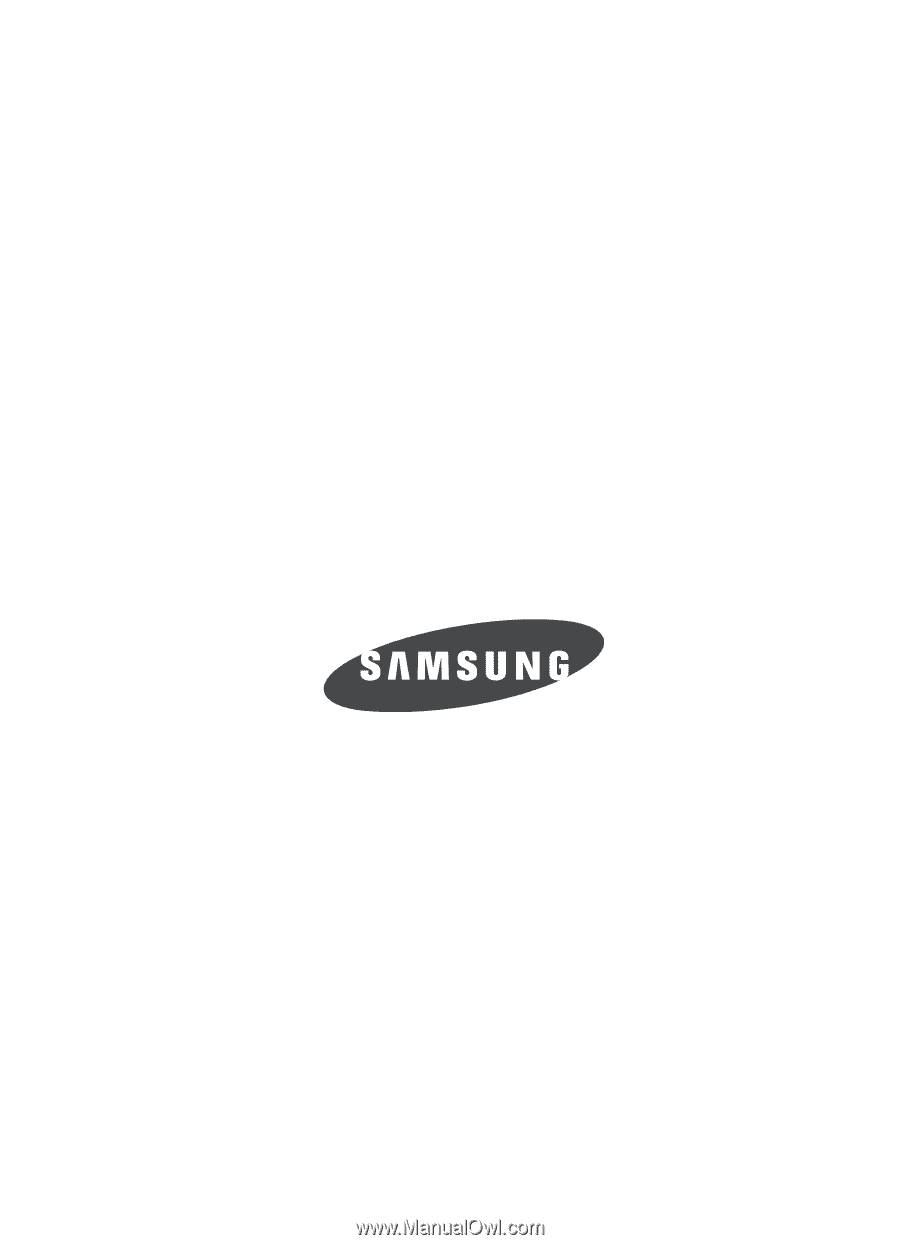
The Alltel Snap
TM
ALL DIGITAL
Tr
i
-
M
o
d
e
P
H
O
N
E
User Guide
Please read this manual before operating your
phone, and keep it for future reference.