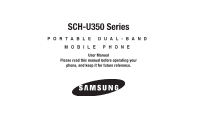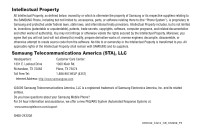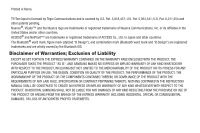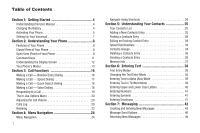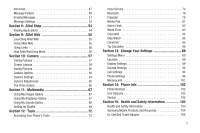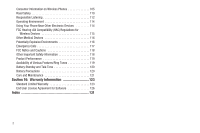Samsung SCH-U350 User Manual (user Manual) (ver.f5) (English)
Samsung SCH-U350 Manual
 |
UPC - 635753480986
View all Samsung SCH-U350 manuals
Add to My Manuals
Save this manual to your list of manuals |
Samsung SCH-U350 manual content summary:
- Samsung SCH-U350 | User Manual (user Manual) (ver.f5) (English) - Page 1
SCH-U350 Series PORTABLE DUAL-BAND MOBILE PHONE User Manual Please read this manual before operating your phone, and keep it for future reference. - Samsung SCH-U350 | User Manual (user Manual) (ver.f5) (English) - Page 2
below, owned by or which is otherwise the property of Samsung or its respective suppliers relating to the SAMSUNG Phone, including but not limited to, accessories, parts, or software relating there to (the "Phone System"), is proprietary to Samsung and protected under federal laws, state laws, and - Samsung SCH-U350 | User Manual (user Manual) (ver.f5) (English) - Page 3
ANY LAW, RULE, SPECIFICATION OR CONTRACT PERTAINING THERETO. NOTHING CONTAINED IN THE INSTRUCTION MANUAL SHALL BE CONSTRUED TO CREATE AN EXPRESS OR IMPLIED WARRANTY OF ANY KIND WHATSOEVER WITH RESPECT TO THE PRODUCT. IN ADDITION, SAMSUNG SHALL NOT BE LIABLE FOR ANY DAMAGES OF ANY KIND RESULTING FROM - Samsung SCH-U350 | User Manual (user Manual) (ver.f5) (English) - Page 4
Manual 4 Charging the Battery 4 Activating Your Phone 5 Setting Up Your Voicemail 7 Section 2: Understanding Your Phone 8 Features of Your Phone 8 Closed View of Your Phone 8 Open View (Front) of Your Phone Word Mode 39 Entering Upper and Lower Case Letters 40 Entering Numbers 41 Entering - Samsung SCH-U350 | User Manual (user Manual) (ver.f5) (English) - Page 5
Setting Up Shuffle 69 Section 12: Tools 72 Accessing Your Phone's Tools 72 Voice Service 72 Bluetooth 76 Calendar 79 Memo Pad 81 Alarm Clock 82 Sounds Settings 92 Call Settings 94 Phone Settings 96 Memory Info 101 Section 14: Phone Info 102 Phone Number 102 Icon Glossary 102 Version - Samsung SCH-U350 | User Manual (user Manual) (ver.f5) (English) - Page 6
Safety 110 Responsible Listening 112 Operating Environment 114 Using Your Phone Near Other Electronic Devices 114 FCC Hearing-Aid Compatibility 119 Availability of Various Features/Ring Tones 119 Battery Standby and Talk Time 120 Battery Precautions 120 Care and Maintenance 121 Section 16: - Samsung SCH-U350 | User Manual (user Manual) (ver.f5) (English) - Page 7
Started This section explains how to start using your Samsung SCH-u350 phone by activating your service, setting up your Voicemail, or getting an understanding of how this manual is put together. Understanding this User Manual The chapters of this manual generally follow the same order as the menus - Samsung SCH-U350 | User Manual (user Manual) (ver.f5) (English) - Page 8
charging its battery, the phone will shut down. Activating Your Phone Contact your Wireless Provider and follow their instructions for obtaining service, if necessary. We suggest that you read this guide to fully understand the services your phone supports. Install the Battery Note: Your phone comes - Samsung SCH-U350 | User Manual (user Manual) (ver.f5) (English) - Page 9
gold contacts on the inside of the battery to those on the phone. 2. Press lightly on the bottom end of the battery down into the phone until it slips into place. 3. Place the battery cover over the battery and slide the battery cover into place. Remove the Battery 1. Press and hold to turn off the - Samsung SCH-U350 | User Manual (user Manual) (ver.f5) (English) - Page 10
you are outside of your carrier's coverage or roaming area, the No Service icon ( ) appears at the top of the phone's display. If you cannot place or receive calls, try later when service is available, or at another location. Turn Your Phone Off ᮣ Press and hold powers off. for two or more seconds - Samsung SCH-U350 | User Manual (user Manual) (ver.f5) (English) - Page 11
• High speed data (CDMA 2000 1x Technology) • Bluetooth® Wireless Technology (see Note) • Global Positioning (GPS) Technology • PIM Functions • Picture (MMS) Messaging • Text (SMS) Messaging • E-mail Messaging • Built-in VGA Digital Camera • Voice Dial Note: The SCH-u350 phone supports the wireless - Samsung SCH-U350 | User Manual (user Manual) (ver.f5) (English) - Page 12
or closed. 6. Speakerphone Key - Press and hold to turn Speakerphone mode On and Off. (For more information, refer to "Speakerphone Mode" on page 15.) 7. Power / Accessory Connector - Used to connect charging accessories or any available accessory cables to your phone. Open View (Front) of Your - Samsung SCH-U350 | User Manual (user Manual) (ver.f5) (English) - Page 13
log. 5. Voicemail Key - Lets you speed dial your Voicemail account to review your voice messages. 6. Special Function Keys - Enter special characters. Perform this key to return to the previous menu or screen when navigating features on your phone. 11. END Key - Ends a call. If you press and hold the - Samsung SCH-U350 | User Manual (user Manual) (ver.f5) (English) - Page 14
answer calls. • Enter a number and briefly press to make a call. • Briefly press in standby mode to display a list of recent calls to and from your phone. • Press twice in standby mode to call the most recent number. • Press to pick up a waiting call. Press again to switch back to the other - Samsung SCH-U350 | User Manual (user Manual) (ver.f5) (English) - Page 15
Display Screen 1. The top line of your phone's display shows icons that indicate network status, battery power, signal strength, connection type, and more the Messages menu. Display Screen Icons Your u350 phone can show you definitions of the icons that appear on the top line of the - Samsung SCH-U350 | User Manual (user Manual) (ver.f5) (English) - Page 16
They go off when no keys are pressed within a period of time set in the Backlight menu. Note: During a phone call, the display backlight dims and turns off after 10 seconds to conserve battery power, regardless of the Backlight setting. (For more information, refer to "Backlight" on page 91.) Your - Samsung SCH-U350 | User Manual (user Manual) (ver.f5) (English) - Page 17
Abc, and 123 by repeatedly pressing and holding the key until the phone beeps. Standby Mode Standby mode is the state of the phone once it has found service and is idle. The phone goes into standby mode: • After you power the phone on. • When you press after a call or from within a menu. In standby - Samsung SCH-U350 | User Manual (user Manual) (ver.f5) (English) - Page 18
in Speakerphone Mode: ᮣ Press and hold the Speakerphone key ( ) until "Speaker On" appears in the display. Caution!: Keep the phone away from you ear while in Speakerphone Mode. (For more information, refer to "Responsible Listening" on page 112.) • To disable Speakerphone Mode: ᮣ Press and - Samsung SCH-U350 | User Manual (user Manual) (ver.f5) (English) - Page 19
automated systems (like banking services), you are often required to enter a password or account number. You can use special "pause" characters to let you enter the phone number and a password or account number in a single string before pressing . Tip: Instead of manually entering the passwords or - Samsung SCH-U350 | User Manual (user Manual) (ver.f5) (English) - Page 20
appear in the display: • P Pause - a hard pause (waits for input from you followed by can store phone numbers and contact names in your phone's Contacts list can call the phone numbers stored in your 17 phone's Contacts list and hard) P Pauses, wait for the appropriate prompt(s) from - Samsung SCH-U350 | User Manual (user Manual) (ver.f5) (English) - Page 21
Contact name. 3. Highlight the desired Contact name, then press the number. to call Making a Call - Voice Dialing Your u350 mobile phone includes state-of-the-art voice recognition software that lets you dial numbers using your voice. Using Voice Dial Use the Voice Dial command to dial any - Samsung SCH-U350 | User Manual (user Manual) (ver.f5) (English) - Page 22
in your Contacts list). • If the caller can't be identified, Call from unavailable#, Call from restricted number, or no number appears in the display. Your phone continues to notify you of the call until one of the following events occurs: • You answer the call. • You ignore the call. • The calling - Samsung SCH-U350 | User Manual (user Manual) (ver.f5) (English) - Page 23
-Use Options menu, the In-Use Options menu disappears from the display and the phone returns to standby mode. 1. While in a call, press Options ( ). The voice calls and about data calls. You can also view times for your last call and the time totals for all calls. Note: In cases where there is a - Samsung SCH-U350 | User Manual (user Manual) (ver.f5) (English) - Page 24
Outgoing call log. • Lock/Unlock - Protect the selected call Calls, All Calls, Last Reset, and Lifetime Calls. 4. Data Calls Your phone retains information about the last 90 data calls and stores them in the Data call log. You can review the Data call log for the time, date, and duration of a data - Samsung SCH-U350 | User Manual (user Manual) (ver.f5) (English) - Page 25
• Roaming Calls - View the total calls duration on your phone while roaming since the last reset. • All Calls - View the duration of the total call, incoming, outgoing, and data calls made with or recieved by your phone since the last reset. • Last Reset - View the time and date all timers were last - Samsung SCH-U350 | User Manual (user Manual) (ver.f5) (English) - Page 26
data transmitted by your phone since the last reset. • Received - View the total amount of data received by your phone since the last reset. • Total - View the total amount of data sent or received by your phone since the last reset. • Last Reset battery used to acquire service. If no preferred - Samsung SCH-U350 | User Manual (user Manual) (ver.f5) (English) - Page 27
( ), the soft keys ( ), or a shortcut. 1. In standby mode, press Menu ( ). The Main Menu appears in the display. 2. Use the Navigation key ( ) to browse phone menus. 3. Press to access a menu or sub-menu highlighted in the display. Return to the Previous Menu Press or Back ( ) to return to the - Samsung SCH-U350 | User Manual (user Manual) (ver.f5) (English) - Page 28
or phrase to associate with the type using the keypad. (For more information, refer to "Entering Text" on page 38.) 3. Highlight each field. 4. Enter a phone number (Mobile, Home, Work, or Mobile 2) or an e-mail address (E-Mail) for the new Contacts entry. 5. If desired, assign the new Contact to - Samsung SCH-U350 | User Manual (user Manual) (ver.f5) (English) - Page 29
Caller ID information was unavailable, then the Save option is also unavailable. 1. After you press to end your call, the call time, length of call, phone number, and name of the other party (if available) appear in the display. 2. Press the Save soft key. The Save screen appears in the display - Samsung SCH-U350 | User Manual (user Manual) (ver.f5) (English) - Page 30
Adding the number to an existing Contacts entry: 5. Use the navigation keys to highlight Update Existing, then press . The Update Existing screen appears in the display showing your current Contacts list. 6. Enter the first few characters of the Contacts entry name under which you will store the - Samsung SCH-U350 | User Manual (user Manual) (ver.f5) (English) - Page 31
shows the requested contact information in the display but does not dial any phone numbers for the contact. To look up information for a specific contact: 1. In standby mode, press and hold for Voice Service. "Say a Command" appears in the display and is pronounced through the speaker. 2. Say - Samsung SCH-U350 | User Manual (user Manual) (ver.f5) (English) - Page 32
the highlighted contact. - Send Name Card With Bluetooth - Lets you send a Name Card containing the selected Contact's information code or area code and exchange - for example, 888-987). 2. Press the Options soft key, select the Search option. The FIND screen appears in the display listing all phone - Samsung SCH-U350 | User Manual (user Manual) (ver.f5) (English) - Page 33
systems (like banking services), you are often required to enter a password or account number. Instead of manually entering the numbers each Options soft key. The following pause options are available: • P pause - Adds a hard pause (awaits input from you). • T pause - Adds a four-second pause. 3. - Samsung SCH-U350 | User Manual (user Manual) (ver.f5) (English) - Page 34
you assign or remove a Speed Dial number for this Contacts entry. • Set as default - your phone automatically dials this number when you find this Contacts entry and press the key. • P pause - a hard pause (awaits input from you). • T pause - a four-second pause. 31 6. Select the pause option of - Samsung SCH-U350 | User Manual (user Manual) (ver.f5) (English) - Page 35
to the highlighted contact. • Send Name Card With Bluetooth - Lets you send a Name Card containing the selected Contact's information to another Set as default - your phone automatically dials this number when you Find this Contacts entry and press . • P pause - a hard pause (awaits input from you). - Samsung SCH-U350 | User Manual (user Manual) (ver.f5) (English) - Page 36
screen appears in the display with the contact name highlighted. 3. Highlight a number field or the E-Mail field in this Contacts entry. 4. Enter the phone number or e-mail address for the new Contacts entry. 5. Press to add the number or E-Mail address to the existing entry. Edit an Existing - Samsung SCH-U350 | User Manual (user Manual) (ver.f5) (English) - Page 37
Tip: You can also assign a Speed Dial number when creating or editing a Contacts entry. For more information, refer to "Assigning Speed Dial Numbers" on page 31 2. Highlight a Speed Dial number. 3. Press SET ( ). The Set Speed Dial screen appears in the display. 4. Enter or highlight a Contact entry - Samsung SCH-U350 | User Manual (user Manual) (ver.f5) (English) - Page 38
3. To remove this Contact from the Group, press the Yes soft key. The Contact is removed from the Group and returned to the General Group. To keep this Contact in this Group, press . Sending a Message to Contacts in a Contacts Group 1. In the Group List, highlight the Group to which you wish to send - Samsung SCH-U350 | User Manual (user Manual) (ver.f5) (English) - Page 39
the selected Contact entry, press the No soft key. Sending a Contacts Entry Use the Send Name Card With Bluetooth option to send one or more selected Contacts entries to another, compatible phone or other device over a Bluetooth connection. 1. Find and highlight the desired entry in the Contacts - Samsung SCH-U350 | User Manual (user Manual) (ver.f5) (English) - Page 40
5. Use the Up and Down navigation keys to highlight the name of the receiving device, then press . Your phone automatically connects with the other device and sends the selected Contact entries. Note: For information on turning off the Bluetooth connection, see "Bluetooth" on page - Samsung SCH-U350 | User Manual (user Manual) (ver.f5) (English) - Page 41
select the desired text input mode when entering characters into your phone. This section also describes how to use the T9 predictive text text entry mode. Options are: - ABC - All upper case - Abc - Initial capital - abc - All lower case • Symbols - Symbol entry mode. Enter symbols into your message - Samsung SCH-U350 | User Manual (user Manual) (ver.f5) (English) - Page 42
spelling. Note: See "Changing the Text Entry Mode" on page 38 for instructions on changing text entry modes. 1. While in T9 Word mode, press each key . 2. When you have completed pressing all the keys for the desired word, review the word appearing in the text entry field and pop-up list. 3. If - Samsung SCH-U350 | User Manual (user Manual) (ver.f5) (English) - Page 43
the sequence of keys you just pressed is "Samsung." Tip: To enter words not likely to be the Text Entry Mode" on page 38 for instructions on changing the text entry mode to Add T9 Case Letters In Abc and T9 Word modes, you can select to enter only upper case letters (ABC/T9 WORD), only lower case - Samsung SCH-U350 | User Manual (user Manual) (ver.f5) (English) - Page 44
Emoticons Emoticons mode enables you to enter emoticons such as :) or ;-) into message text. Note: See "Changing the Text Entry Mode" on page 38 for instructions on changing text entry modes. 1. While in Emoticons mode, use the Prev soft key and the Next soft key to page through the emoticons, if - Samsung SCH-U350 | User Manual (user Manual) (ver.f5) (English) - Page 45
with messaging. Creating and Sending New Messages This section guides you through procedures for creating and sending text and picture 28. Highlight a Contact. Use the Left and Right navigation keys to highlight a phone Number or E-Mail address for the highlighted Contact. Press MARK ( ) to mark - Samsung SCH-U350 | User Manual (user Manual) (ver.f5) (English) - Page 46
, do the following: - Highlight a picture in the gallery. - To expand the highlighted picture to fill the display, Press the View soft key. - To activate the phone's camera and take a new picture, Press the Camera soft key. (For more information, refer to "Camera" on page 57.) - Samsung SCH-U350 | User Manual (user Manual) (ver.f5) (English) - Page 47
Record New screen appears in the display. Press REC ( ) to begin recording. • Wait for the beep, then start speaking. As it is recording the phone displays a countdown timer that shows the seconds remaining for the recording. - To pause the recording, press the Pause soft key. When a memo is paused - Samsung SCH-U350 | User Manual (user Manual) (ver.f5) (English) - Page 48
to take a picture. Note: For more information about using the camera feature in your phone, see "Camera" on page 57. 3. Press Send ( ) to save the Album" appears as the first addressee in the To: list. 5. Enter the phone number or E-Mail address of the recipient of the Picture message, then press - Samsung SCH-U350 | User Manual (user Manual) (ver.f5) (English) - Page 49
- Audio files list - Select from the list of previously recorded voice memos and preloaded audio files on your phone. Select the desired option to insert a sound into your message. 10. At any point while composing a message, you can set message send options by pressing - Samsung SCH-U350 | User Manual (user Manual) (ver.f5) (English) - Page 50
you can view it later. Select the desired option. Voicemail Voicemail allows callers to leave voice messages in your voice mailbox, and lets you review, play, and delete your voice messages any time you are in your Carrier's network coverage area. Voice Mail Setup Before callers can leave voice - Samsung SCH-U350 | User Manual (user Manual) (ver.f5) (English) - Page 51
to a message and include a copy of the original message. - Forward - Lets you forward the message to other E-Mail addresses or mobile phone numbers. - Lock / Unlock - Blocks or allows erasure of the selected message. - Add To Contacts - Lets you add the addressee numbers or E-Mail addresses to your - Samsung SCH-U350 | User Manual (user Manual) (ver.f5) (English) - Page 52
Save Quick Text - Saves the message text as a Quick Text entry. - Lock / Unlock - Block or allow changes to the selected message. - Add To Contacts - Lets until you enter the lock code. (For more information, refer to "Lock Phone" on page 97.) Outbox Your phone stores outgoing messages in the - Samsung SCH-U350 | User Manual (user Manual) (ver.f5) (English) - Page 53
to Step 3. • Press the Options soft key. The following options appear in the display: - Send - Send the message to the current addressee(s). - Lock / Unlock - Block a message from being erased or free a message to be erased. - Add To Contacts - Lets you add the addressee numbers or E-Mail addresses - Samsung SCH-U350 | User Manual (user Manual) (ver.f5) (English) - Page 54
- Save Quick Text - Save the message text in the Quick Text folder. - Erase Multiple - Erase selected/all messages in the Drafts folder. Select an option to perform the function for that option. • To return to the Messages menu, press . 3. If you press EDIT ( ) in the Text screen/field, do one of - Samsung SCH-U350 | User Manual (user Manual) (ver.f5) (English) - Page 55
• All Messages - Lets you delete all messages from all message folders. 2. Select the folder containing the messages that you wish to delete. You are prompted to confirm the erasure of all messages in that folder. 3. To cancel deleting any messages, press the No soft key. To delete all messages from - Samsung SCH-U350 | User Manual (user Manual) (ver.f5) (English) - Page 56
following options appear in the display: • Auto View - Automatically view messages as they are received. • Auto Scroll - When set to On, the phone automatically scrolls message text, letting you see the complete message text without using the navigation keys. • Message View - To view multiple text - Samsung SCH-U350 | User Manual (user Manual) (ver.f5) (English) - Page 57
full featured applications over the air including games, personalized ring tones, pictures, and download applications. • Select an application on your phone that you wish to launch. • Select the the Alltel Apps log. • Select the Help icon to review the following topics: - Buying New Apps - What do - Samsung SCH-U350 | User Manual (user Manual) (ver.f5) (English) - Page 58
. With Alltel Web, you can conveniently surf the web and download ringtones and wallpapers using your phone. Each time you launch Alltel Web, your phone connects to the Internet and the service indicator icon with a red arrow ( ) appears in the display. Stored Web Content Alltel Web ends an - Samsung SCH-U350 | User Manual (user Manual) (ver.f5) (English) - Page 59
to a different page, to a different site, or even initiating a phone call. Links are shown inside of brackets ([ ]). You can normally press they are numbered. End Key - Press to exit the Alltel Web and return the phone to standby mode. Left Soft Key - Press to activate the command that appears above - Samsung SCH-U350 | User Manual (user Manual) (ver.f5) (English) - Page 60
Section 10: Camera Use your U350 phone to take full color digital pictures, display them on your phone's vivid color display, and standby mode, press and hold the Camera key ( ) on the right side of the phone, then select Take Photo. The camera view finder screen 57 appears in the display. (For - Samsung SCH-U350 | User Manual (user Manual) (ver.f5) (English) - Page 61
you can select the best picture(s) and discard the rest. 1. In standby mode, press and hold the Camera key ( ) on the right side of the phone, then select Take Photo. The camera view finder screen appears in the display. (For more information, refer to "Screen Layouts" on page 59.) Note: You - Samsung SCH-U350 | User Manual (user Manual) (ver.f5) (English) - Page 62
2. Using the display as a viewfinder, take the desired picture by pressing the Camera key ( ). The photo review screen appears in the display. 3. Press the Send key ( ). 4. Enter the recipient's phone number or e-mail address using the keypad. 5. Press the OK key ( ) to save the address(es). 6. - Samsung SCH-U350 | User Manual (user Manual) (ver.f5) (English) - Page 63
Save Options menu pops-up in the display with the following options: - Save to Default Storage - Saves the picture in the My Images folder in phone memory. (For more information, refer to "The Photo Gallery" on page 66.) - Set As - Saves the picture in the My Images folder and assigns it - Samsung SCH-U350 | User Manual (user Manual) (ver.f5) (English) - Page 64
Shooting Mode Shooting Mode lets you select Fun Frames and/or take multiple pictures in succession when you press the Camera key ( ). 1. In camera mode, press the Options soft key, then highlight / / /. The following options are available: • Single shot - 1 picture taken when your press the Camera - Samsung SCH-U350 | User Manual (user Manual) (ver.f5) (English) - Page 65
Camera key ( ), the countdown timer indicates the time remaining before the camera takes the picture. Tip: To stop or disable the Self Timer without resetting it, press . Quality You can affect how much your picture is compressed, thereby reducing it's overall size, not to be confused with picture - Samsung SCH-U350 | User Manual (user Manual) (ver.f5) (English) - Page 66
to the camera viewfinder screen. When you take your next picture, the phone's display previews your subject image with the selected color effect. Camera Settings a setting, your change is retained until you change that setting or reset all your camera settings. Auto Save 1. In camera mode, press the - Samsung SCH-U350 | User Manual (user Manual) (ver.f5) (English) - Page 67
1. In camera mode, press the Options soft key, then highlight ( ) and select Icon Display. The following options appear in the display: • Display All - All Camera display icons appear in the Camera view finder screen. • Guideline - Removes the Camera display icons (if displayed) and displays a - Samsung SCH-U350 | User Manual (user Manual) (ver.f5) (English) - Page 68
settings to their factory default values. ᮣ In camera mode, press the Options soft key, then highlight ( ) and select Reset Settings. You are prompted to confirm the reset. • To reset the Camera settings, select Yes. • To keep the current Camera settings, select No. Camera Adjustments Zoom Zoom lets - Samsung SCH-U350 | User Manual (user Manual) (ver.f5) (English) - Page 69
. • Erase Files - Delete one or more marked images from the My Images folder. • Rename - Change the name of the picture file. • Lock/Unlock - Prevent/allow erasure of the currently highlighted or displayed image. • Slide Show - View all of your pictures as a slide show. • Picture Info - View - Samsung SCH-U350 | User Manual (user Manual) (ver.f5) (English) - Page 70
you download, and lets you choose the pictures that appear in your phone's display when you turn it on or off, while in standby mode folder. - Rename - Change the file name for the highlighted picture. - Lock / Unlock - Block/permit erasure of the highlighted image. - Slide Show - View all of - Samsung SCH-U350 | User Manual (user Manual) (ver.f5) (English) - Page 71
select Multimedia ➔ My Sounds. 2. Highlight a saved voice memo file, then do one of the following: • To erase the selected voice memo file, if it is unlocked, press the Erase soft key. • To listen to the voice memo, press PLAY ( ). • To access other options, press the Options soft key. The following - Samsung SCH-U350 | User Manual (user Manual) (ver.f5) (English) - Page 72
for more information.) - Set As - Assign the highlighted ringtone to be used as a Ringtone, Contact ID, or as the Alert Tone. - Erase All - Erase all unlocked melodies. - Sound Info - Shows the title, size, and type for the file. Select the desired option to launch it's function. 3. To return to the - Samsung SCH-U350 | User Manual (user Manual) (ver.f5) (English) - Page 73
As soft key. The following options appear in the display: • On - Activates the Image Shuffle for assignment as the Wallpaper in the background of your phone's idle screen. • Off - Deactivates the Image Shuffle. 10. Select the desired option, you are returned to the Shuffle sub-menu. Note: Once you - Samsung SCH-U350 | User Manual (user Manual) (ver.f5) (English) - Page 74
3. Select the desired sound files folder. A list of ringtones or melodies appears in the display. 4. Highlight a ringtone or melody to be included in the Melody Shuffle, then press MARK ( ) or the Mark All soft key to mark the desired file(s). 5. Once you have marked all the files you want to - Samsung SCH-U350 | User Manual (user Manual) (ver.f5) (English) - Page 75
Tools. The Tools menu appears in the display. Voice Service Your u350 includes VoiceSignal, state-of-the-art voice recognition software that lets you use your voice to dial numbers, access your Contacts list, and open Tools. To access your phone's voice recognition, do the following: 1. At the Tools - Samsung SCH-U350 | User Manual (user Manual) (ver.f5) (English) - Page 76
name and review the Contact's information. • Go to - Lets you access the following list of your phone's features "Status") to verify your phone's: Status, Signal, Coverage, Battery, or My Phone #. 2. Speaking clearly, 1. From the Tools menu, select Voice Service ➔ Voice Settings ➔ Choice Lists. 2. - Samsung SCH-U350 | User Manual (user Manual) (ver.f5) (English) - Page 77
to the Voice Settings menu. Digit Dialing If you regularly have trouble with VoiceSignal not recognize the numbers you say, try adapting digit having problems with digit dialing. Once you adapt, digit dialing will not work as well for other people using your phone. (You can always reset digit - Samsung SCH-U350 | User Manual (user Manual) (ver.f5) (English) - Page 78
to factory default settings, do the following: 1. From the Tools menu, select Voice Service ➔ Voice Settings ➔ Digit Dialing ➔ Reset Digits. The phone prompts you to confirm digit reset. 2. Press the OK soft key or to reset your digit adaptation, or press the Back soft key or to cancel. 75 Sound - Samsung SCH-U350 | User Manual (user Manual) (ver.f5) (English) - Page 79
to your phone. Press and software included on your phone. ᮣ From the Tools menu, select Voice Service ➔ Voice Settings ➔ About. The About Nuance screen appears in the display showing the version level of the Vsuite software currently installed on your phone the security for save battery life - Samsung SCH-U350 | User Manual (user Manual) (ver.f5) (English) - Page 80
Bluetooth On icon ( ) appear in the display. To turn Bluetooth support off: ᮣ From the Tools menu, select Bluetooth ➔ Bluetooth Settings ➔ PIN and press . (See the device user manual for more information.) Pop-up messages appear to inform you that your phone is paired with the device and to prompt - Samsung SCH-U350 | User Manual (user Manual) (ver.f5) (English) - Page 81
Lets you change or replace the device name, as needed. • Incoming Security - Lets you specify whether to Always Ask before accepting connections with this your phone, and the date the device was last connected with your phone. • Get Files - Lets you retrieve files from this device. • Send Name Card - Samsung SCH-U350 | User Manual (user Manual) (ver.f5) (English) - Page 82
change this name. Enter the text and press . Supported Profiles Lists the Bluetooth profiles your phone supports. Selecting a profile shows a description of that profile. Device Info Shows the Bluetooth Type, Status, and Address of your phone. Calendar Calendar allows you to view the current, past - Samsung SCH-U350 | User Manual (user Manual) (ver.f5) (English) - Page 83
5. Use the Up/Down navigation keys to highlight the following New Event options: • Start Date - Populated with highlighted Calendar date. To change the date, use the keypad. • Start Time - Populated with the current time (rounded to the nearest half-hour). To change the time, use the keypad. - Use - Samsung SCH-U350 | User Manual (user Manual) (ver.f5) (English) - Page 84
can't be prioritized or assigned an alert. Return to Memo Pad anytime to review and edit your notes. Create a Memo 1. From the Tools menu, select Memo the highlighted Memo. - Erase all - Erase all of the unlocked memos. - Lock / Unlock - Prevent/allow erasure of the highlighted Memo. Select Edit. - Samsung SCH-U350 | User Manual (user Manual) (ver.f5) (English) - Page 85
are viewing. - Add New Memo - Add a new Memo to Memo Pad. - Lock / Unlock - Prevent/allow erasure of the Memo you are viewing. Select Erase. You are prompted to confirm Memo, press Yes. To keep the Memo, press No. Alarm Clock Your phone has three alarm clocks that you can set to go off once, or to - Samsung SCH-U350 | User Manual (user Manual) (ver.f5) (English) - Page 86
current settings. • Reset Alarm - Disables the highlighted Alarm and resets the Alarm settings to default values. • Reset All - Disables all Alarms and resets all Alarm settings your Wireless Provider's digital service. 1. From the Tools menu, select World Time. A world map appears in the display. - Samsung SCH-U350 | User Manual (user Manual) (ver.f5) (English) - Page 87
navigation keys to browse cities and their current times. The following cities are supported. PST/PDT : San Francisco MST/MDT : Denver MST/MDT : time. • To set the displayed time zone as the home time zone for your phone, press the Options soft key and select Set as home zone. You are prompted to - Samsung SCH-U350 | User Manual (user Manual) (ver.f5) (English) - Page 88
succeeding event/lap to record the completion time for the previous event/lap. You can record up to eight event/lap times. 4. Press Reset to reset the Stop Watch and to erase all Stop Watch (lap) times recorded. Converter The conversion menu provides the following conversion categories: • Currency - Samsung SCH-U350 | User Manual (user Manual) (ver.f5) (English) - Page 89
appears in the To field. Note: To include a decimal point, press the key. Currency - Reviewing/Editing Exchange Rates The Currency Converter includes long-term average exchange rates as default values. To review and/or change a default exchange rate to the current exchange rate, do the following - Samsung SCH-U350 | User Manual (user Manual) (ver.f5) (English) - Page 90
Currency - Adding Exchange Rates You can use the Currency Converter to convert from and to obscure currencies by adding exchange rates for these currencies. To add a currency and its exchange rate to the Currency Converter, do the following: 1. From the Tools menu, select Converter ➔ Currency. 2. - Samsung SCH-U350 | User Manual (user Manual) (ver.f5) (English) - Page 91
Tip Calculator Tip Calculator automatically calculates the following amounts: • Gratuity (tip) • Individual payment (for groups) Calculations are based on the total amount of the check, a selected gratuity percentage, and the number of people paying. 1. From the Tools menu, select Tip Calculator. - Samsung SCH-U350 | User Manual (user Manual) (ver.f5) (English) - Page 92
Contact your Wireless Provider to determine whether, when, or where location-based services are available. 1. From the Settings menu, select Location. The following Wallpaper Wallpaper lets you choose the pictures that appear in your phone's displays while in standby mode. 1. From the Settings menu, - Samsung SCH-U350 | User Manual (user Manual) (ver.f5) (English) - Page 93
"Wallpaper" on page 89.) 3. Highlight the desired setting, then press setting. to save the Theme Theme lets you select the color scheme your phone uses to highlight menu items and scroll bar positions. 1. From the Settings menu, select Display Settings ➔ Theme. The following options appear in the - Samsung SCH-U350 | User Manual (user Manual) (ver.f5) (English) - Page 94
a word or short phrase (up to 12 characters) to appear in your phone's display while in standby mode. (For more information, refer to "Entering Text a specified period of time. Note: Prolonged backlight use drains your battery faster. 1. From the Settings menu, select Display Settings ➔ Backlight. - Samsung SCH-U350 | User Manual (user Manual) (ver.f5) (English) - Page 95
/High • High 2. Press the Navigation key Left or Right to select the setting you wish. When you are satisfied with the setting, press SET ( ). Your phone returns to the Sounds Settings menu. Ringer Type You can assign ringer types and melody tones for calls, alarms, and other alerts, in the Ringer - Samsung SCH-U350 | User Manual (user Manual) (ver.f5) (English) - Page 96
Message - Voicemail 3. Select the desired sub-menu option, then select the desired ringer. Alerts You can set your phone to sound an alert whenever you enter or leave your service area, connect or disconnect a call, as well as other options. 1. From the Settings menu, select Sounds Settings ➔ Alerts - Samsung SCH-U350 | User Manual (user Manual) (ver.f5) (English) - Page 97
Talk Key - Press to answer an incoming call. • Flip Open - Open the flip or press to answer an incoming call. Tip: You can set your phone to answer calls automatically, without any input from you. (For more information, refer to "Auto Answer" on page 94) 2. Select the desired call answering method - Samsung SCH-U350 | User Manual (user Manual) (ver.f5) (English) - Page 98
equipment used by those who are hearing impaired. TTY equipment is connected to your phone through the power/accessory connector on the left side of the phone. TTY Mode must be enabled before you can use your phone with a TTY device. 1. From the Settings menu, select Call Settings ➔ TTY Mode. You - Samsung SCH-U350 | User Manual (user Manual) (ver.f5) (English) - Page 99
set which feature, function, or application launches when you press the Navigation key Up, Down, Left, or Right while in standby mode. 1. At the Phone Settings sub-menu, select Shortcut Key ➔ Up Key / Right Key / Down Key / Left Key. The following settings appear in the display: • Alltel Shop - Samsung SCH-U350 | User Manual (user Manual) (ver.f5) (English) - Page 100
, you can answer incoming calls, but you must unlock the phone to place outgoing calls (except to emergency and secret numbers). 1. From the Settings menu, select Phone Settings ➔ Security. You're prompted to enter the lock code. Note: The default lock code is the last four digits of your telephone - Samsung SCH-U350 | User Manual (user Manual) (ver.f5) (English) - Page 101
the emergency number. 2. Press to place the call. Reset Phone Reset Phone returns all Settings to their factory default values. 1. From the Settings menu, select Phone Settings ➔ Security. You're prompted to enter the lock code. Note: The default lock code is the last four digits of your telephone - Samsung SCH-U350 | User Manual (user Manual) (ver.f5) (English) - Page 102
2. Enter the lock code, then select Reset Phone. You are prompted to confirm that you want to restore default settings (except for the Contacts and Voice Dial). • To return to the Security sub-menu without resetting the phone, press the No soft key. • To restore default settings, press the Yes soft - Samsung SCH-U350 | User Manual (user Manual) (ver.f5) (English) - Page 103
Selection. The following options appear in the display: • NAM1 - Your service contract has one phone line. • NAM2 - Your service contract has two phone lines. 2. Select the desired NAM setting. The phone powers itself off and back on. System Select The System Select menu allows you to select the - Samsung SCH-U350 | User Manual (user Manual) (ver.f5) (English) - Page 104
entry highlighted. 3. Select the desired Contact and press to call the Contact. Memory Info Memory Info lets you quickly and easily review and manage your phone memory usage. To access Memory Info, do the following: 1. From the Settings menu, select Memory Info. The following information appears in - Samsung SCH-U350 | User Manual (user Manual) (ver.f5) (English) - Page 105
Version You can view both the software and hardware version of your phone using this feature. This feature is helpful if you need to contact Customer Service. 1. In standby mode, press MENU ( ), then select Phone Info ➔ Version. Your phone's hardware and software version information appears in the - Samsung SCH-U350 | User Manual (user Manual) (ver.f5) (English) - Page 106
cases, the recommendations were developed by scientific and engineering experts drawn from industry, government, and academia after extensive reviews wireless phones phone phone while operating can be well below the maximum value. This is because the phone new model phone is available model phone are - Samsung SCH-U350 | User Manual (user Manual) (ver.f5) (English) - Page 107
to a particular model phone, this site uses the phone FCC ID number which is usually printed somewhere on the case of the phone. Sometimes it may be necessary to remove the battery pack to find the number. Once you have the FCC ID number for a particular phone, follow the instructions on the website - Samsung SCH-U350 | User Manual (user Manual) (ver.f5) (English) - Page 108
problems are associated with using wireless phones. There is no proof, however, that wireless phones are absolutely safe. Wireless phones research. In some cases, other researchers have phones? Under the law, FDA does not review the safety of radiationemitting consumer products such as wireless phones - Samsung SCH-U350 | User Manual (user Manual) (ver.f5) (English) - Page 109
so that the hazard no longer exists. Although the existing scientific data do not justify FDA regulatory actions, FDA has urged the wireless phone industry to take a number of steps, including the following: • Support needed research into possible biological effects of RF of the type emitted by - Samsung SCH-U350 | User Manual (user Manual) (ver.f5) (English) - Page 110
cancer promoting effect if one exists. Epidemiological studies can 107 provide data that is directly applicable to human populations, but ten or more day use of wireless phones. Many factors affect this measurement, such as the angle at which the phone is held, or which model of phone is used. What - Samsung SCH-U350 | User Manual (user Manual) (ver.f5) (English) - Page 111
with distance. For example, you could use a headset and carry the wireless phone away from your body or use a wireless phone connected to a remote antenna. Again, the scientific data do not demonstrate that wireless phones are harmful. But if you are concerned about the RF exposure from these - Samsung SCH-U350 | User Manual (user Manual) (ver.f5) (English) - Page 112
emissions reduce risks. Some products that claim to shield the user from RF absorption use special phone cases, while others involve nothing 109 more than a metallic accessory attached to the phone. Studies have shown that these products generally do not work as advertised. Unlike "hand-free" kits - Samsung SCH-U350 | User Manual (user Manual) (ver.f5) (English) - Page 113
to resolve the problem. Additional information phones, one that every user must uphold. When driving a car, driving is your first responsibility. When using your wireless phone behind the wheel of a car phone with one of the many hands free accessories available today. Health and Safety Information - Samsung SCH-U350 | User Manual (user Manual) (ver.f5) (English) - Page 114
are not moving or before pulling into traffic. Try to plan calls when your car will be stationary. If you need to make a call while moving, dial phone to call for help. Dial 9-1-1 or other local emergency number in the case of fire, traffic accident or medical emergencies. 9. Use your wireless phone - Samsung SCH-U350 | User Manual (user Manual) (ver.f5) (English) - Page 115
"The wireless industry reminds you to use your phone safely when driving." For more information, please call 1- and distorted hearing. Individual susceptibility to noise-induced hearing loss and potential hearing problem varies. Additionally, the amount of sound produced by a portable audio device - Samsung SCH-U350 | User Manual (user Manual) (ver.f5) (English) - Page 116
• Avoid using headphones after exposure to extremely loud noises, such as rock concerts, that might cause temporary hearing loss. Temporary hearing loss might cause unsafe volumes to sound normal. • Do not listen at any volume that causes you discomfort. If you experience ringing in your ears, hear - Samsung SCH-U350 | User Manual (user Manual) (ver.f5) (English) - Page 117
is forbidden to use it, or when it may cause interference or danger. When connecting the phone or any accessory to another device, read its user's guide for detailed safety instructions. Do not connect incompatible products. As with other mobile radio transmitting equipment, users are advised that - Samsung SCH-U350 | User Manual (user Manual) (ver.f5) (English) - Page 118
be compatible with hearing-aids. The intent of the HAC Act is to ensure reasonable access to telecommunications services for persons with hearing disabilities. While some wireless phones are used near some hearing devices (hearing aids and cochlear implants), users may detect a buzzing, humming, or - Samsung SCH-U350 | User Manual (user Manual) (ver.f5) (English) - Page 119
from external RF energy. Your physician may be able to assist you in obtaining this information. Switch your phone off in health care facilities when any regulations posted in these areas instruct you to do so. Hospitals or health care facilities may be using equipment that could be sensitive to - Samsung SCH-U350 | User Manual (user Manual) (ver.f5) (English) - Page 120
in such areas could cause an explosion or fire resulting in bodily injury or even death. Users are advised to switch the phone off while at a refueling point (service station). Users are reminded of the need to observe restrictions on the use of radio equipment in fuel depots (fuel storage and - Samsung SCH-U350 | User Manual (user Manual) (ver.f5) (English) - Page 121
your authority to operate this equipment. Only use approved batteries, antennas and chargers. The use of any unauthorized accessories may be dangerous and void the phone warranty if said accessories cause damage or a defect to the phone. Although your phone is quite sturdy, it is a complex piece of - Samsung SCH-U350 | User Manual (user Manual) (ver.f5) (English) - Page 122
performance. • Speak directly into the phone's receiver. • Avoid exposing your phone and accessories to rain or liquid spills. If your phone does get wet, immediately turn the power off and remove the battery. If it is inoperable, call Customer Care for service. Availability of Various Features/Ring - Samsung SCH-U350 | User Manual (user Manual) (ver.f5) (English) - Page 123
usage patterns. Battery Precautions • Avoid dropping the cell phone. Dropping it, especially on a hard surface, can potentially cause damage to the phone and battery. If you suspect damage to the phone or battery, take it to a service center for inspection. • Never use any charger or battery that is - Samsung SCH-U350 | User Manual (user Manual) (ver.f5) (English) - Page 124
batteries, contact your nearest Samsung authorized service center. Always recycle. Do not dispose of batteries in a fire. 121 Care and Maintenance Your phone years. • Keep the phone and all its parts and accessories out of the reach of small children. • Keep the phone dry. Precipitation, humidity - Samsung SCH-U350 | User Manual (user Manual) (ver.f5) (English) - Page 125
replacement antenna. Unauthorized antennas or modified accessories may damage the phone and violate regulations governing radio devices. • If the phone, battery, charger or any accessory is not working properly, take it to your nearest qualified service facility. The personnel there will assist - Samsung SCH-U350 | User Manual (user Manual) (ver.f5) (English) - Page 126
") that SAMSUNG's Phones and accessories ("Products") are free from defects in material and workmanship under normal use and service for the period commencing upon the date of purchase and continuing for the following specified period of time after that date: Phone Batteries Leather Case Holster - Samsung SCH-U350 | User Manual (user Manual) (ver.f5) (English) - Page 127
SAMSUNG may, at SAMSUNG's sole option, use rebuilt, reconditioned, or new parts or components when repairing any Product or replace Product with a rebuilt, reconditioned or new Product. Repaired/replaced leather cases THERETO. NOTHING CONTAINED IN THE INSTRUCTION MANUAL SHALL BE CONSTRUED TO CREATE - Samsung SCH-U350 | User Manual (user Manual) (ver.f5) (English) - Page 128
THE PURCHASER AND THE DIRECT VENDOR, OWNER OR SUPPLIER OF SUCH THIRD-PARTY SOFTWARE OR EQUIPMENT, AS THE CASE MAY BE. This Limited Warranty allocates risk of Product failure between Purchaser and SAMSUNG, and SAMSUNG's Product pricing reflects this allocation of risk and the limitations of liability - Samsung SCH-U350 | User Manual (user Manual) (ver.f5) (English) - Page 129
commercial hosting services with the Software. 4. CONSENT TO USE OF DATA. You agree that Samsung and its affiliates may collect and use technical information gathered as part of the product support services related to the Software provided to you, if any, related to the Software. Samsung may use - Samsung SCH-U350 | User Manual (user Manual) (ver.f5) (English) - Page 130
to you after the date you obtain your initial copy of the Software, unless we provide other terms along with such upgrade. To use Software identified as an upgrade, you must first be licensed for the Software identified by Samsung as eligible for the upgrade. After upgrading, you may no longer use - Samsung SCH-U350 | User Manual (user Manual) (ver.f5) (English) - Page 131
DATA, BUSINESS INTERRUPTION, OR FOR ANY PECUNIARY DAMAGES OR LOSSES, ARISING OUT OF OR RELATED TO YOUR USE OR INABILITY TO USE THE SOFTWARE, THE PROVISION OF OR FAILURE TO PROVIDE SUPPORT OR OTHER SERVICES, INFORMATION, SOFTWARE else), the entire liability of Samsung under any provision of this EULA - Samsung SCH-U350 | User Manual (user Manual) (ver.f5) (English) - Page 132
, and it may be possible for someone to retrieve and reuse the data by means of special software. To avoid unintended information leaks and other problems of this sort, it is recommended that the device be returned to Samsung's Customer Care Center for an Extended File System (EFS) Clear which will - Samsung SCH-U350 | User Manual (user Manual) (ver.f5) (English) - Page 133
No reproduction in whole or in part allowed without prior written approval. Specifications and availability subject to change without notice. Warranty Information 130 - Samsung SCH-U350 | User Manual (user Manual) (ver.f5) (English) - Page 134
Index A Accessing Your Phone's Tools 72 Adding a New Contacts Entry 25 Airplane How Axcess Web Keys Work 56 Launching Axcess Web 55 Using Axcess Web 55 Using Links 56 B Battery Charging 4 Low Battery Indicator 5 Removal 6 Travel Adapter 5 131 Bluetooth Add New Device 77 Registered List 78 Settings - Samsung SCH-U350 | User Manual (user Manual) (ver.f5) (English) - Page 135
38 39 Entering Numbers 41 Entering Symbols 41 Entering Upper and Lower Case Letters 40 Text Entry Modes 38 Exit Axcess Web 55 G Gallery Image 67 Gallery, photo 66 Getting Started Activating Your Phone 5 Understanding this User Manual 4 Voicemail 7 H HAC 115 Health and Safety Information 103 I Icon - Samsung SCH-U350 | User Manual (user Manual) (ver.f5) (English) - Page 136
Pictures 60 Screen Layouts 59 Searching For a Contact 101 Security Settings Change Lock 97 Emergency # 98 Erase Contacts 99 Lock Phone 97 Resetting Your Phone 98 Restriction 99 Set Time 100 Settings Call Settings 94 Display 89 Phone 96 Security 97 Sound 92 Setup Location 89 Voicemail 47 Silent Mode - Samsung SCH-U350 | User Manual (user Manual) (ver.f5) (English) - Page 137
Existing Contact Entry 29 Finding a Contact Entry 28 Memory 37 Pauses 30 Using the Add New Contact Option 25 V Version 102 Voice Dialing 18 Voice Service Adapt Digits 74 Command Tips 73 Commands 72 Making a Call 18 Settings 73 Sound 75 Voicemail Checking 47 Listening To 7 Setup 47 W Wallpaper 89
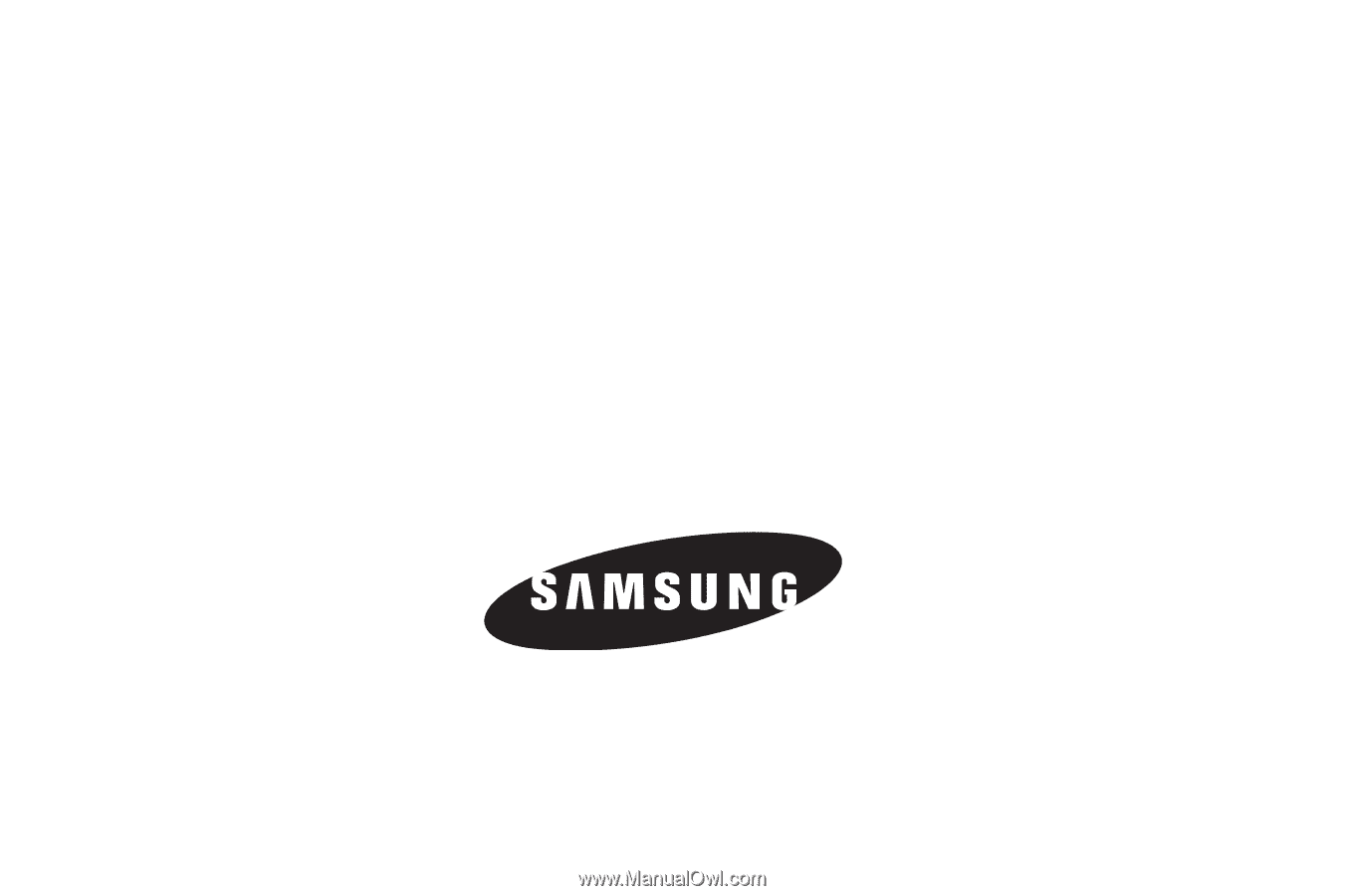
SCH-U350 Series
P
O
RTA
B
L
E
D
UA
L
-
BA
N
D
M
O
B
I
LE
P
H
O
N
E
User Manual
Please read this manual before operating your
phone, and keep it for future reference.