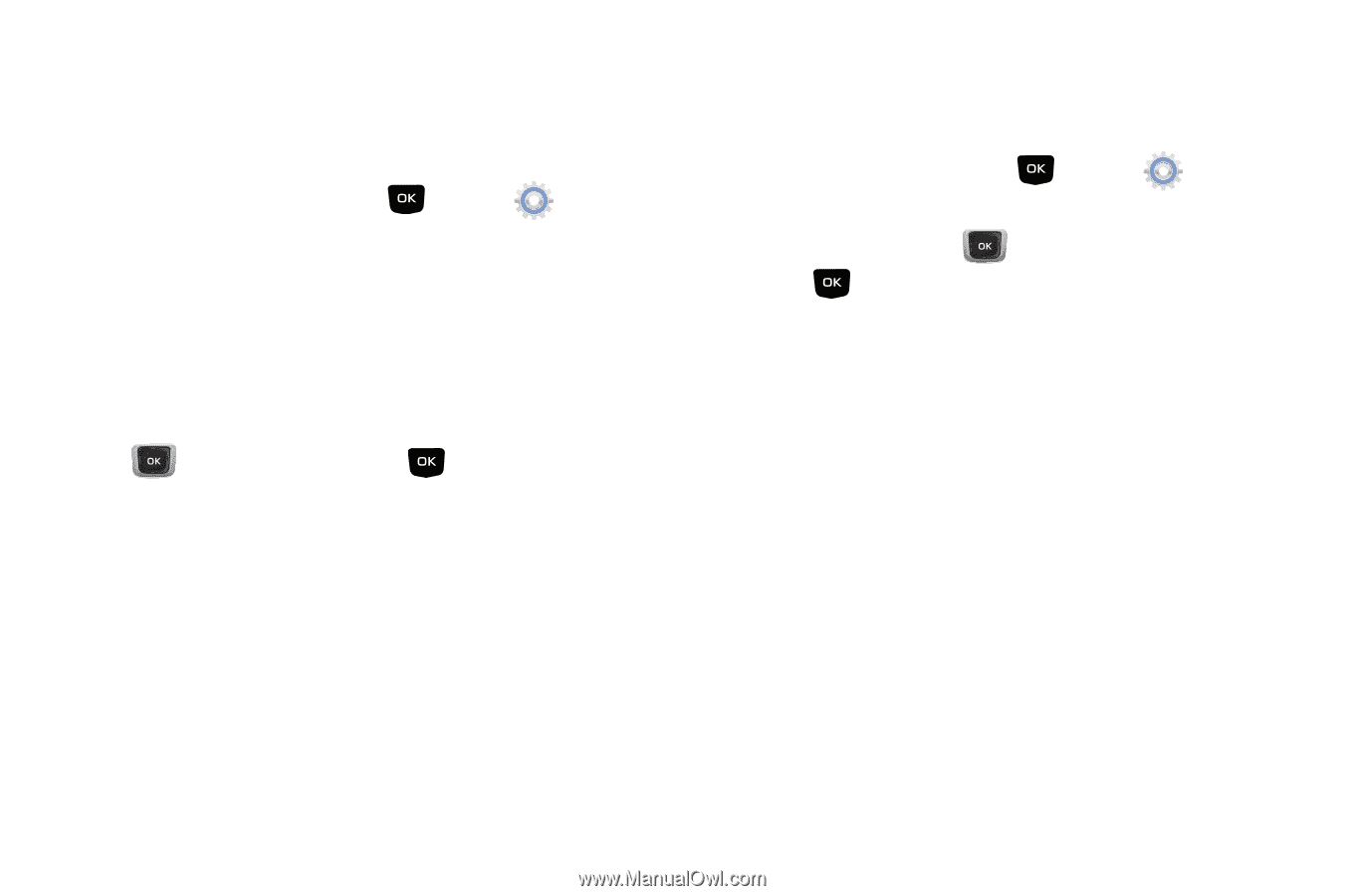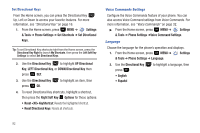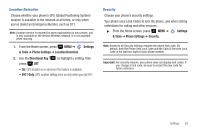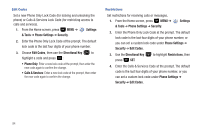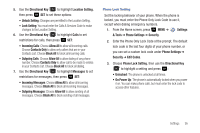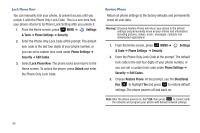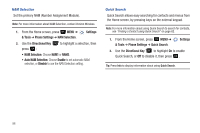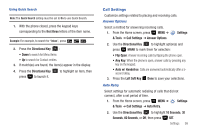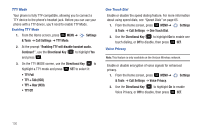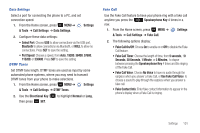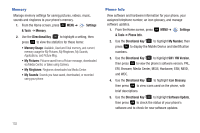Samsung SCH-U360 User Manual (user Manual) (ver.f3) (English) - Page 102
Settings, & Tools, Phone Settings, Security, Edit Codes, Reset Settings, Directional Key, System - factory reset
 |
View all Samsung SCH-U360 manuals
Add to My Manuals
Save this manual to your list of manuals |
Page 102 highlights
Reset Settings Return all settings to factory defaults. This setting does not erase user data such as pictures, videos, music, messages, contacts or downloaded applications stored on the phone. 1. From the Home screen, press MENU ➔ Settings & Tools ➔ Phone Settings ➔ Security. 2. Enter the Phone Only Lock Code at the prompt. The default lock code is the last four digits of your phone number, or you can set a custom lock code under Phone Settings ➔ Security ➔ Edit Codes. 3. Choose Reset Settings. At the prompt, use the Directional Key to highlight Yes, then press OK. System Select Set system selections for roaming. For more information, refer to "Roaming" on page 11. 1. From the Home screen, press MENU ➔ Settings & Tools ➔ Phone Settings ➔ System Select. 2. Use the Directional Key press SET: to highlight a setting, then • Home Only: Your phone is only active in your home network's coverage area. When outside the coverage area, your phone will not roam, and call functions and other features will not be available. • Automatic: Your phone automatically acquires service based on default settings, using the Verizon Wireless network and the networks of roaming partners. Settings 97