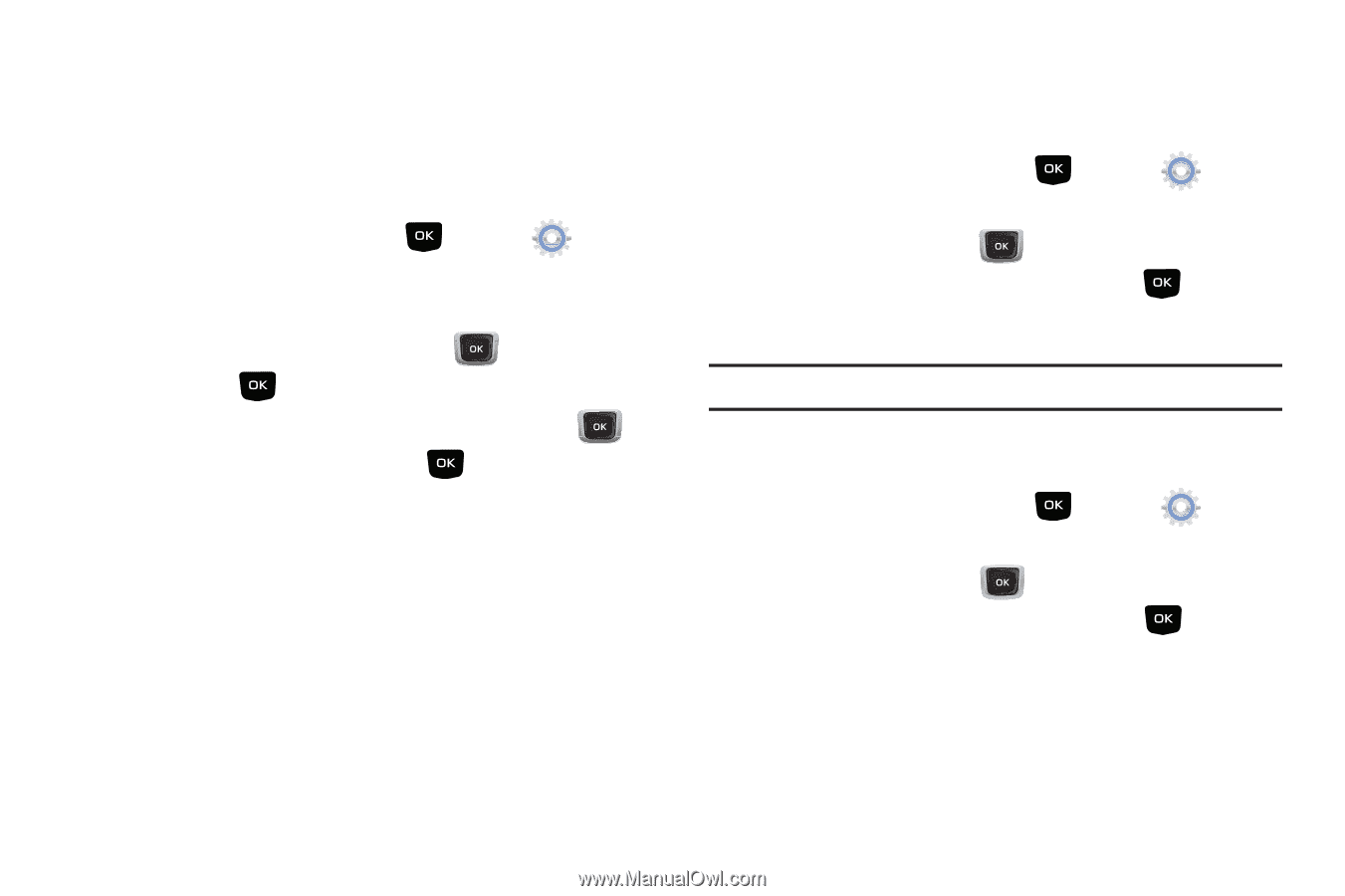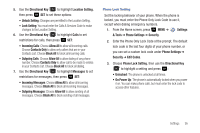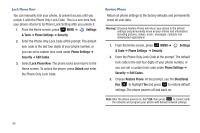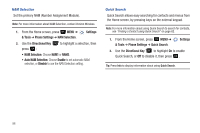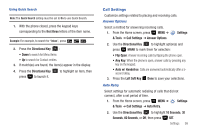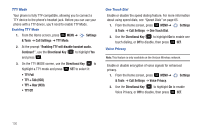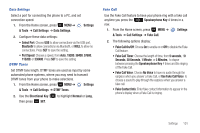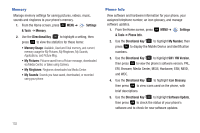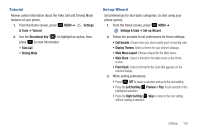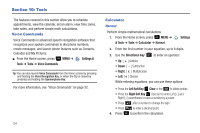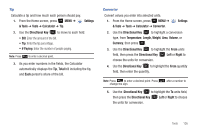Samsung SCH-U360 User Manual (user Manual) (ver.f3) (English) - Page 105
TTY + Hear HCO, TTY + Talk VCO
 |
View all Samsung SCH-U360 manuals
Add to My Manuals
Save this manual to your list of manuals |
Page 105 highlights
TTY Mode Your phone is fully TTY-compatible, allowing you to connect a TTY device to the phone's headset jack. Before you can use your phone with a TTY device, you'll need to enable TTY Mode. Enabling TTY Mode 1. From the Home screen, press MENU ➔ Settings & Tools ➔ Call Settings ➔ TTY Mode. 2. At the prompt "Enabling TTY will disable handset audio. Continue?", use the Directional Key to highlight Yes and press . 3. On the TTY MODE screen, use the Directional Key to highlight a TTY mode and press SET to select it: • TTY Full • TTY + Talk (VCO) • TTY + Hear (HCO) • TTY Off One Touch Dial Enable or disable the speed dialing feature. For more information about using speed dials, see "Speed Dials" on page 65. 1. From the Home screen, press MENU ➔ Settings & Tools ➔ Call Settings ➔ One Touch Dial. 2. Use the Directional Key to highlight On to enable one touch dialing, or Off to disable, then press SET. Voice Privacy Note: This feature is only available on the Verizon Wireless network. Enable or disable encryption of voice signals for enhanced privacy. 1. From the Home screen, press MENU ➔ Settings & Tools ➔ Call Settings ➔ Voice Privacy. 2. Use the Directional Key to highlight On to enable Voice Privacy, or Off to disable, then press SET. 100