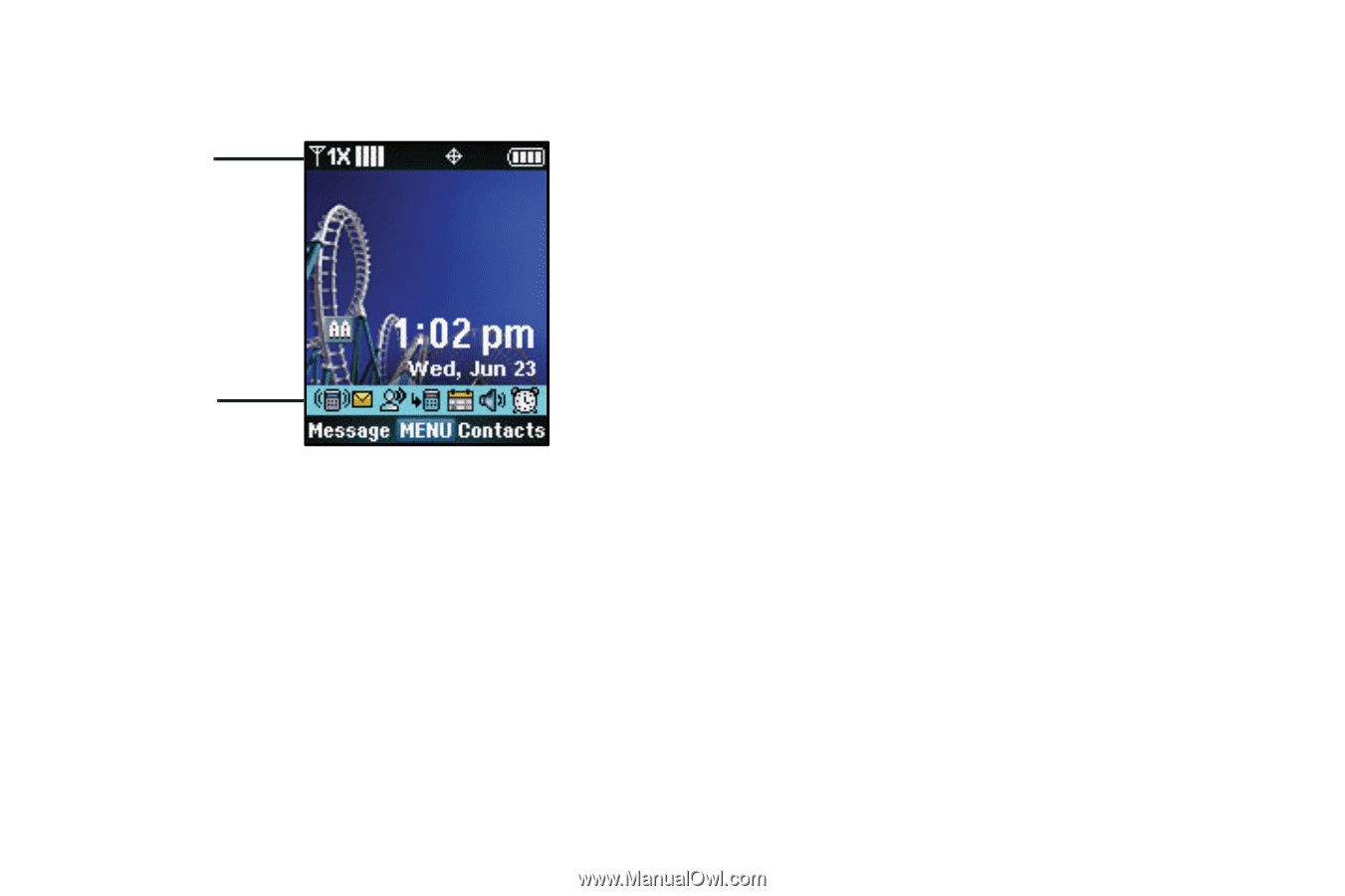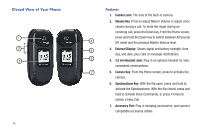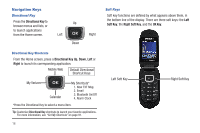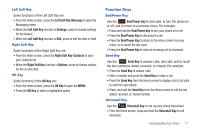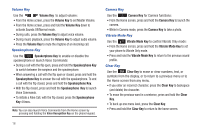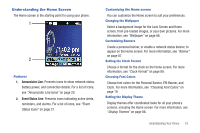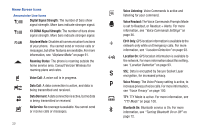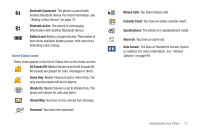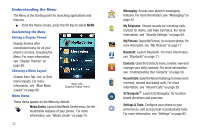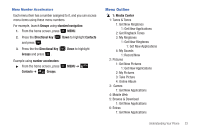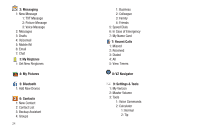Samsung SCH-U360 User Manual (user Manual) (ver.f3) (English) - Page 24
Understanding the Home Screen - locked
 |
View all Samsung SCH-U360 manuals
Add to My Manuals
Save this manual to your list of manuals |
Page 24 highlights
Understanding the Home Screen The Home screen is the starting point for using your phone. 1 2 Features 1. Annunciator Line: Presents icons to show network status, battery power, and connection details. For a list of icons, see "Annunciator Line Icons" on page 20. 2. Event Status Line: Presents icons indicating active alerts, reminders, and alarms. For a list of icons, see "Event Status Icons" on page 21. Customizing the Home screen You can customize the Home screen to suit your preferences. Changing the Wallpaper Select a background image for the Lock Screen and Home screen, from pre-loaded images, or your own pictures. For more information, see "Wallpaper" on page 88. Customizing Banners Create a personal banner, or enable a network status banner, to appear on the Home screen. For more information, see "Banner" on page 87. Setting the Clock Format Choose a format for the clock on the Home screen. For more information, see "Clock Format" on page 89. Choosing Font Colors Choose font colors for the Personal Banner, ERI Banner, and Clock. For more information, see "Choosing Font Colors" on page 19. Setting the Display Theme Display themes offer coordinated looks for all your phone's screens, including the Home screen. For more information, see "Display Themes" on page 88. Understanding Your Phone 19