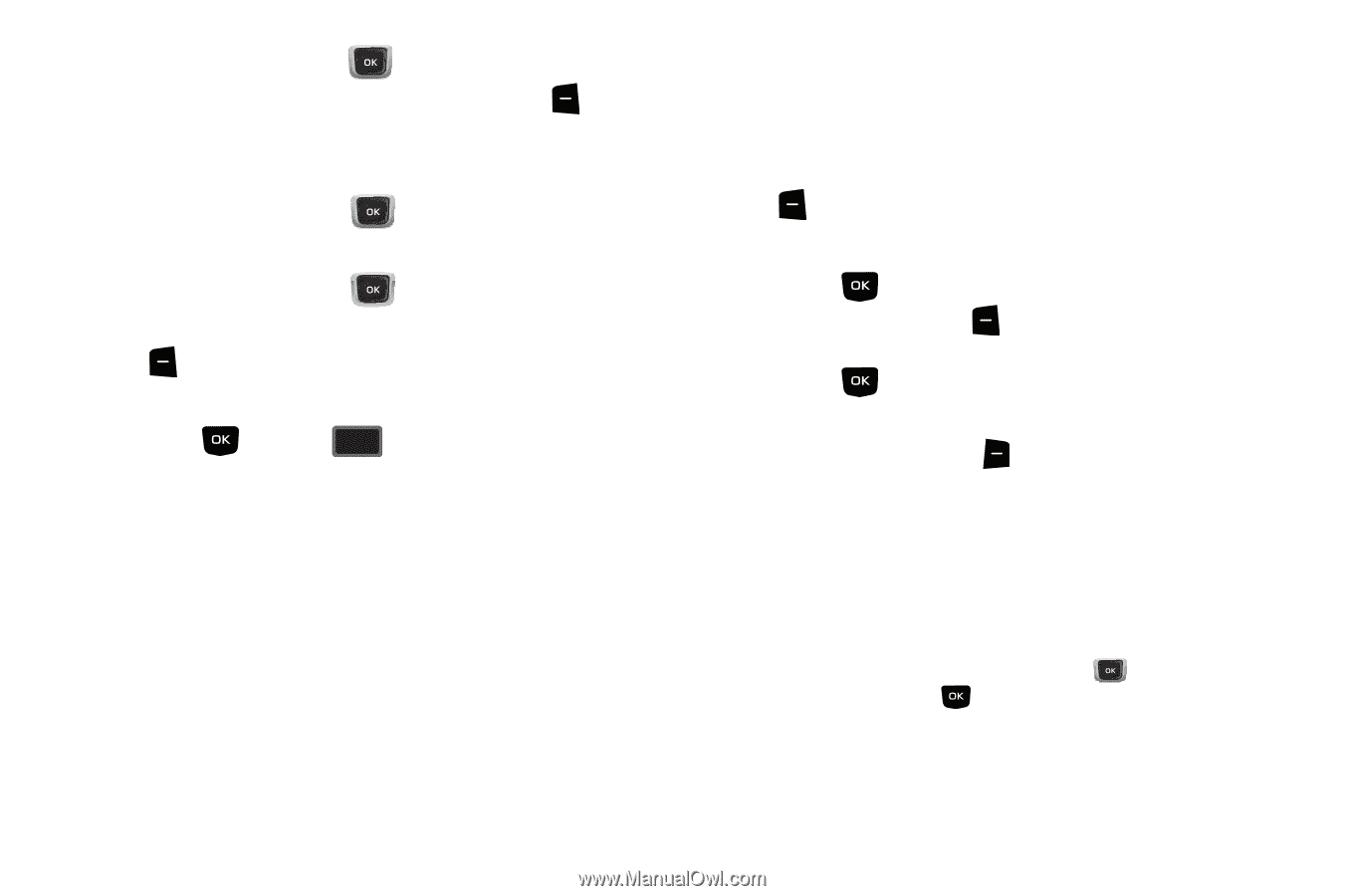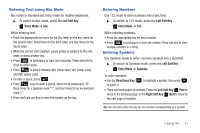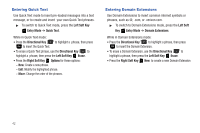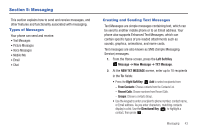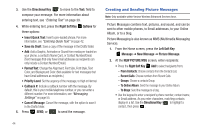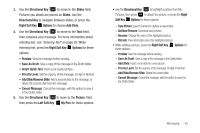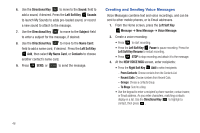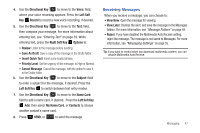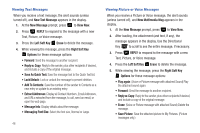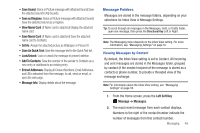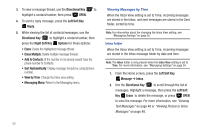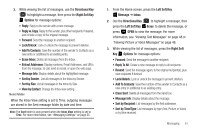Samsung SCH-U360 User Manual (user Manual) (ver.f3) (English) - Page 51
Creating and Sending Voice Messages
 |
View all Samsung SCH-U360 manuals
Add to My Manuals
Save this manual to your list of manuals |
Page 51 highlights
6. Use the Directional Key to move to the Sound: field to add a sound, if desired. Press the Left Soft Key Sounds to launch My Sounds to adda pre-loaded sound, or record a new sound to attach to the message. 7. Use the Directional Key to move to the Subject: field to enter a subject for the message, if desired. 8. Use the Directional Key to move to the Name Card: field to add a name card, if desired. Press the Left Soft Key Add, then select My Name Card, or Contacts to choose another contact's name card. 9. Press SEND, or SEND to send the message. Creating and Sending Voice Messages Voice Messages combine text and voice recordings, and can be sent to other mobile phones, or to Email addresses. 1. From the Home screen, press the Left Soft Key Message ➔ New Message ➔ Voice Message. 2. Create a voice recording: • Press to start recording. • Press the Left Soft Key Pause to pause recording. Press the Left Soft Key Resume to restart recording. • Press STOP to stop recording and attach it to the message. 3. At the NEW VOICE MSG screen, enter recipients: • Press the Right Soft Key Add to select recipients: - From Contacts: Choose contacts from the Contacts List. - Recent Calls: Choose numbers from Recent Calls. - Groups: Choose a contacts Group. - To Blogs: Send to a blog. • Use the keypad to enter a recipient's phone number, contact name, or Email address. As you enter characters, matching contacts display in a list. Use the Directional Key to highlight a contact, then press . 46