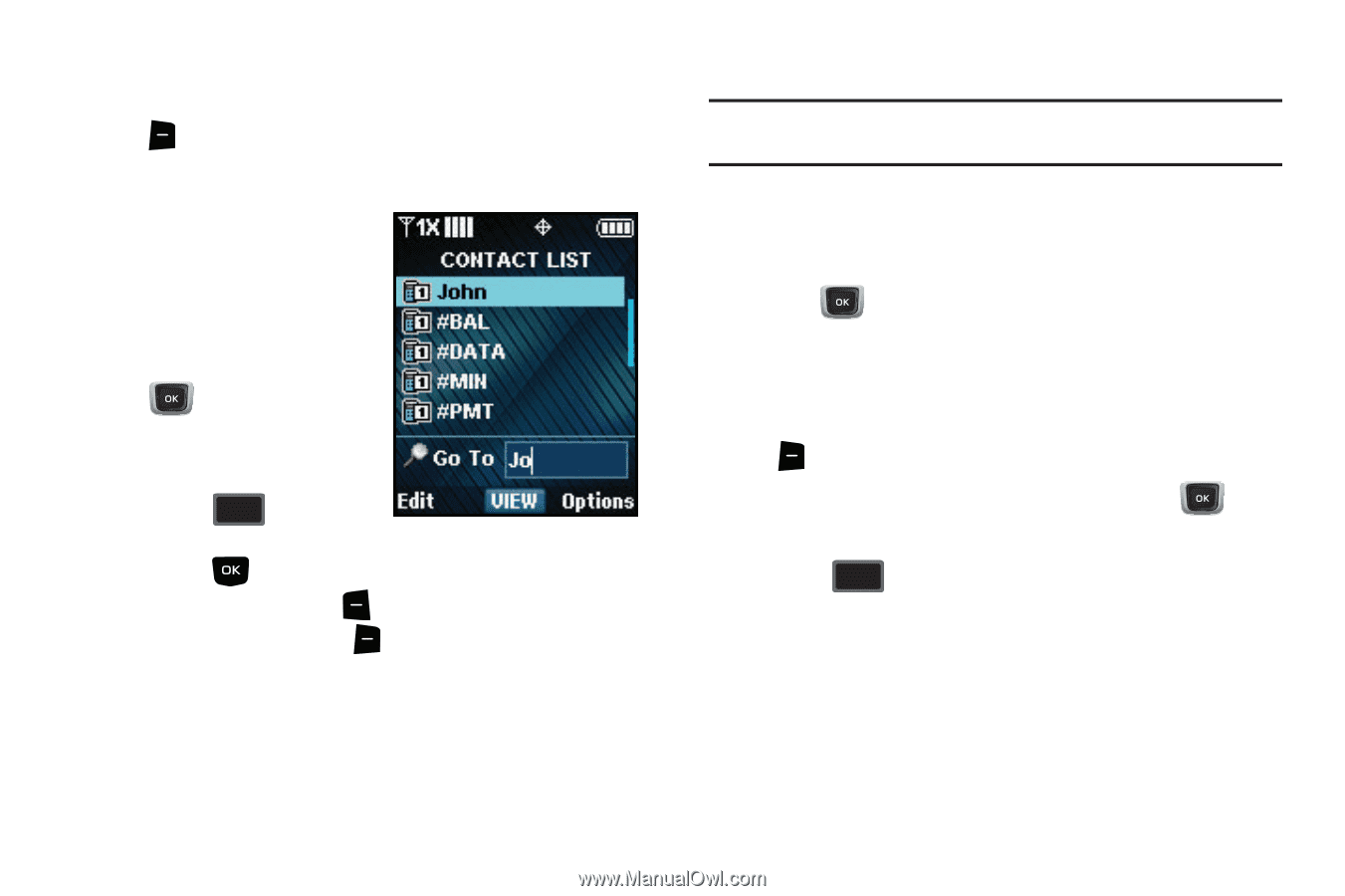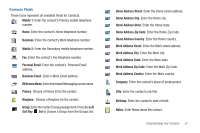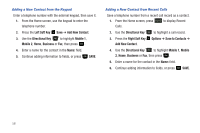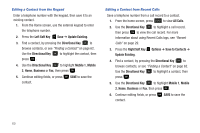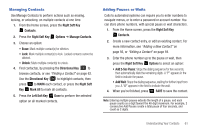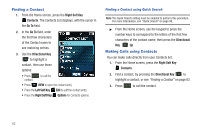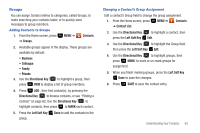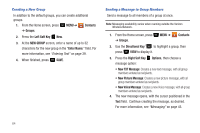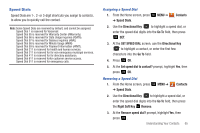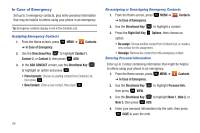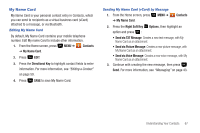Samsung SCH-U360 User Manual (user Manual) (ver.f3) (English) - Page 67
Finding a Contact, Making Calls using Contacts
 |
View all Samsung SCH-U360 manuals
Add to My Manuals
Save this manual to your list of manuals |
Page 67 highlights
Finding a Contact 1. From the Home screen, press the Right Soft Key Contacts. The Contacts List displays, with the cursor in the Go To field. 2. In the Go To field, enter the first few characters of the Contact name to see matching entries. 3. Use the Directional Key to highlight a contact, then use these options: • Press SEND to call the contact. • Press VIEW to open the contact entry. • Press the Left Soft Key Edit to edit the contact entry. • Press the Right Soft Key Options for Contacts options. Finding a Contact using Quick Search Note: The Quick Search setting must be enabled to perform this procedure. For more information, see "Quick Search" on page 98. ᮣ From the Home screen, use the keypad to press the number keys to correspond to the letters of the first few characters of the contact name, then press the Directional Key Up. Making Calls using Contacts You can make calls directly from your Contacts list. 1. From the Home screen, press the Right Soft Key Contacts. 2. Find a contact, by pressing the Directional Key to highlight a contact, or see "Finding a Contact" on page 62. 3. Press SEND to call the contact. 62