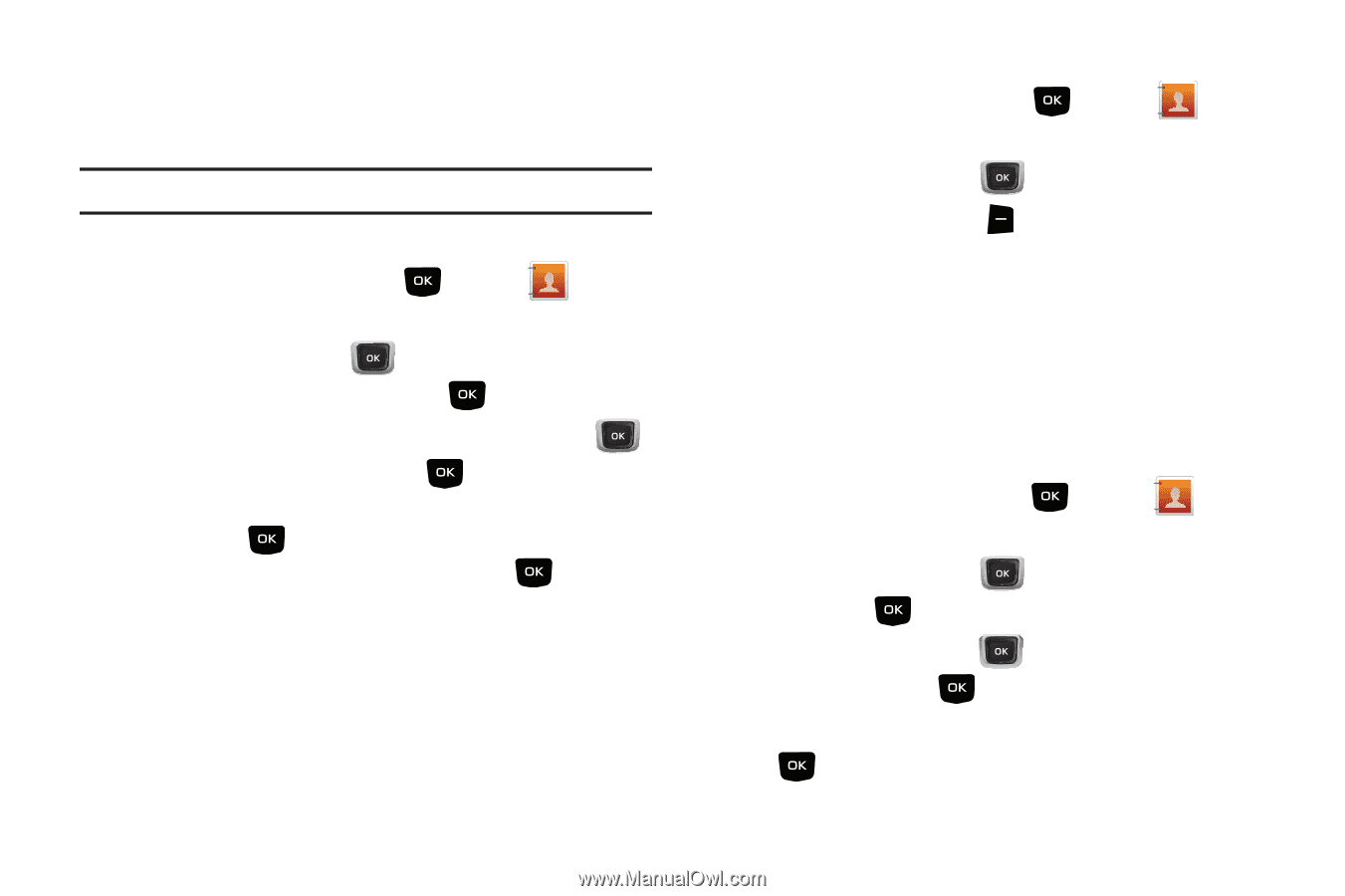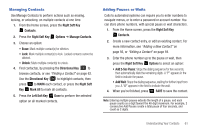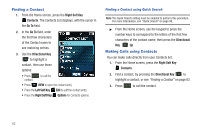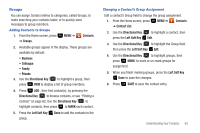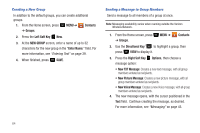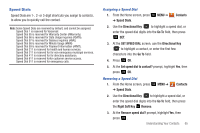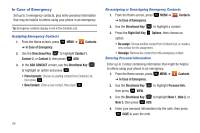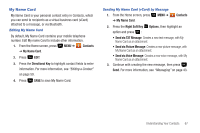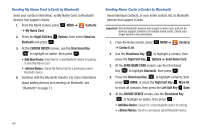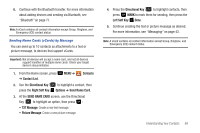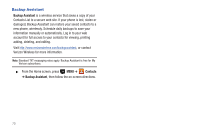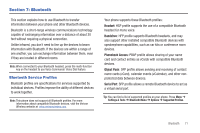Samsung SCH-U360 User Manual (user Manual) (ver.f3) (English) - Page 71
In Case of Emergency
 |
View all Samsung SCH-U360 manuals
Add to My Manuals
Save this manual to your list of manuals |
Page 71 highlights
In Case of Emergency Set up to 3 emergency contacts, plus enter personal information that may be helpful to others using your phone in an emergency. Tip: Emergency contacts display in red in the Contacts List. Assigning Emergency Contacts 1. From the Home screen, press ➔ In Case of Emergency. MENU ➔ Contacts 2. Use the Directional Key to highlight Contact 1, Contact 2, or Contact 3, then press ADD. 3. In the ADD CONTACT screen, use the Directional Key to highlight an option and press : • From Contacts: Choose an existing contact from Contacts List, then press . • New Contact: Enter a new contact, then press . 66 Re-assigning or Unassigning Emergency Contacts 1. From the Home screen, press MENU ➔ Contacts ➔ In Case of Emergency. 2. Use the Directional Key to highlight a contact. 3. Press the Right Soft Key Options, then choose an option: • Re-assign: Choose another contact from Contacts List, or create a new contact for this assignment. • Unassign: Remove the contact from this emergency contact. Entering Personal Information Enter up to 3 notes containing information that might be helpful to others using your phone in an emergency. 1. From the Home screen, press MENU ➔ Contacts ➔ In Case of Emergency. 2. Use the Directional Key then press VIEW. to highlight Personal Info, 3. Use the Directional Key to highlight Note 1, Note 2, or Note 3, then press ADD. 4. Enter your personal information into the note, then press SAVE to save the note.