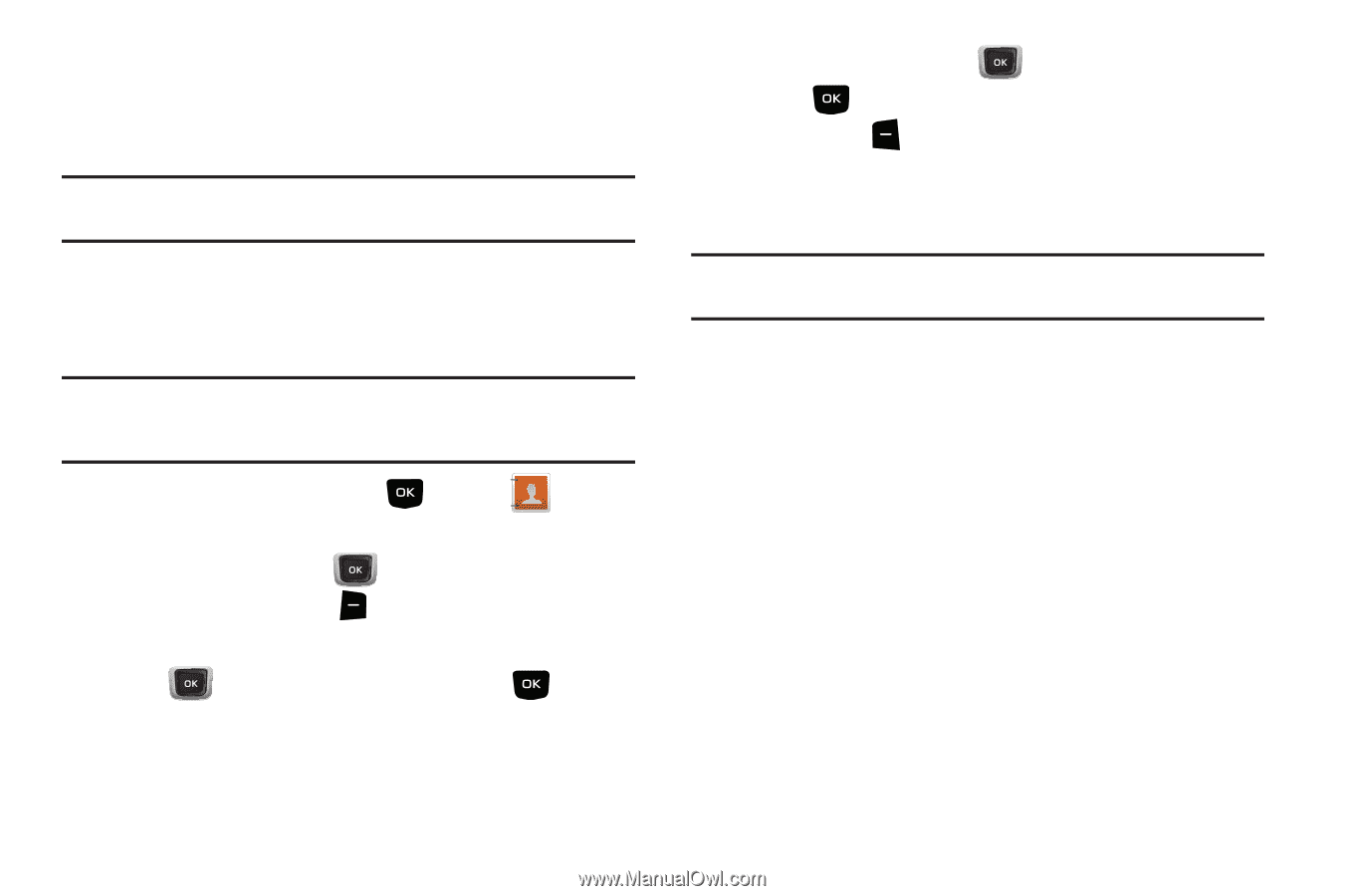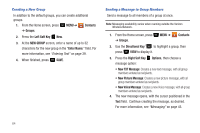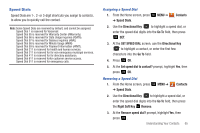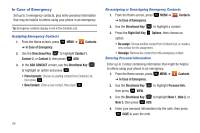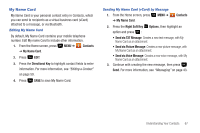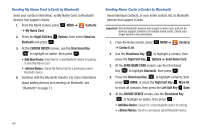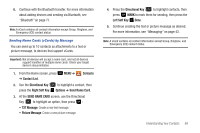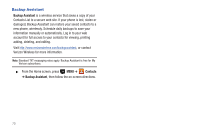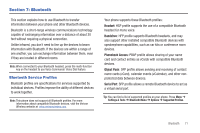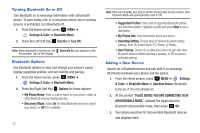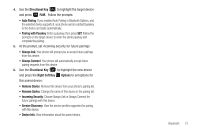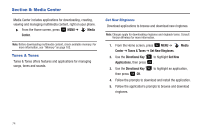Samsung SCH-U360 User Manual (user Manual) (ver.f3) (English) - Page 74
Contacts, Contact List, Directional Key, Right Soft Key, Options, Send Name Card, TXT Message - picture transfer
 |
View all Samsung SCH-U360 manuals
Add to My Manuals
Save this manual to your list of manuals |
Page 74 highlights
6. Continue with the Bluetooth transfer. For more information about adding devices and sending via Bluetooth, see "Bluetooth" on page 71. Note: A vCard contains all contact information except Group, Ringtone, and Emergency (ICE) contact status. Sending Name Cards (vCards) by Message You can send up to 10 contacts as attachments to a text or picture message, to devices that support vCards. Important!: Not all devices will accept a name card, and not all devices support transfers of multiple name cards. Check your target device's documentation. 1. From the Home screen, press ➔ Contact List. MENU ➔ Contacts 2. Use the Directional Key to highlight a contact, then press the Right Soft Key Options ➔ Send Name Card. 3. At the SEND NAME CARD screen, use the Directional Key to highlight an option, then press : • TXT Message: Create a new text message. • Picture Message: Create a new picture message. 4. Press the Directional Key to highlight contacts, then press MARK to mark them for sending, then press the Left Soft Key Done. 5. Continue creating the text or picture message as desired. For more information, see "Messaging" on page 43. Note: A vCard contains all contact information except Group, Ringtone, and Emergency (ICE) contact status. Understanding Your Contacts 69