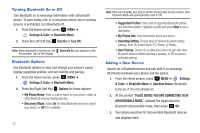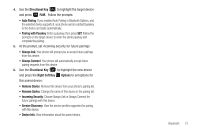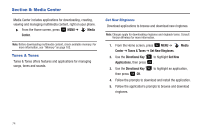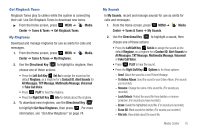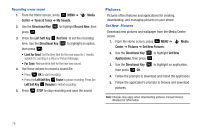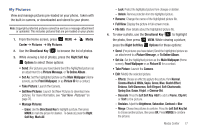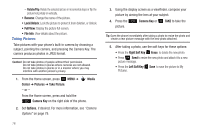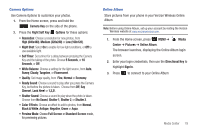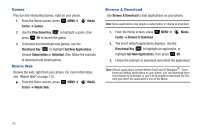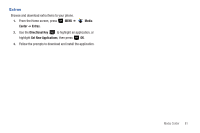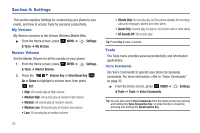Samsung SCH-U360 User Manual (user Manual) (ver.f3) (English) - Page 82
My Pictures, Get New Pictures
 |
View all Samsung SCH-U360 manuals
Add to My Manuals
Save this manual to your list of manuals |
Page 82 highlights
My Pictures View and manage pictures pre-loaded on your phone, taken with the built-in camera, or downloaded and stored to your phone. Note: Copyright-protected pictures cannot be sent as a message attachment or uploaded. This includes pictures that are pre-loaded on your phone. 1. From the Home screen, press MENU ➔ Center ➔ Pictures ➔ My Pictures. Media 2. Use the Directional Key to browse the list of photos. 3. While viewing a list of photos, press the Right Soft Key Options to select these options: • Send: (For pictures you have taken) Send the highlighted picture as an attachment to a Picture Message, or To Online Album . • Set As: Set the highlighted picture as the Main Wallpaper (Home screen), as the Front Wallpaper, or as Picture ID for a contact. • Take Picture: Launch the Camera. • Get New Pictures: Launch Get New Pictures to download new pictures. For more information, see "Get New Pictures" on page 76. • Manage Pictures: - Erase: Use the Directional Key to highlight a picture, then press MARK to mark the picture for deletion. To delete all, press the Right Soft Key Mark All. - Lock: Protect the highlighted picture from changes or deletion. - Unlock: Remove protection from the highlighted picture. • Rename: Change the name of the highlighted picture file. • Full View: Display the picture in full-screen mode. • File Info: View details about the highlighted picture file. 4. To view a photo, use the Directional Key to highlight the photo, then press VIEW. While viewing a picture, press the Right Soft Key Options for these options: • Send: (For pictures you have taken) Send the highlighted picture as an attachment to a Picture Message, or To Online Album . • Set As: Set the highlighted picture as the Main Wallpaper (Home screen), Front Wallpaper or as Picture ID for a contact. • Take Picture: Launch the Camera. • Edit: Modify the selected picture. - Effects: Choose an effect to apply to the picture, from Normal, Cinema-Black & White, Sepia, Green, Blue, Sketch Effect, Emboss, Soft-Glamorous, Soft-Elegant, Soft-Charismatic, Spring Sun, Dawn, Fright, or Cinema-Old. - Decorate: Press the Left Soft Key Add to add a Frame, Clip Art, or Text to the picture. - Revision: Adjust the Brightness, Saturation, Contrast or Blur. - Merge: Choose two pictures to combine. Press the Left Soft Key Set to choose another picture, then press OK. Press MERGE to combine the pictures. Media Center 77