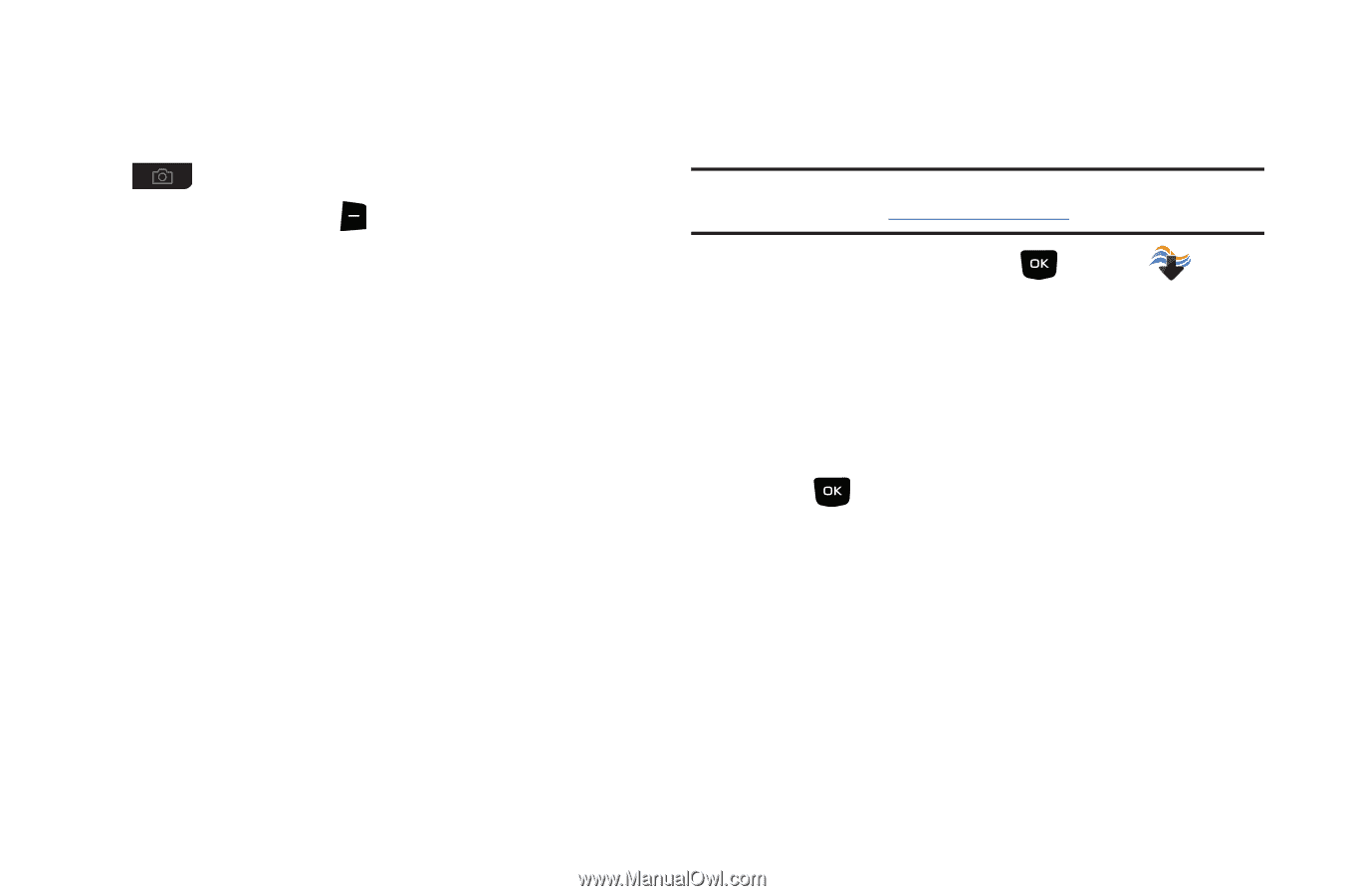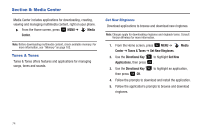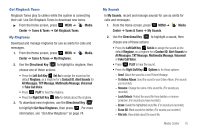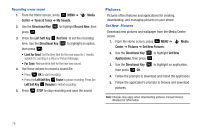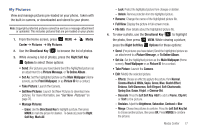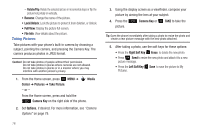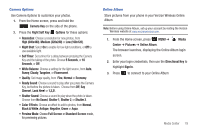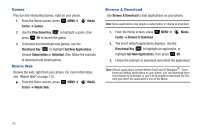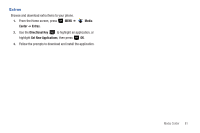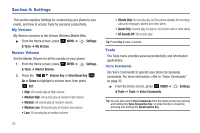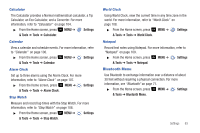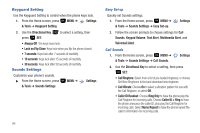Samsung SCH-U360 User Manual (user Manual) (ver.f3) (English) - Page 84
Black & White, Preview Mode
 |
View all Samsung SCH-U360 manuals
Add to My Manuals
Save this manual to your list of manuals |
Page 84 highlights
Camera Options Use Camera Options to customize your photos. 1. From the Home screen, press and hold the Camera Key on the side of the phone. 2. Press the Right Soft Key Options for these options: • Resolution: Choose a resolution for new photos, from High (640x480), Medium (320x240) or Low (160x120). • Night Shot: Select On to enable for low light conditions, or Off to use available light. • Self Timer: Set a timer for a delay between pressing the Camera Key and the taking of the photo. Choose 5 Seconds, or 10 Seconds, or Off. • White Balance: Choose a setting for the light source, from Auto, Sunny, Cloudy, Tungsten, or Fluorescent. • Quality: Set image quality, from Fine, Normal or Economy. • Ready Sound: Choose a sound to play after you press the Camera Key, but before the picture is taken. Choose from Off, Say Cheese!, Look Here! or 1,2,3!. • Shutter Sound: Choose a sound to play when the photo is taken. Choose from No Sound, Shutter 1, Shutter 2, or Shutter 3. • Color Effects: Choose an effect to add to photos, from Normal, Black & White, Antique, Negative, Green or Aqua. • Preview Mode: Choose Full Screen or Standard Screen mode, for previewing pictures. Online Album Store pictures from your phone in your Verizon Wireless Online Album. Note: Before using Online Album, set up your account by visiting the Verizon Wireless website at www.verizonwireless.com. 1. From the Home screen, press MENU ➔ Media Center ➔ Pictures ➔ Online Album. The browser launches, displaying the Online Album login screen. 2. Enter your login credentials, then use the Directional Key to highlight Sign In. 3. Press to connect to your Online Album Media Center 79