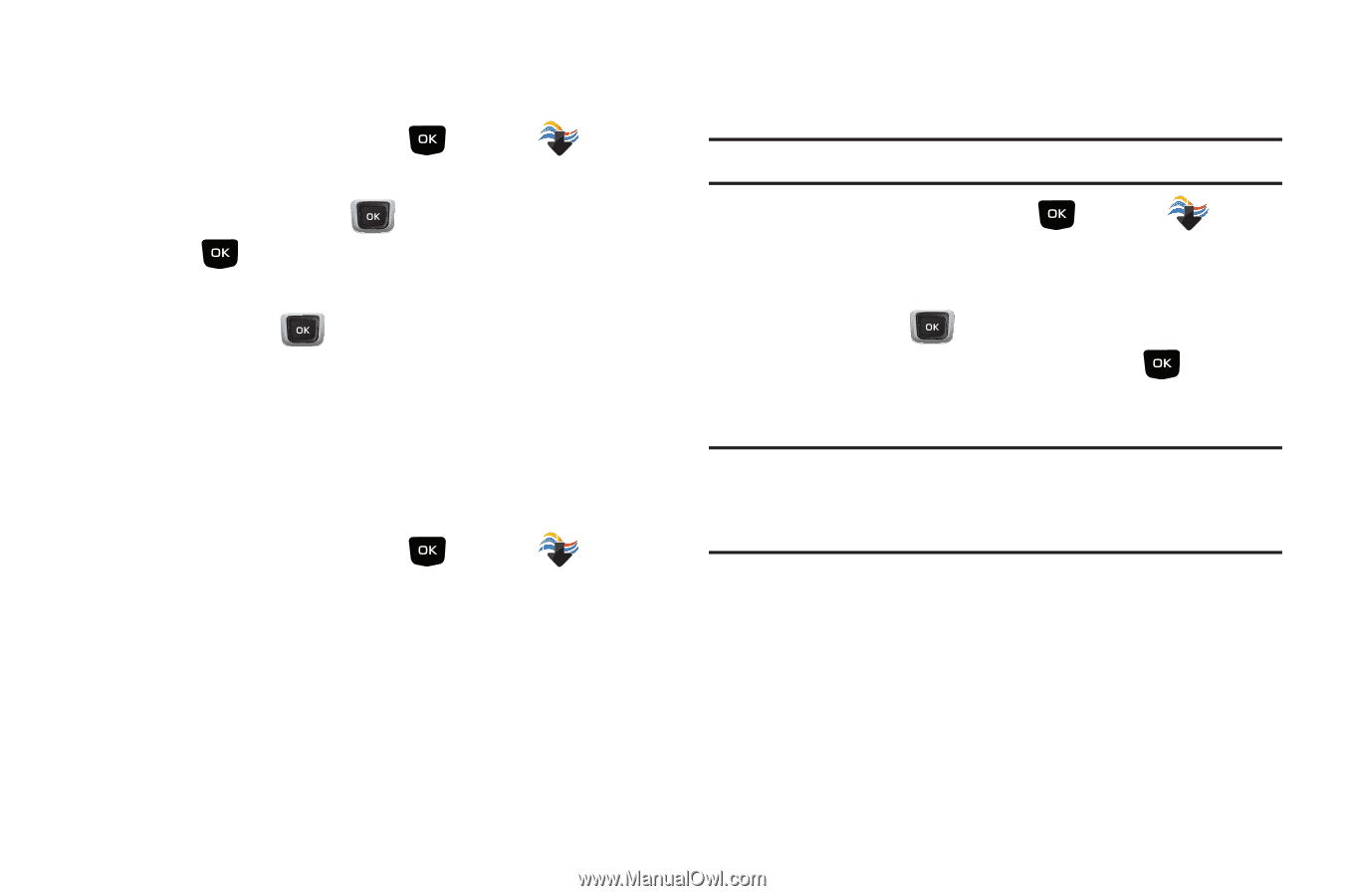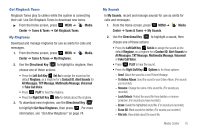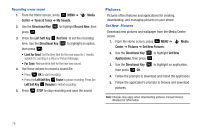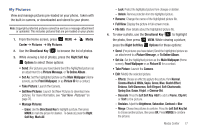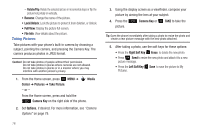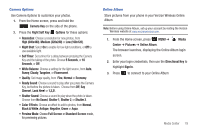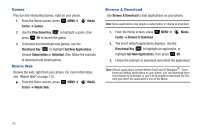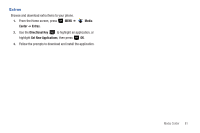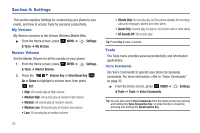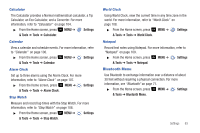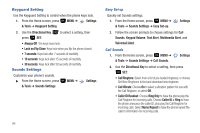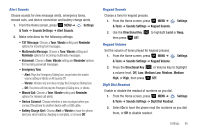Samsung SCH-U360 User Manual (user Manual) (ver.f3) (English) - Page 85
Games, Mobile Web, Browse & Download
 |
View all Samsung SCH-U360 manuals
Add to My Manuals
Save this manual to your list of manuals |
Page 85 highlights
Games Play fun and interesting Games, right on your phone. 1. From the Home screen, press MENU ➔ Center ➔ Games. Media 2. Use the Directional Key to highlight a game, then press OK to launch the game. 3. To browse and download new games, use the Directional Key to highlight Get New Applications. Choose Subscription or Unlimited, then follow the prompts to download and install games. Mobile Web Browse the web, right from your phone. For more information, see "Mobile Web" on page 110. ᮣ From the Home screen, press MENU ➔ Media Center ➔ Mobile Web. Browse & Download Use Browse & Download to load applications on your phone. Note: Some applications may require a subscription or charge at download. 1. From the Home screen, press Center ➔ Browse & Download. MENU ➔ Media 2. The list of default applications displays. Use the Directional Key to highlight an application, or highlight Get New Applications, then press OK. 3. Follow the prompts to download and install the application. Note: Default applications include Mobile Email and VZ Navigator®. Since these are default applications on your phone, you can download them from Browse & Download, or you'll be prompted to download the first time you select the application's icon in the Menu. 80