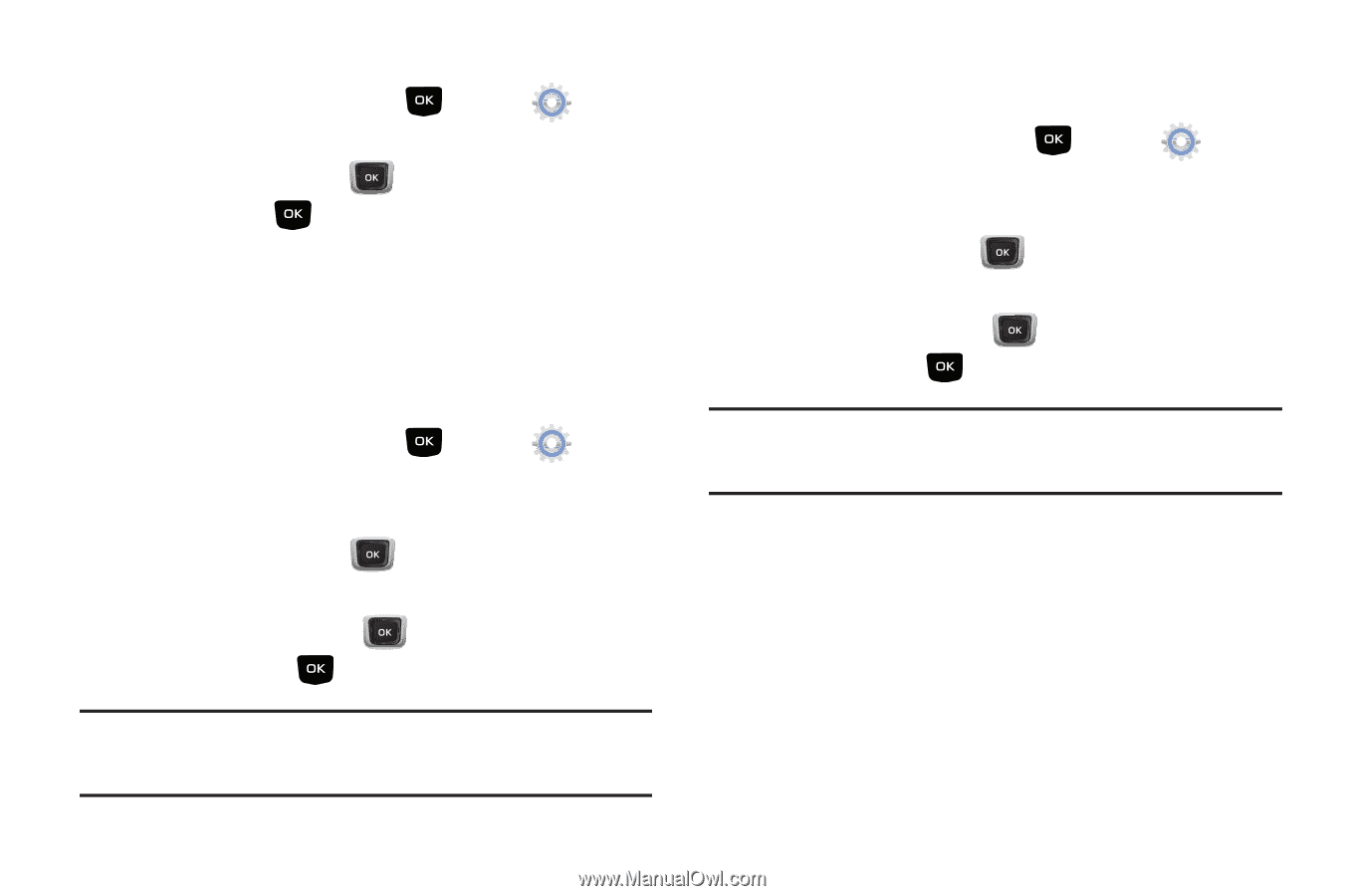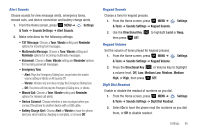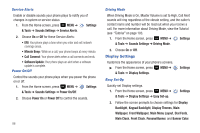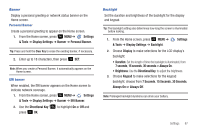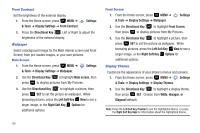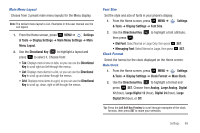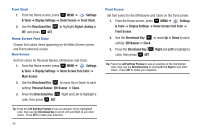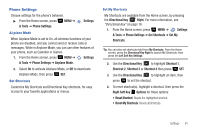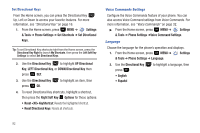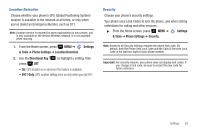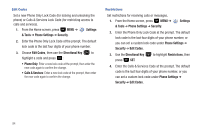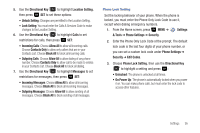Samsung SCH-U360 User Manual (user Manual) (ver.f3) (English) - Page 95
Directional Key, Clock Format
 |
View all Samsung SCH-U360 manuals
Add to My Manuals
Save this manual to your list of manuals |
Page 95 highlights
Front Clock 1. From the Home screen, press MENU ➔ Settings & Tools ➔ Display Settings ➔ Clock Format ➔ Front Clock. 2. Use the Directional Key Off, and press SET. to highlight Digital, Analog or Home Screen Font Color Choose font colors items appearing on the Main (Home) screen and Front (external) screen. Main Screen Set font colors for Personal Banner, ERI Banner and Clock. 1. From the Home screen, press MENU ➔ Settings & Tools ➔ Display Settings ➔ Home Screen Font Color ➔ Main Screen. 2. Use the Directional Key to move Up or Down to each setting: Personal Banner, ERI Banner, or Clock. 3. Press the Directional Key Right and Left to highlight a color, then press SET. Tip: Press the Left Soft Key Preview to see an example of the highlighted color, then use the Directional Key to scroll Left and Right to see other colors. Press SET to make your selection. 90 Front Screen Set font colors for the ERI Banner and Clock on the front screen. 1. From the Home screen, press MENU ➔ Settings & Tools ➔ Display Settings ➔ Home Screen Font Color ➔ Front Screen. 2. Use the Directional Key to move Up or Down to each setting: ERI Banner or Clock. 3. Press the Directional Key Right and Left to highlight a color, then press SET. Tip: Press the Left Soft Key Preview to see an example of the highlighted color, then use the Directional Key to scroll Left and Right to see other colors. Press SET to make your selection.