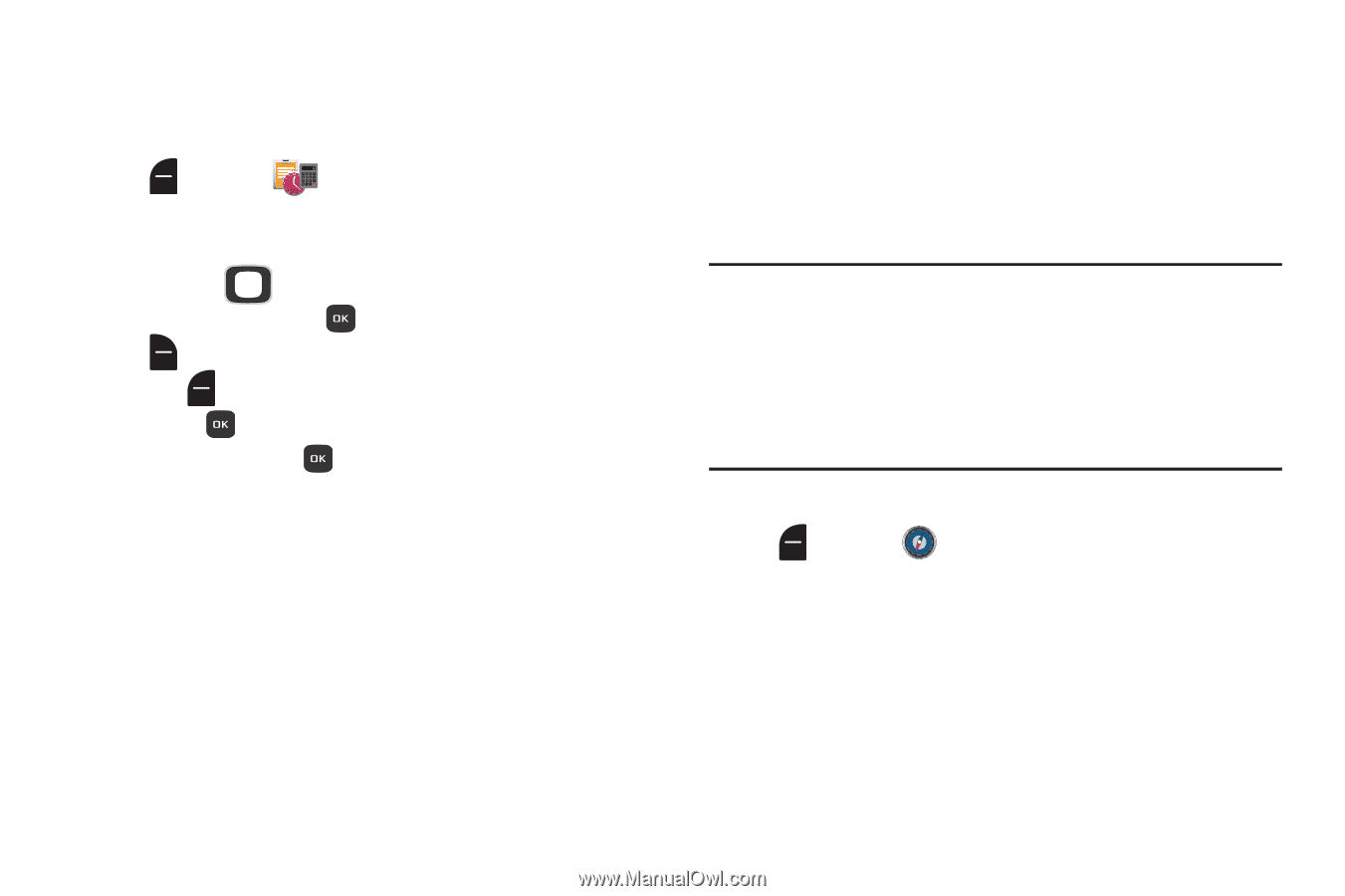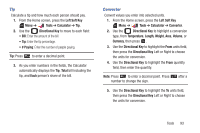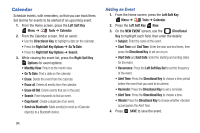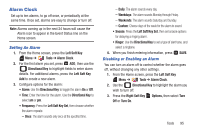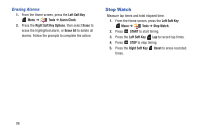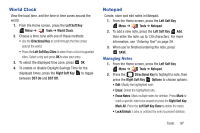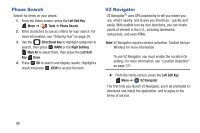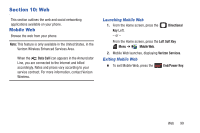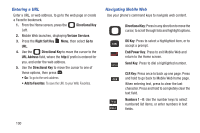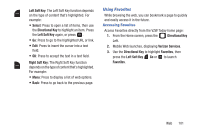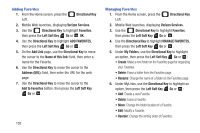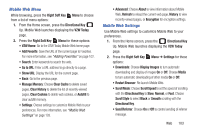Samsung SCH-U365 User Manual Ver.fb03_f6 (English(north America)) - Page 103
Phone Search, VZ Navigator, Left Soft Key, Tools, Directional Key, Mark All, Left Soft
 |
View all Samsung SCH-U365 manuals
Add to My Manuals
Save this manual to your list of manuals |
Page 103 highlights
Phone Search Search for items on your phone. 1. From the Home screen, press the Left Soft Key Menu ➔ Tools ➔ Phone Search. 2. Enter characters to use as criteria for your search. For more information, see "Entering Text" on page 29. 3. Use the Directional Key to highlight categories to search, then press MARK or the Right Soft Key Mark All to select them, then press the Left Soft Key Done. 4. Press OK to search and display results. Highlight a result and press VIEW to access the item. VZ Navigator VZ Navigator® uses GPS positioning to tell you where you are, what's nearby, and to give you directions - quickly and easily. With audible turn-by-turn directions, you can locate points of interest in the U.S., including landmarks, restaurants, and even ATMs. Note: VZ Navigator requires service activation. Contact Verizon Wireless for more information. To use VZ Navigator, you must enable the Location On setting. For more information, see "Location Detection" on page 121. Ⅲ From the Home screen, press the Left Soft Key Menu ➔ VZ Navigator. The first time you launch VZ Navigator, you'll be prompted to download and install the application, and to agree to the terms of service. 98