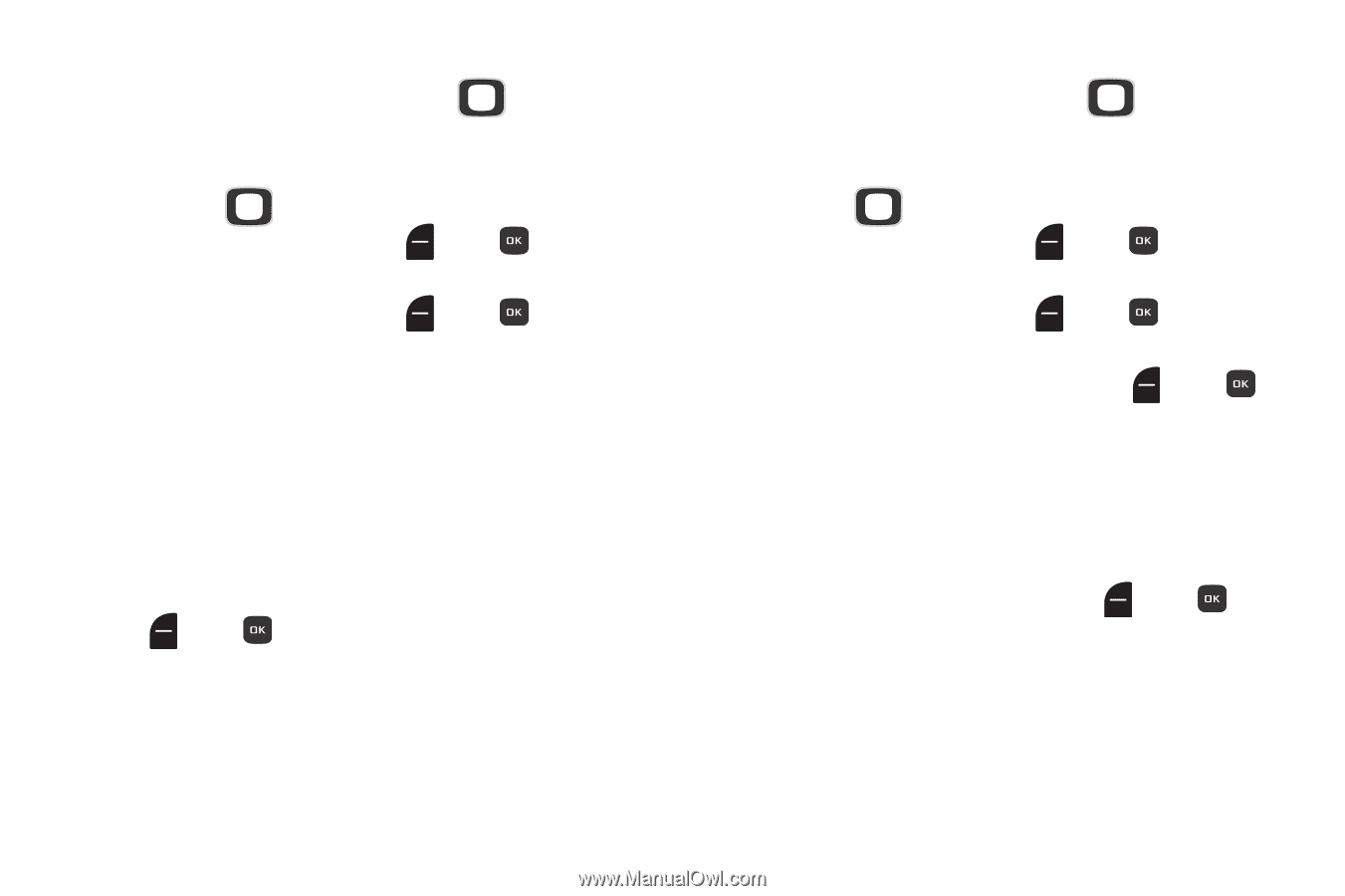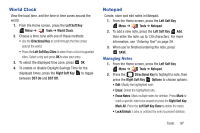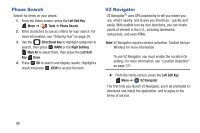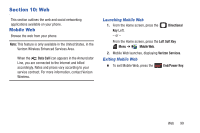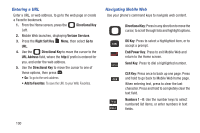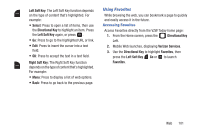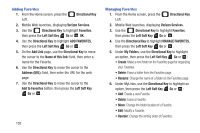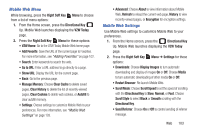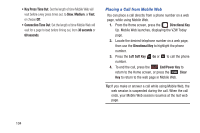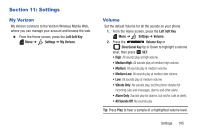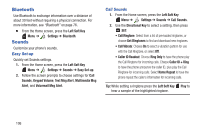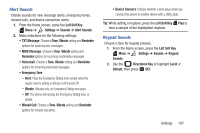Samsung SCH-U365 User Manual Ver.fb03_f6 (English(north America)) - Page 107
Left Soft Key, Add to Favorites
 |
View all Samsung SCH-U365 manuals
Add to My Manuals
Save this manual to your list of manuals |
Page 107 highlights
Adding Favorites 1. From the Home screen, press the Directional Key Left. 2. Mobile Web launches, displaying Verizon Services. 3. Use the Directional Key to highlight Favorites, then press the Left Soft Key Go or OK. 4. Use the Directional Key to highlight ADD FAVORITES, then press the Left Soft Key Go or . 5. On the Add Link page, use the Directional Key to move the cursor to the Name of this link: field, then enter a name for the Favorite. 6. Use the Directional Key to move the cursor to the Address (URL): field, then enter the URL for the web page. 7. Use the Directional Key to move the cursor to the Add to Favorites button, then press the Left Soft Key Go or . 102 Managing Favorites 1. From the Home screen, press the Directional Key Left. 2. Mobile Web launches, displaying Verizon Services. 3. Use the Directional Key to highlight Favorites, then press the Left Soft Key Go or . 4. Use the Directional Key to highlight MANAGE FAVORITES, then press the Left Soft Key Go or . 5. Under My Folders, use the Directional Key to highlight an option, then press the Left Soft Key Go or : • Create: Make a new folder on the Favorites page for organizing your Favorites. • Delete: Erase a folder from the Favorites page. • Rename: Change the name of a folder on the Favorites page. 6. Under MyLinks, use the Directional Key to highlight an option, then press the Left Soft Key Go or : • Add: Create a new Favorite. • Delete: Erase a Favorite. • Move: Change the folder location of a Favorite. • Edit: Modify a Favorite. • Reorder: Change the sorting order of Favorites.