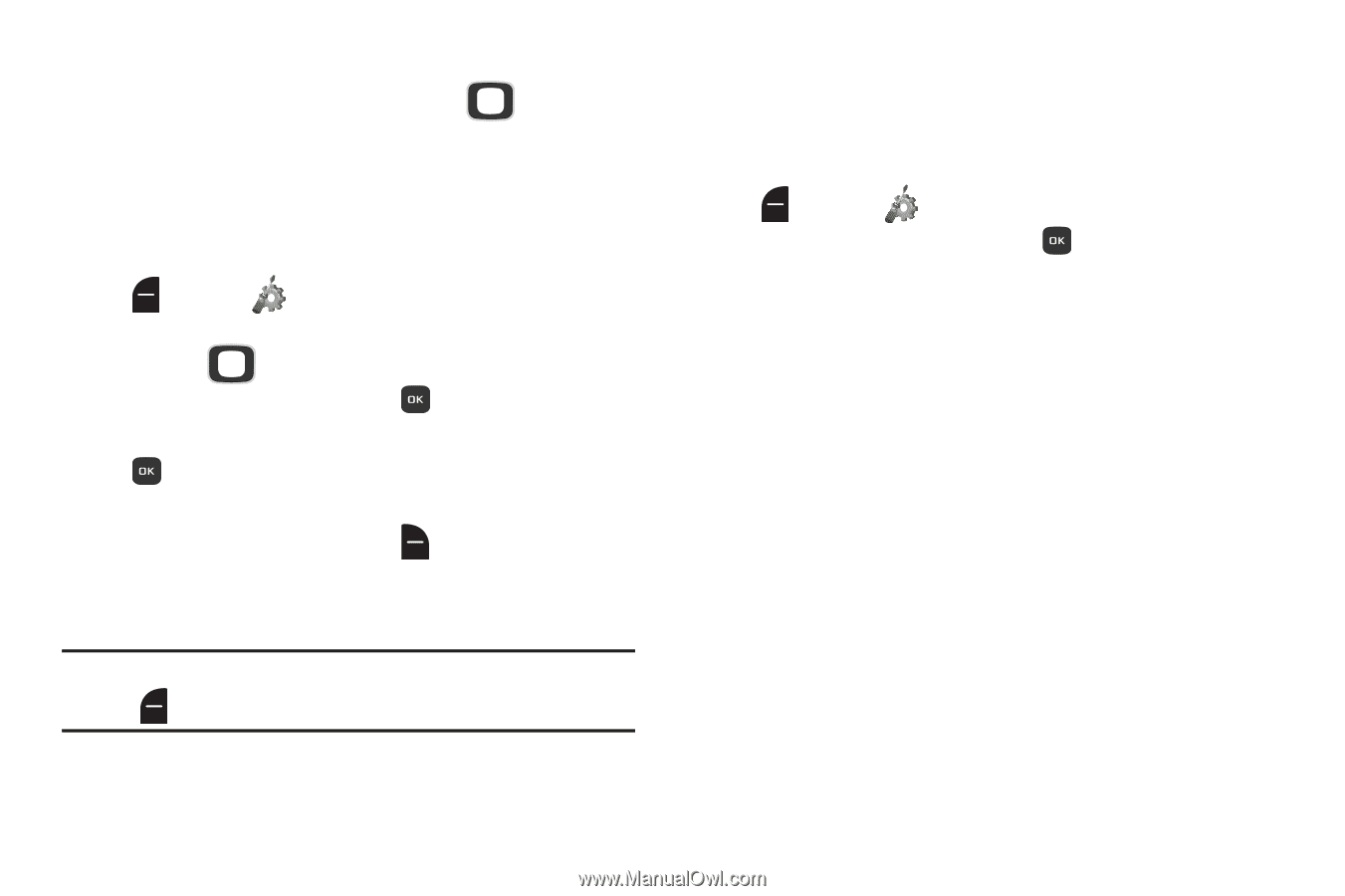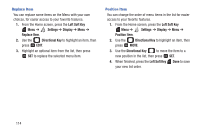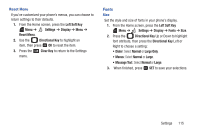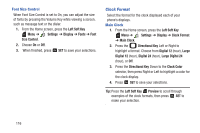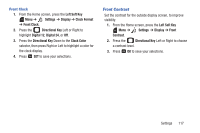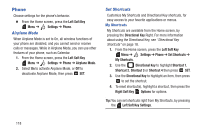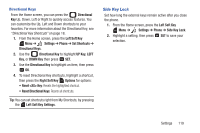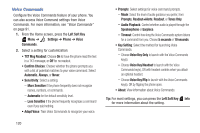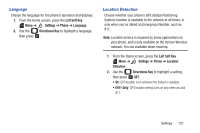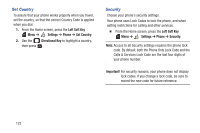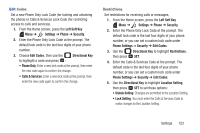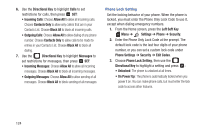Samsung SCH-U365 User Manual Ver.fb03_f6 (English(north America)) - Page 124
Side Key Lock, Reset <XX> Key
 |
View all Samsung SCH-U365 manuals
Add to My Manuals
Save this manual to your list of manuals |
Page 124 highlights
Directional Keys From the Home screen, you can press the Directional Key Up, Down, Left or Right to quickly access features. You can customize the Up, Left and Down shortcuts to your favorites. For more information about the Directional Key, see "Directional Key Shortcuts" on page 18. 1. From the Home screen, press the Left Soft Key Menu ➔ Settings ➔ Phone ➔ Set Shortcuts ➔ Directional Keys. 2. Use the Directional Key to highlight UP Key, LEFT Key, or DOWN Key then press SET. 3. Use the Directional Key to highlight an item, then press OK. 4. To reset Directional Key shortcuts, highlight a shortcut, then press the Right Soft Key Options for options: • Reset Key: Resets the highlighted shortcut. • Reset Directional Keys: Resets all shortcuts. Tip: You can set shortcuts right from My Shortcuts, by pressing the Left Soft Key Settings. Side Key Lock Set how long the external keys remain active after you close the phone. 1. From the Home screen, press the Left Soft Key Menu ➔ Settings ➔ Phone ➔ Side Key Lock. 2. Highlight a setting, then press SET to save your selection. Settings 119