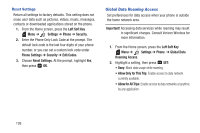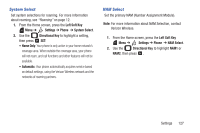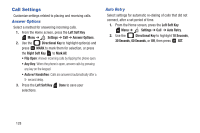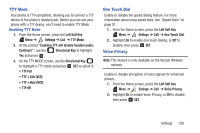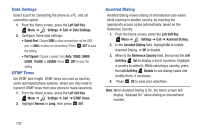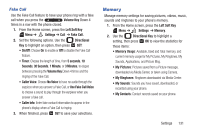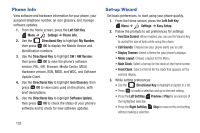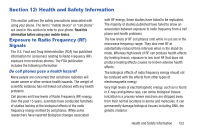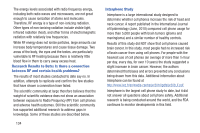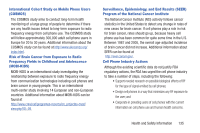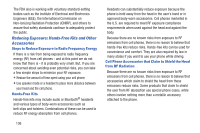Samsung SCH-U365 User Manual Ver.fb03_f6 (English(north America)) - Page 136
Memory, Use Fake Call Voice
 |
View all Samsung SCH-U365 manuals
Add to My Manuals
Save this manual to your list of manuals |
Page 136 highlights
Fake Call Use the Fake Call feature to have your phone ring with a fake call when you press the Volume Key Down 4 times in a row with the phone closed. 1. From the Home screen, press the Left Soft Key Menu ➔ Settings ➔ Call ➔ Fake Call. 2. Set the following options. Use the Directional Key to highlight an option, then press SET: • On/Off: Choose On to enable or Off to disable the Fake Call feature. • Timer: Choose the length of time, from 5 seconds, 10 Seconds, 30 Seconds, 1 Minute, or 3 Minutes, to elapse between pressing the Volume Key Down 4 times and the ringing of the Fake Call. • Caller Voice: Choose No Voice to have no audio through the earpiece when you answer a Fake Call, or Use Fake Call Voice to choose a sound to play through the earpiece when you answer a fake call. • Caller Info: Enter fake contact information to appear in the phone's display when a Fake Call is ringing. 3. When finished, press SET to save your selections. Memory Manage memory settings for saving pictures, videos, music, sounds and ringtones to your phone's memory. 1. From the Home screen, press the Left Soft Key Menu ➔ Settings ➔ Memory. 2. Use the Directional Key to highlight a setting, then press OK to view the statistics for these items: • Memory Usage: Available, Used and Total memory, and current memory usage for My Pictures, My Ringtones, My Sounds, Applications, and Picture Msg. • My Pictures: Pictures saved from a Picture message, downloaded via Media Center, or taken using Camera. • My Ringtones: Ringtones downloaded via Media Center. • My Sounds: Sounds you have saved, downloaded, or recorded using your phone. • My Contacts: Contact records saved on your phone. Settings 131