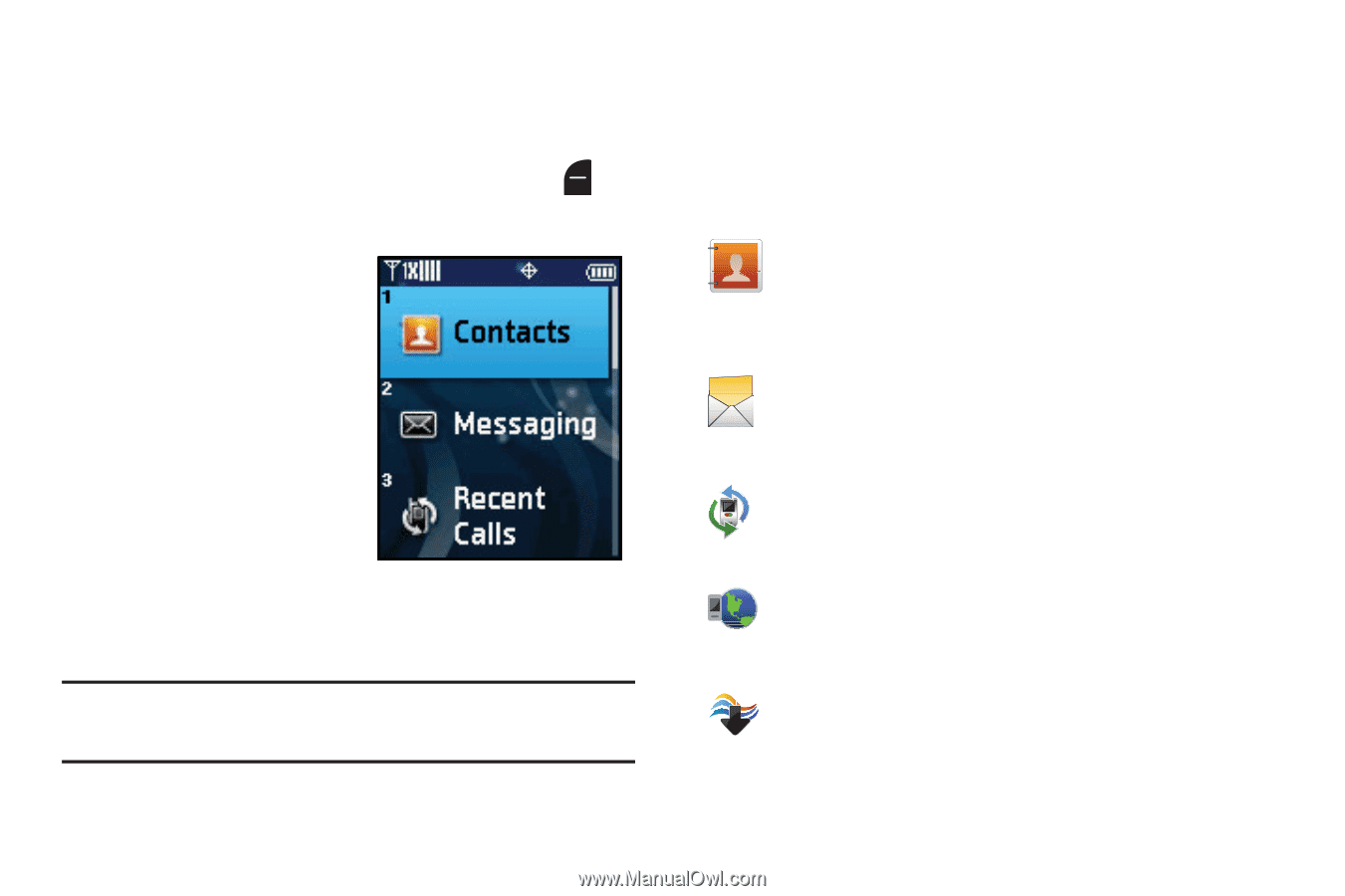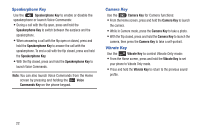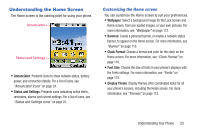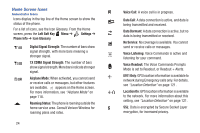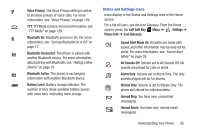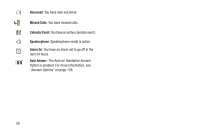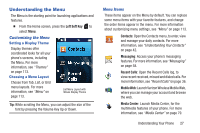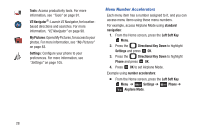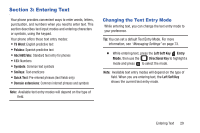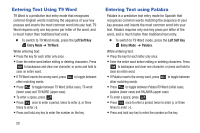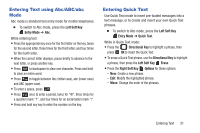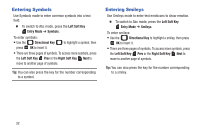Samsung SCH-U365 User Manual Ver.fb03_f6 (English(north America)) - Page 32
Understanding the Menu, Customizing the Menu, Menu Items - display replacement
 |
View all Samsung SCH-U365 manuals
Add to My Manuals
Save this manual to your list of manuals |
Page 32 highlights
Understanding the Menu The Menu is the starting point for launching applications and features. Ⅲ From the Home screen, press the Left Soft Key to select Menu. Customizing the Menu Setting a Display Theme Display themes offer coordinated looks for all your phone's screens, including the Menu. For more information, see "Themes" on page 113. Choosing a Menu Layout Choose from Tab, List, or Grid menu layouts. For more information, see "Menu" on page 113. List Menu Layout with Waves Display Theme Tip: While scrolling the Menu, you can adjust the size of the font by pressing the Volume Key Up or Down. Menu Items These items appear on the Menu by default. You can replace some menu items with your favorite features, and change the order items appear in the menu. For more information about customizing menu settings, see "Menu" on page 113. Contacts: Open the Contacts menu, to enter, view and manage your daily contacts. For more information, see "Understanding Your Contacts" on page 42. Messaging: Access your phone's messaging features. For more information, see "Messaging" on page 58. Recent Calls: Open the Recent Calls log, to view recent received, missed and dialed calls. For more information, see "Recent Calls" on page 36. Mobile Web: Launch Verizon Wireless Mobile Web, where you can manage your account and browse the web. Media Center: Launch Media Center, for the multimedia features of your phone. For more information, see "Media Center" on page 79. Understanding Your Phone 27