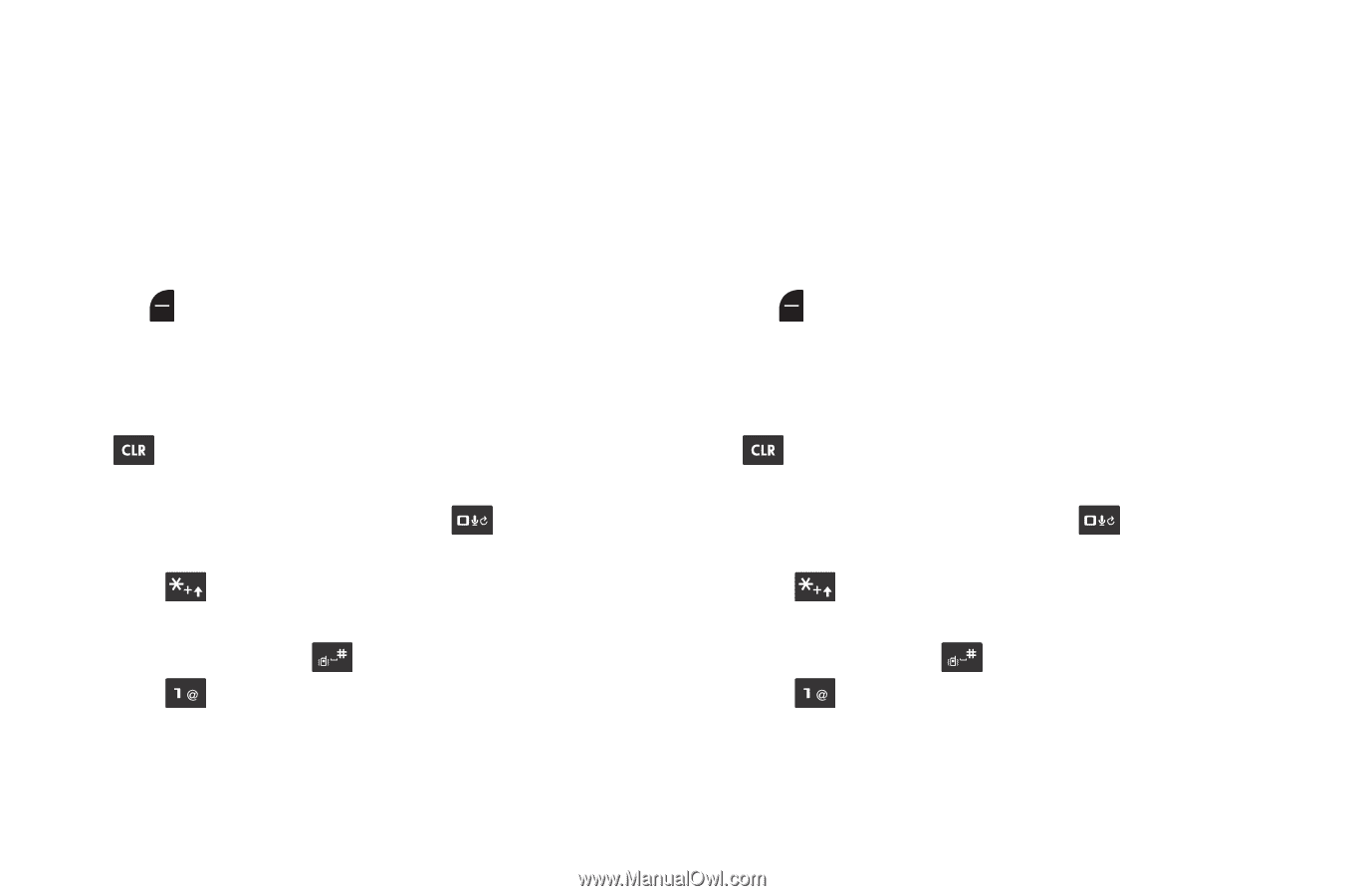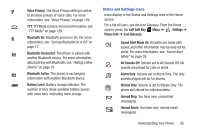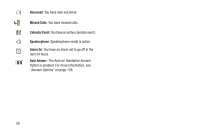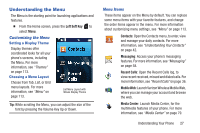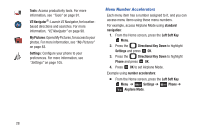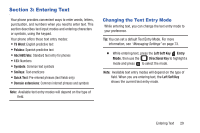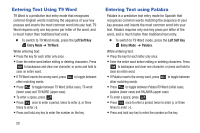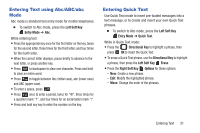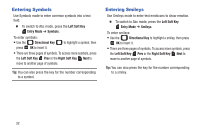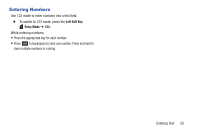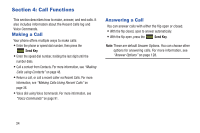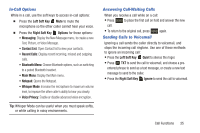Samsung SCH-U365 User Manual Ver.fb03_f6 (English(north America)) - Page 35
Entering Text Using T9 Word, Left Soft Key, Entry Mode, T9 Word, Palabra
 |
View all Samsung SCH-U365 manuals
Add to My Manuals
Save this manual to your list of manuals |
Page 35 highlights
Entering Text Using T9 Word T9 Word is a predictive text entry mode that recognizes common English words matching the sequence of your key presses and inserts the most common word into your text. T9 Word requires only one key press per letter of the word, and is much faster than traditional text entry. Ⅲ To switch to T9 Word mode, press the Left Soft Key Entry Mode ➔ T9 Word. While entering text: • Press the key for each letter only once. • Enter the entire word before editing or deleting characters. Press to backspace and clear one character, or press and hold to clear an entire word. • If T9 Word inserts the wrong word, press to toggle between other matching words. • Press to toggle between T9 Word (initial case), T9 word (lower case) and T9 WORD (upper case). • To enter a space, press . • Press once to enter a period, twice to enter :), or three times to enter :-). • Press and hold any key to enter the number on the key. 30 Entering Text using Palabra Palabra is a predictive text entry mode for Spanish that recognizes common words matching the sequence of your key presses and inserts the most common word into your text. Palabra requires only one key press per letter of the word, and is much faster than traditional text entry. Ⅲ To switch to T9 Word mode, press the Left Soft Key Entry Mode ➔ Palabra. While entering text: • Press the key for each letter only once. • Enter the entire word before editing or deleting characters. Press to backspace and clear one character, or press and hold to clear an entire word. • If Palabra inserts the wrong word, press to toggle between other matching words. • Press to toggle between PalabraT9 Word (initial case), palabra (lower case) and PALABRA (upper case). • To enter a space, press . • Press once to enter a period, twice to enter :), or three times to enter :-). • Press and hold any key to enter the number on the key.