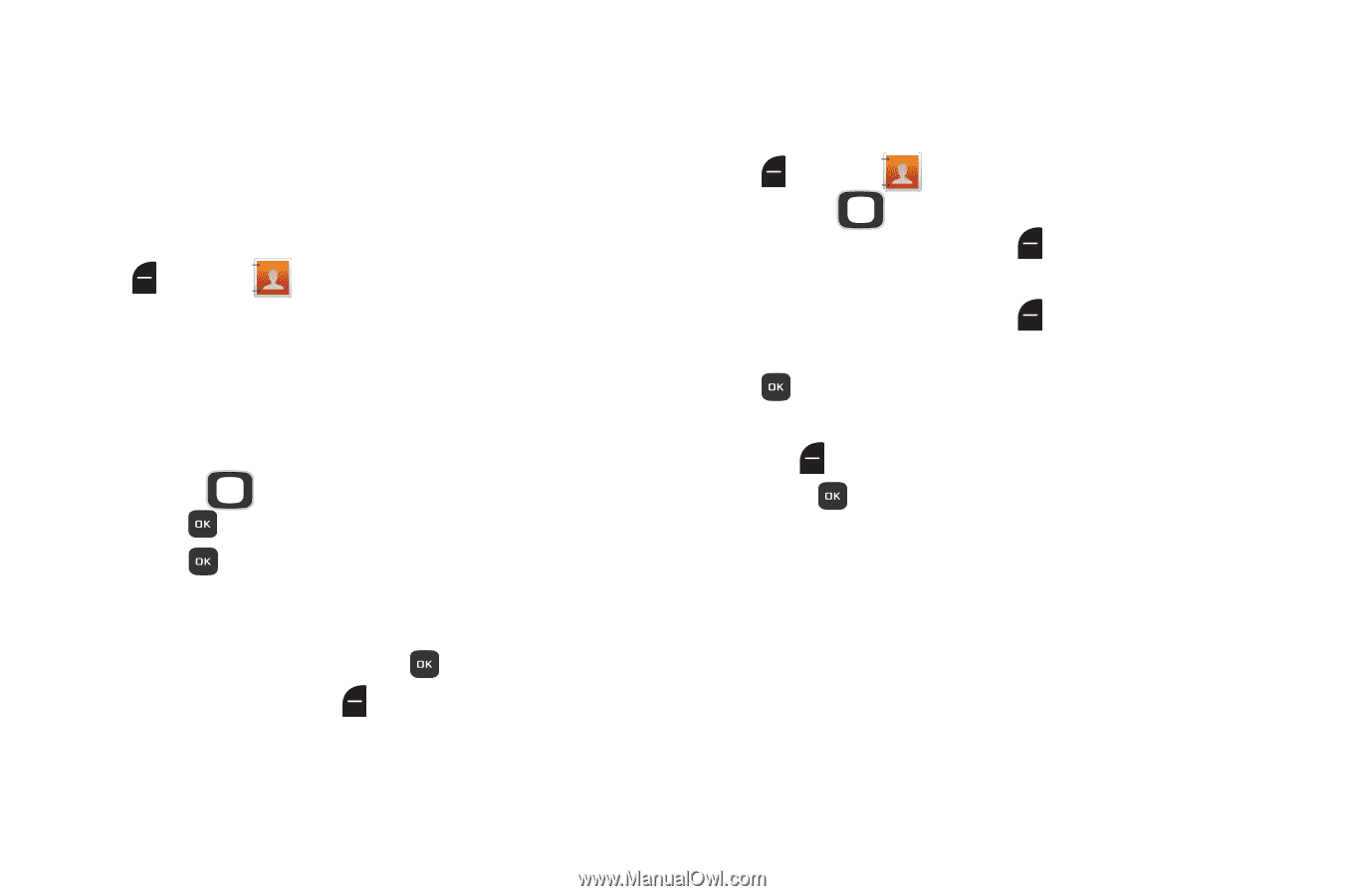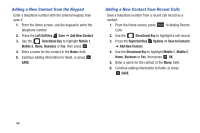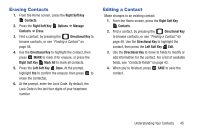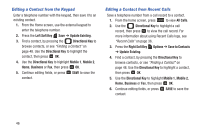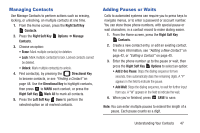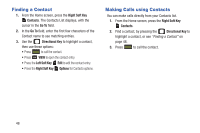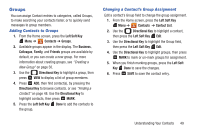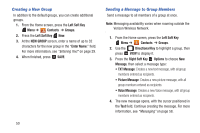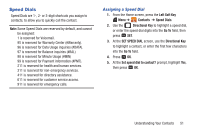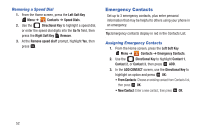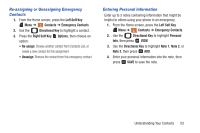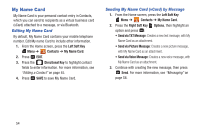Samsung SCH-U365 User Manual Ver.fb03_f6 (English(north America)) - Page 54
Groups, Adding Contacts to Groups, Changing a Contact's Group Assignment
 |
View all Samsung SCH-U365 manuals
Add to My Manuals
Save this manual to your list of manuals |
Page 54 highlights
Groups You can assign Contact entries to categories, called Groups, to make searching your contacts faster, or to quickly send messages to group members. Adding Contacts to Groups 1. From the Home screen, press the Left Soft Key Menu ➔ Contacts ➔ Groups. 2. Available groups appear in the display. The Business, Colleague, Family, and Friends groups are available by default, or you can create a new group. For more information about creating groups, see "Creating a New Group" on page 50. 3. Use the Directional Key to highlight a group, then press VIEW to display a list of group members. 4. Press ADD, then find contact(s), by pressing the Directional Key to browse contacts, or see "Finding a Contact" on page 48. Use the Directional Key to highlight contacts, then press MARK. 5. Press the Left Soft Key Done to add the contacts to the group. Changing a Contact's Group Assignment Edit a contact's Group field to change the group assignment. 1. From the Home screen, press the Left Soft Key Menu ➔ Contacts ➔ Contact List. 2. Use the Directional Key to highlight a contact, then press the Left Soft Key Edit. 3. Use the Directional Key to highlight the Group field, then press the Left Soft Key Edit. 4. Use the Directional Key to highlight groups, then press MARK to mark or un-mark groups for assignment. 5. When you finish marking groups, press the Left Soft Key Done to save the changes. 6. Press SAVE to save the contact entry. Understanding Your Contacts 49