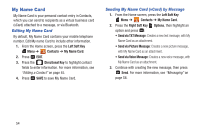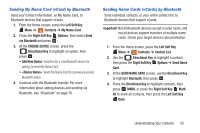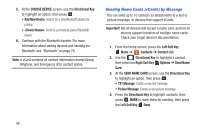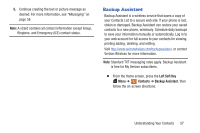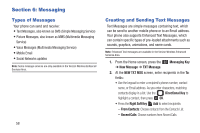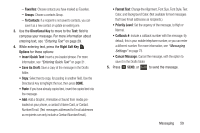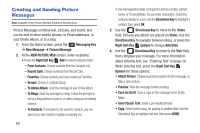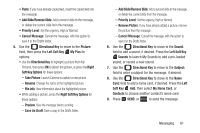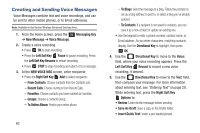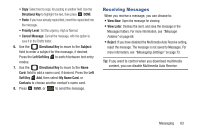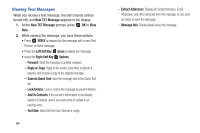Samsung SCH-U365 User Manual Ver.fb03_f6 (English(north America)) - Page 64
Favorites, Groups, To Contacts, Directional Key, Right Soft Key, Options, Format Text
 |
View all Samsung SCH-U365 manuals
Add to My Manuals
Save this manual to your list of manuals |
Page 64 highlights
- Favorites: Choose contacts you have marked as Favorites. - Groups: Choose a contacts Group. - To Contacts: If a recipient is not saved to contacts, you can save it as a new contact or update an existing one. 3. Use the Directional Key to move to the Text: field to compose your message. For more information about entering text, see "Entering Text" on page 29. 4. While entering text, press the Right Soft Key Options for these options: • Insert Quick Text: Insert a pre-loaded phrase. For more information, see "Entering Quick Text" on page 31. • Save As Draft: Save a copy of the message in the Drafts folder. • Copy: Select text to copy, for pasting in another field. Use the Directional Key to highlight the text, then press DONE. • Paste: If you have already copied text, insert the copied text into the message. • Add: Add a Graphic, Animation or Sound from media pre- loaded on your phone, a contact's Name Card, or Contact Number/Email. (Text messages addressed to Email addresses as recipients can only include a Contact Number/Email.) • Format Text: Change the Alignment, Font Size, Font Style, Text Color, and Background Color. (Not available for text messages that have Email addresses as recipients.) • Priority Level: Set the urgency of the message, to High or Normal. • Callback #: Include a callback number with the message. By default, this is your mobile telephone number, or you can enter a different number. For more information, see "Messaging Settings" on page 73. • Cancel Message: Cancel the message, with the option to save it in the Drafts folder. 5. Press SEND, or to send the message. Messaging 59