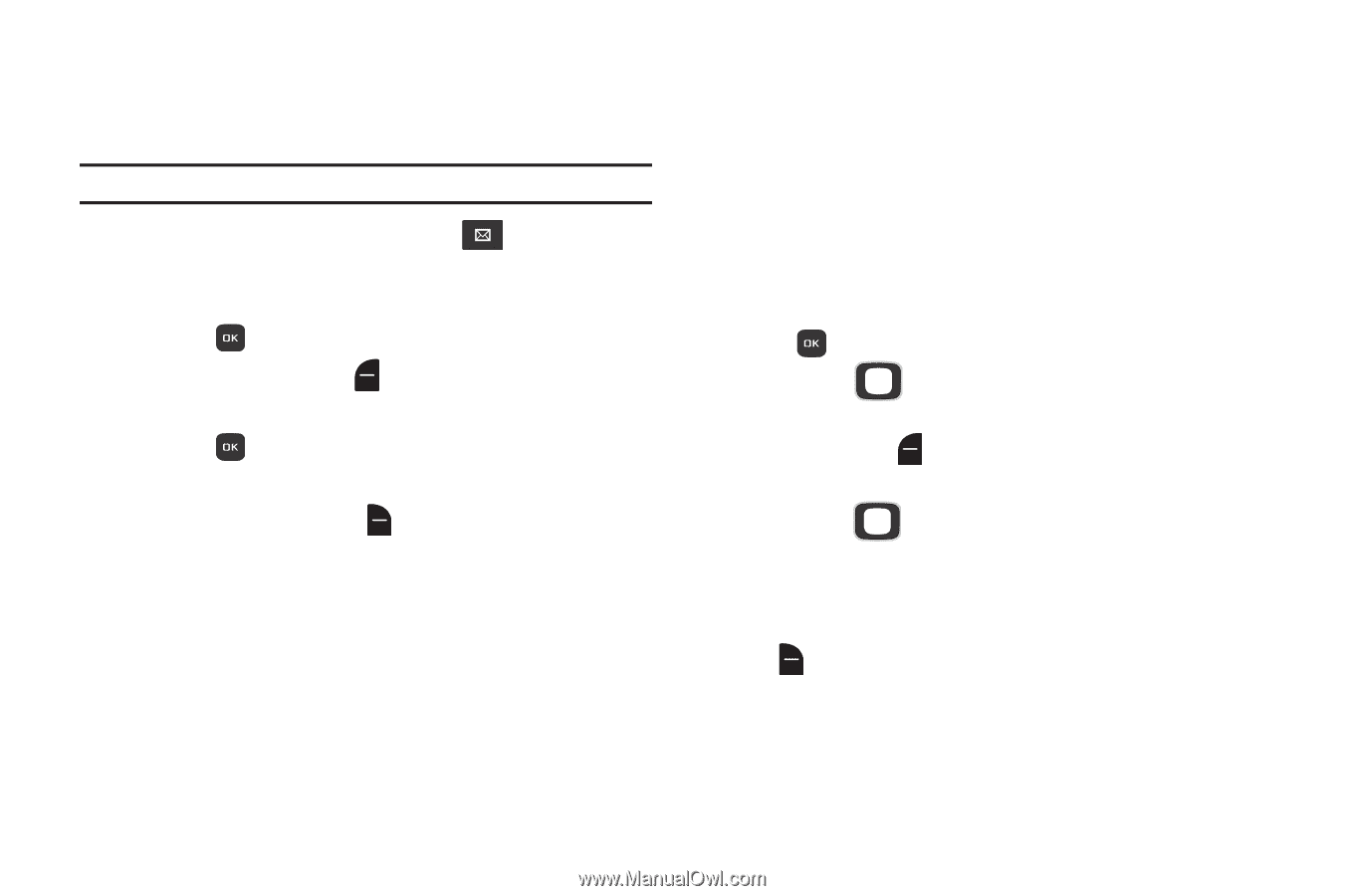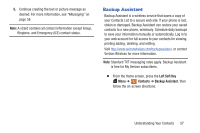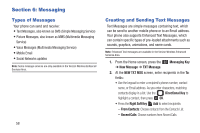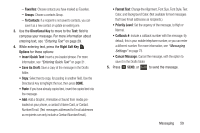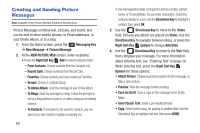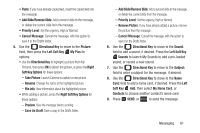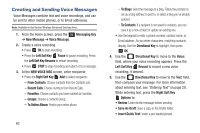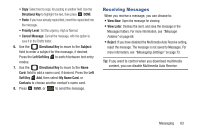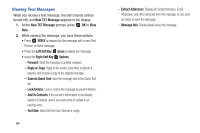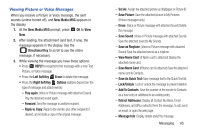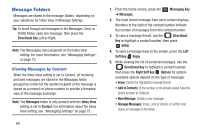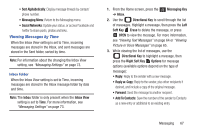Samsung SCH-U365 User Manual Ver.fb03_f6 (English(north America)) - Page 67
Creating and Sending Voice Messages, Left Soft Key Resume - review
 |
View all Samsung SCH-U365 manuals
Add to My Manuals
Save this manual to your list of manuals |
Page 67 highlights
Creating and Sending Voice Messages Voice Messages combine text and voice recordings, and can be sent to other mobile phones, or to Email addresses. Note: Available in the Verizon Wireless Enhanced Services Area. 1. From the Home screen, press the Messaging Key ➔ New Message ➔ Voice Message. 2. Create a voice recording: • Press OK to start recording. • Press the Left Soft Key Pause to pause recording. Press the Left Soft Key Resume to restart recording. • Press STOP to stop recording and attach it to a message. 3. At the NEW VOICE MSG screen, enter recipients: • Press the Right Soft Key Add to select recipients: - From Contacts: Choose contacts from the Contacts List. - Recent Calls: Choose numbers from Recent Calls. - Favorites: Choose contacts you have marked as Favorites. - Groups: Choose a contacts Group. - To Online Album: Post to your online album. 62 - To Blogs: Send the message to a blog. Follow the prompts to set up a blog address to post to, or select a blog you've already entered. - To Contacts: If a recipient is not saved to contacts, you can save it as a new contact or update an existing one. • Use the keypad to enter a phone number, contact name, or Email address. As you enter characters, matching contacts display. Use the Directional Key to highlight, then press OK. 4. Use the Directional Key to move to the Voice: field, where your voice recording appears. Press the Left Soft Key Record to record a new voice recording, if desired. 5. Use the Directional Key to move to the Text: field, then compose your message. For more information about entering text, see "Entering Text" on page 29. While entering text, press the Right Soft Key Options to: • Review: Listen to the message before sending. • Save As Draft: Save a copy in the Drafts folder. • Insert Quick Text: Insert a pre-loaded phrase.