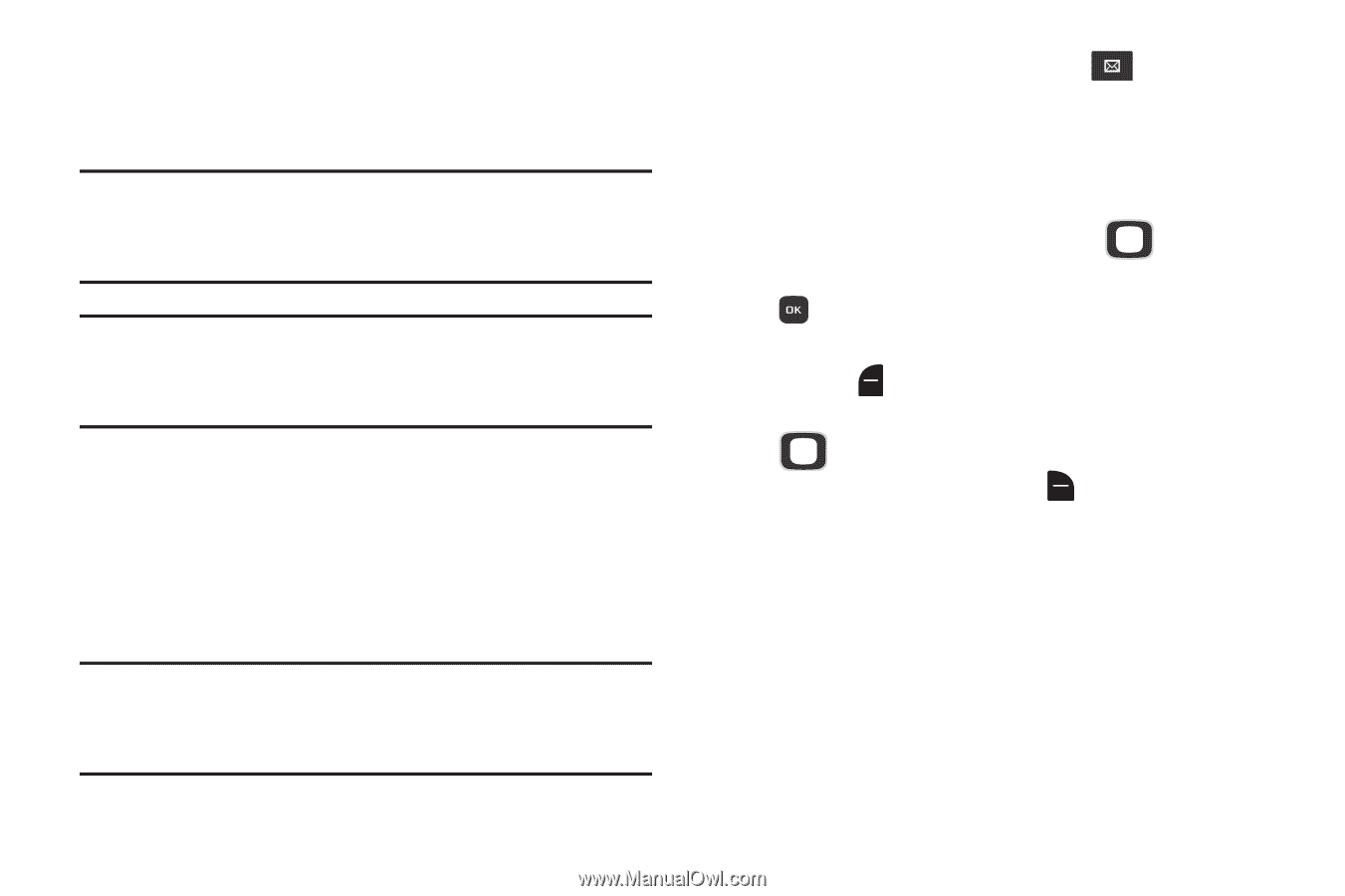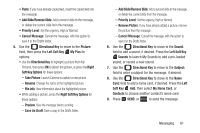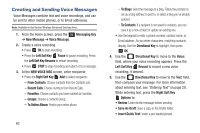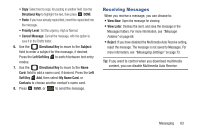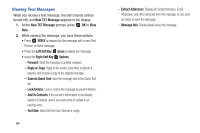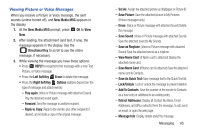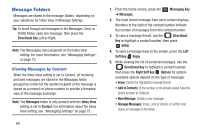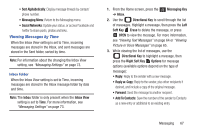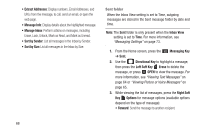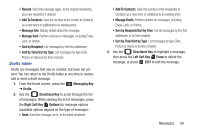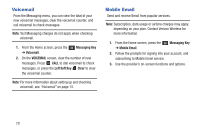Samsung SCH-U365 User Manual Ver.fb03_f6 (English(north America)) - Page 71
Message Folders, Viewing Messages by Contact - how to unlock phone
 |
View all Samsung SCH-U365 manuals
Add to My Manuals
Save this manual to your list of manuals |
Page 71 highlights
Message Folders Messages are stored in the message folders, depending on your selections for Inbox View in Message Settings. Tip: To scroll through all messages in the Messages, Sent, or Drafts folder, open one message, then press the Directional Key Left or Right. Note: The Messaging menu depends on the Inbox View setting. For more information, see "Messaging Settings" on page 73. Viewing Messages by Contact When the Inbox View setting is set to Contact, all incoming and sent messages are stored in the Messages folder, grouped by contact (if the sender/recipient of the message is stored as a contact) or phone number, to provide a threaded view of the message exchange. Note: The Messages folder is only present with the Inbox View setting is set to Contact. For information about the Inbox View setting, see "Messaging Settings" on page 73. 66 1. From the Home screen, press the ➔ Messages. Messaging Key 2. The most recent message from each contact displays. Numbers to the right of the contact/number indicate the number of messages from this contact/number. 3. To view a message thread, use the Directional Key to highlight a contact/number, then press OPEN. 4. To send a message back to the sender, press the Left Soft Key Reply. 5. While viewing the list of contacts/messages, use the Directional Key to highlight a contact/number, then press the Right Soft Key Options for options (available options depend on the type of message): • Erase: Delete the highlighted message thread. • Add to Contacts: (If the number is not already saved) Save the phone number to Contacts. • New Message: Create a new message. • Manage Messages: Erase, Lock or Unlock, or set the read status of messages in the Inbox.