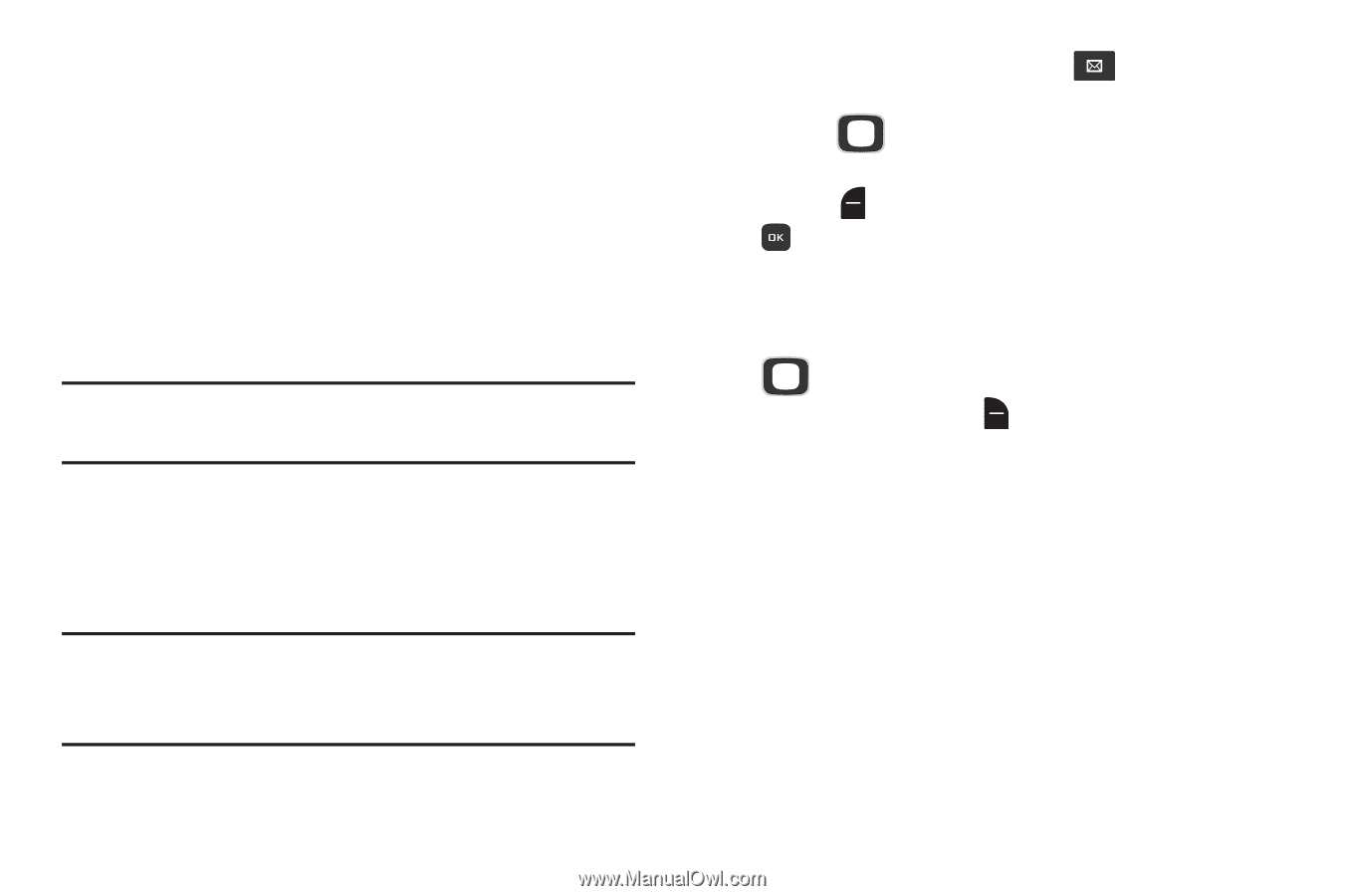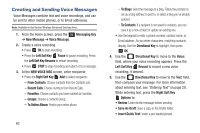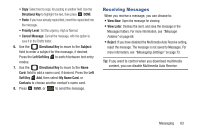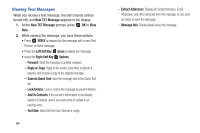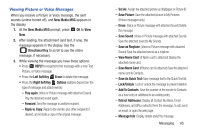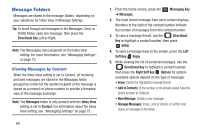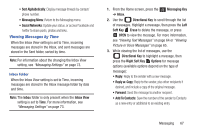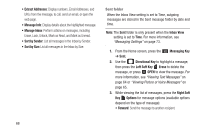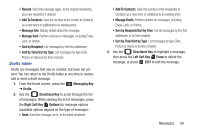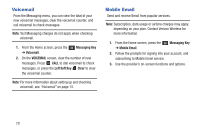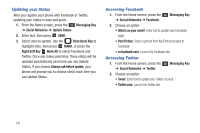Samsung SCH-U365 User Manual Ver.fb03_f6 (English(north America)) - Page 72
Viewing Messages by Time, Messaging Menu, Social Networks, Inbox, Inbox View, Directional Key
 |
View all Samsung SCH-U365 manuals
Add to My Manuals
Save this manual to your list of manuals |
Page 72 highlights
• Sort Alphabetically: Display message threads by contact/ phone number. • Messaging Menu: Return to the Messaging menu. • Social Networks: Update your status, or access Facebook and Twitter to share posts, photos and links. Viewing Messages by Time When the Inbox View setting is set to Time, incoming messages are stored in the Inbox, and sent messages are stored in the Sent folder, sorted by time. Note: For information about the changing the Inbox View setting, see "Messaging Settings" on page 73. Inbox folder When the Inbox View setting is set to Time, incoming messages are stored in the Inbox message folder by date and time. Note: The Inbox folder is only present when the Inbox View setting is set to Time. For more information, see "Messaging Settings" on page 73. 1. From the Home screen, press the ➔ Inbox. Messaging Key 2. Use the Directional Key to scroll through the list of messages. Highlight a message, then press the Left Soft Key Erase to delete the message, or press OPEN to view the message. For more information, see "Viewing Text Messages" on page 64 or "Viewing Picture or Voice Messages" on page 65. 3. While viewing the list of messages, use the Directional Key to highlight a message, then press the Right Soft Key Options for message options (available options depend on the type of message): • Reply: Reply to the sender with a new message. • Reply w. Copy: Reply to the sender, plus other recipients if desired, and include a copy of the original message. • Forward: Send the message to another recipient. • Add To Contacts: Save the number of the sender to Contacts as a new entry or additional to an existing entry. Messaging 67