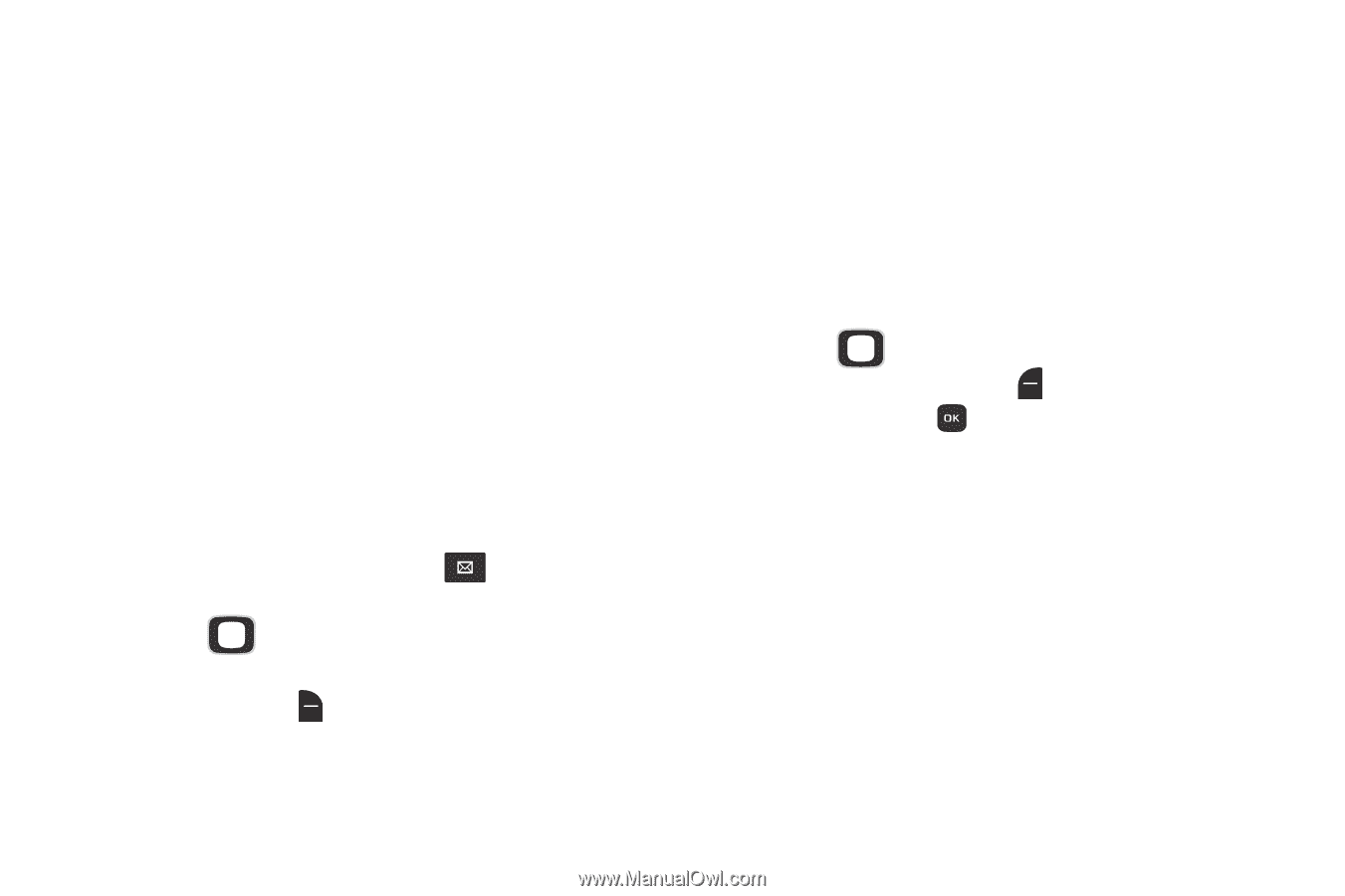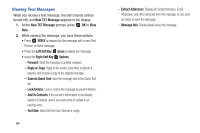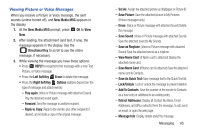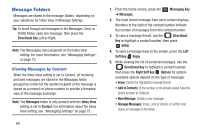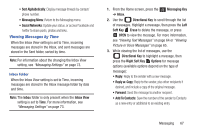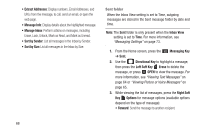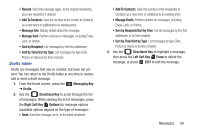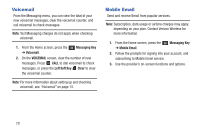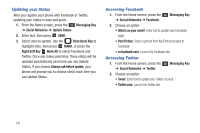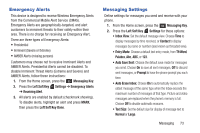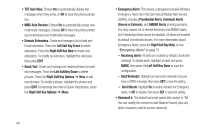Samsung SCH-U365 User Manual Ver.fb03_f6 (English(north America)) - Page 74
Drafts folder, Sort by Time/Sort by Type - reviews
 |
View all Samsung SCH-U365 manuals
Add to My Manuals
Save this manual to your list of manuals |
Page 74 highlights
• Resend: Send the message again, to the original recipient(s), plus new recipients if desired. • Add To Contacts: Save the number of the sender to Contacts as a new entry or additional to an existing entry. • Message Info: Display details about the message. • Manage Sent: Perform actions on messages, including Erase, Lock, or Unlock. • Sort by Recipient: List messages by the first addressee. • Sort by Time/Sort by Type: List messages by type (Text, Picture or Voice) or by time received. Drafts folder Drafts are messages that you've created, but have not yet sent. You can return to the Drafts folder at any time to review, edit or send a draft message. 1. From the Home screen, press the ➔ Drafts. Messaging Key 2. Use the Directional Key to scroll through the list of messages. While viewing the list of messages, press the Right Soft Key Options for message options (available options depend on the type of message): • Send: Send the message, as-is, to the listed recipients. • Add To Contacts: Save the number of the recipient(s) to Contacts as a new entry or additional to an existing entry. • Manage Drafts: Perform actions on messages, including Erase, Lock, or Unlock. • Sort by Recipient/Sort by Time: List all messages by the first addressee, or by time created. • Sort by Time/Sort by Type: List messages by type (Text, Picture or Voice) or by time created. 3. Use the Directional Key to highlight a message, then press the Left Soft Key Erase to delete the message, or press EDIT to edit the message. Messaging 69