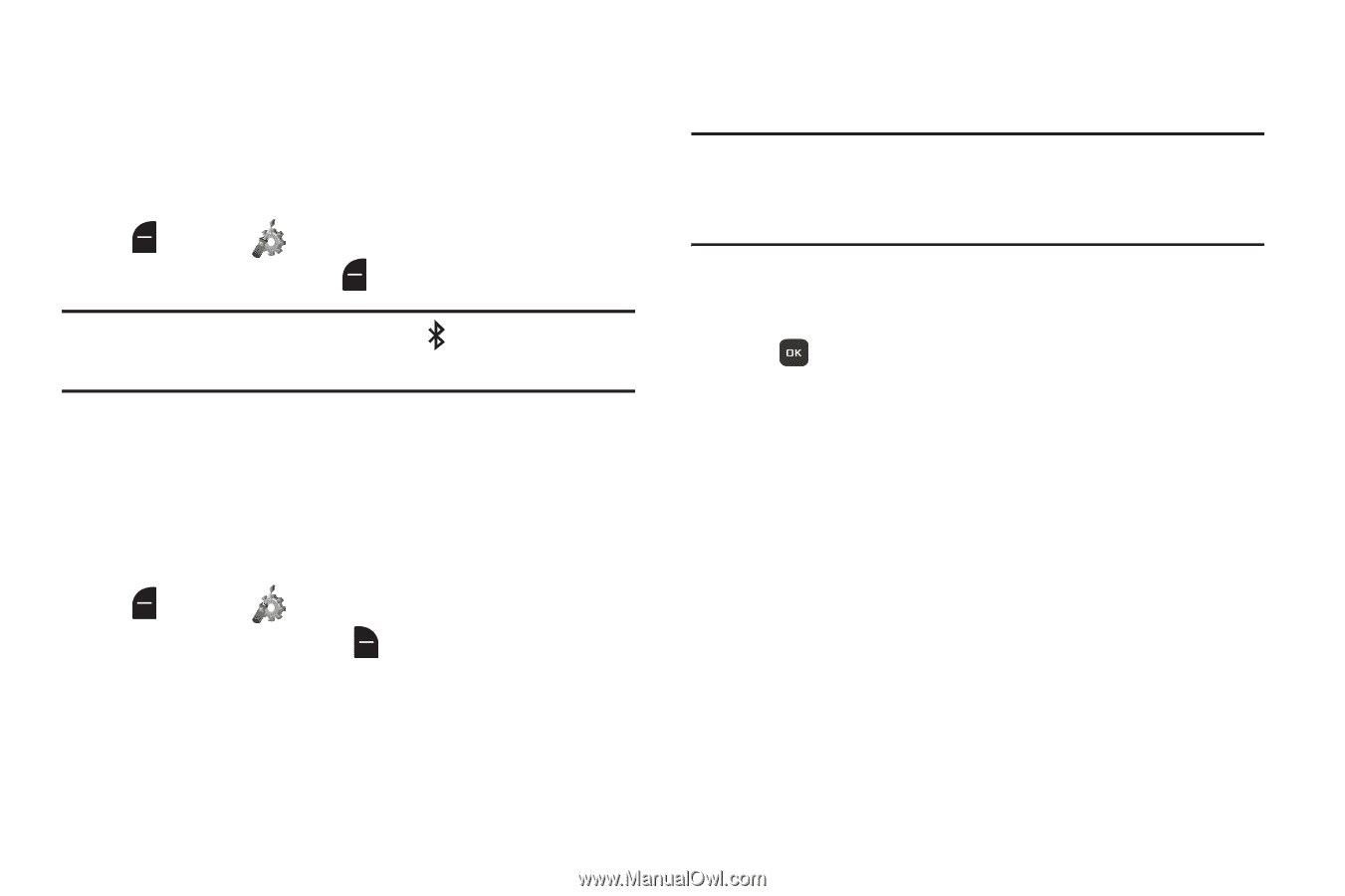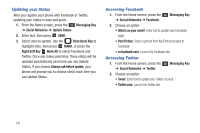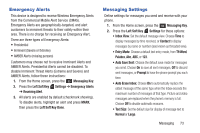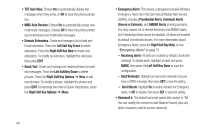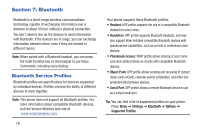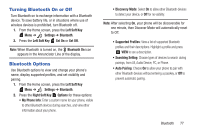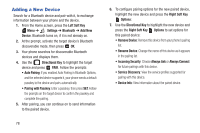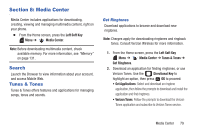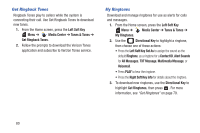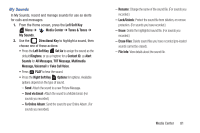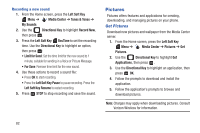Samsung SCH-U365 User Manual Ver.fb03_f6 (English(north America)) - Page 82
Turning Bluetooth On or Off, Bluetooth Options, Left Soft Key, Settings, Set On, Options - how to reset
 |
View all Samsung SCH-U365 manuals
Add to My Manuals
Save this manual to your list of manuals |
Page 82 highlights
Turning Bluetooth On or Off Turn Bluetooth on to exchange information with a Bluetooth device. To save battery life, or in situations where use of wireless devices is prohibited, turn Bluetooth off. 1. From the Home screen, press the Left Soft Key Menu ➔ Settings ➔ Bluetooth. 2. Press the Left Soft Key Set On or Set Off. Note: When Bluetooth is turned on, the Bluetooth On icon appears in the Annunciator Line of the display. Bluetooth Options Use Bluetooth options to view and change your phone's name, display supported profiles, and set visibility and pairing. 1. From the Home screen, press the Left Soft Key Menu ➔ Settings ➔ Bluetooth. 2. Press the Right Soft Key Options for these options: • My Phone Info: Enter a custom name for your phone, visible to other Bluetooth devices during searches, and view other information about your phone. • Discovery Mode: Select On to allow other Bluetooth devices to detect your device, or Off for no visibility. Note: After selecting On, your phone will be discoverable for one minute, then Discover Mode will automatically reset to Off. • Supported Profiles: View a list of supported Bluetooth profiles and their descriptions. Highlight a profile and press VIEW to see a description. • Searching Setting: Choose types of devices to search during pairings, from All, Audio Device, PC, or Phone. • Auto Pairing: Choose On to allow your phone to pair with other Bluetooth devices without entering a passkey, or Off to prevent automatic pairing. Bluetooth 77