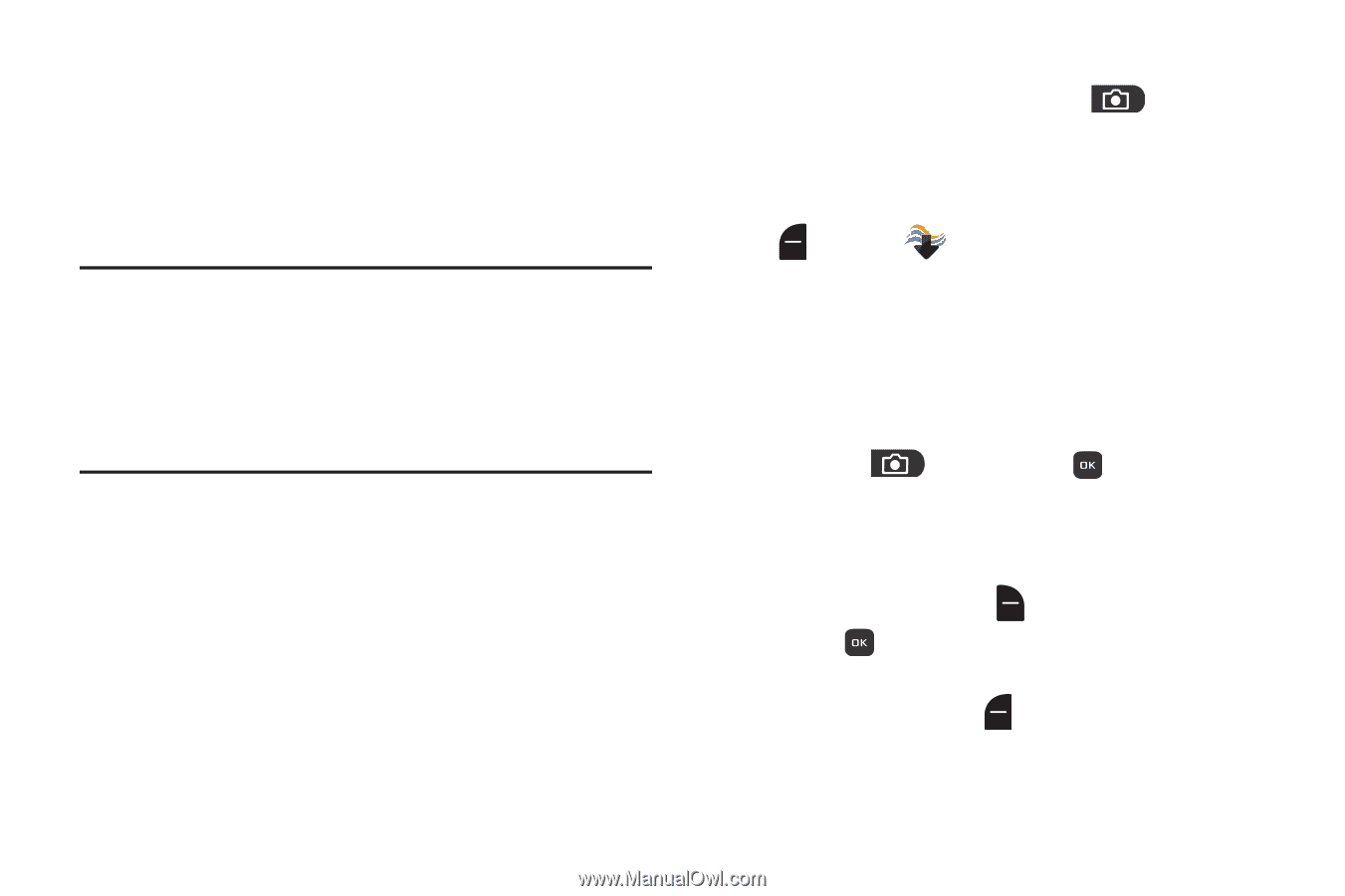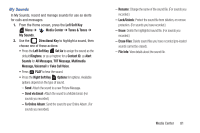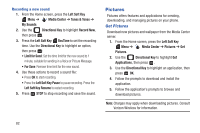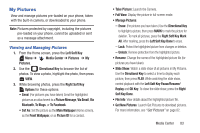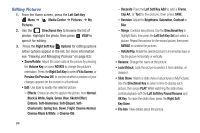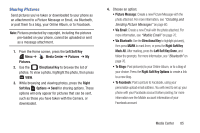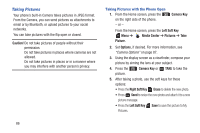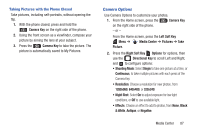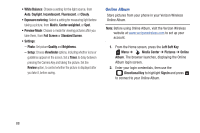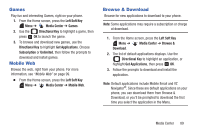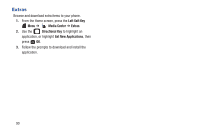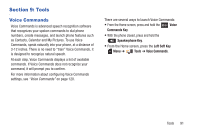Samsung SCH-U365 User Manual Ver.fb03_f6 (English(north America)) - Page 91
Taking Pictures, Caution, Camera, Left Soft Key, Media Center, Pictures, Options, Camera Key, Erase
 |
View all Samsung SCH-U365 manuals
Add to My Manuals
Save this manual to your list of manuals |
Page 91 highlights
Taking Pictures Your phone's built-in Camera takes pictures in JPEG format. From the Camera, you can send pictures as attachments to email or by Bluetooth, or upload pictures to your social networks. You can take pictures with the flip open or closed. Caution! Do not take pictures of people without their permission. Do not take pictures in places where cameras are not allowed. Do not take pictures in places or in a manner where you may interfere with another person's privacy. Taking Pictures with the Phone Open 1. From the Home screen, press the on the right side of the phone. - or - Camera Key From the Home screen, press the Left Soft Key Menu ➔ Media Center ➔ Pictures ➔ Take Picture. 2. Set Options, if desired. For more information, see "Camera Options" on page 87. 3. Using the display screen as a viewfinder, compose your picture by aiming the lens at your subject. 4. Press the Camera Key or TAKE to take the picture. 5. After taking a photo, use the soft keys for these options: • Press the Right Soft Key Erase to delete the new photo. • Press Send to resize the new photo and attach it to a new picture message. • Press the Left Soft Key Save to save the picture to My Pictures. 86