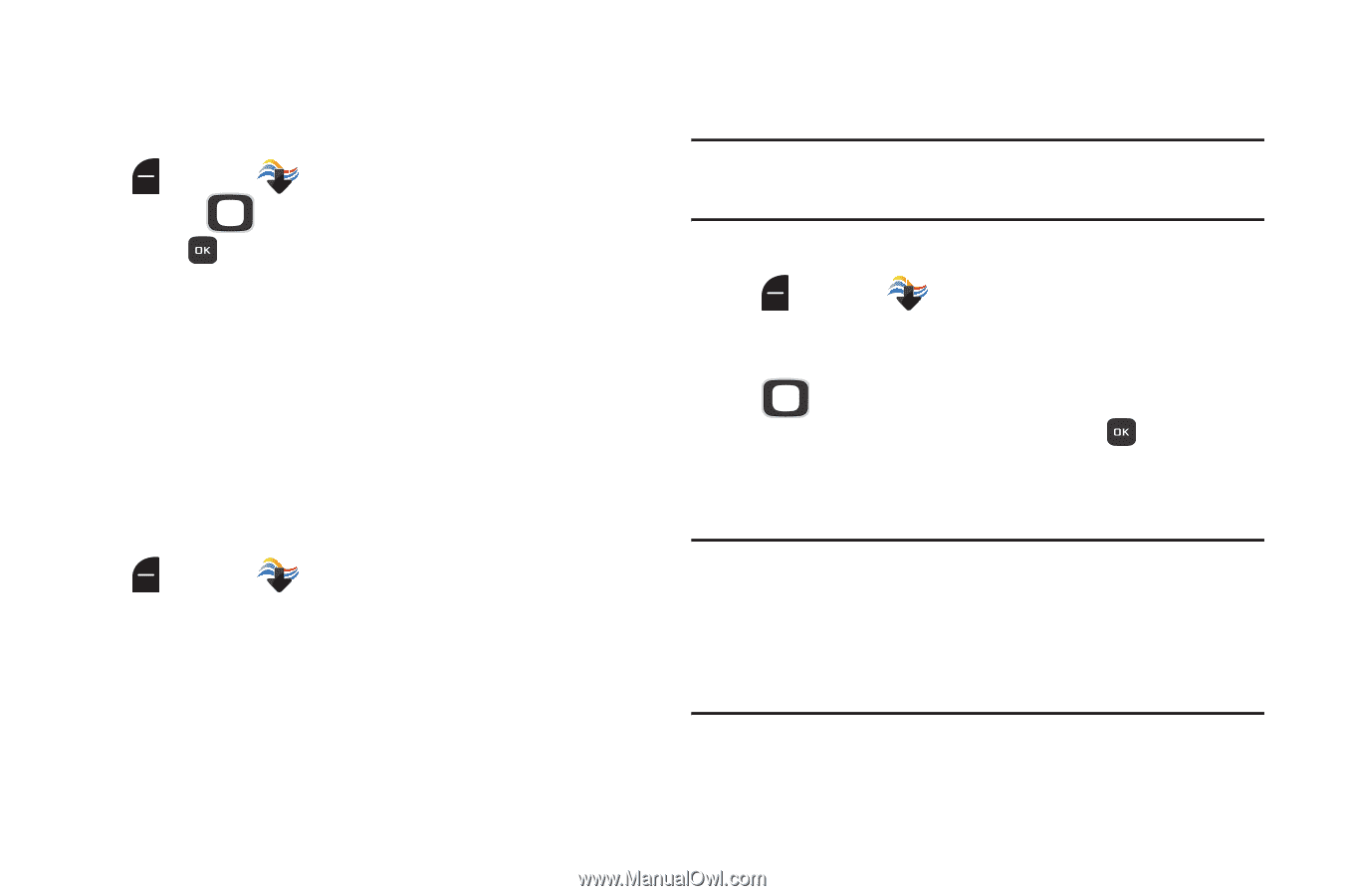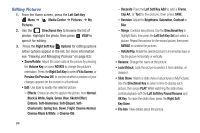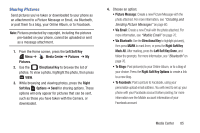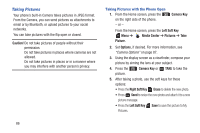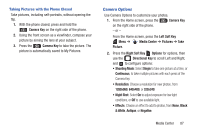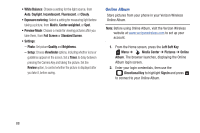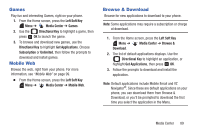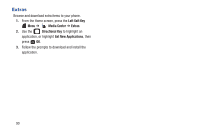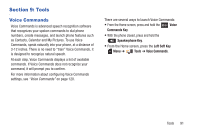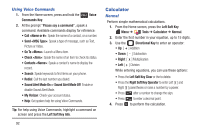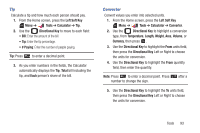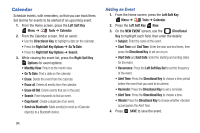Samsung SCH-U365 User Manual Ver.fb03_f6 (English(north America)) - Page 94
Games, Mobile Web, Browse & Download, Left Soft Key, Media Center, Directional Key, Get Applications
 |
View all Samsung SCH-U365 manuals
Add to My Manuals
Save this manual to your list of manuals |
Page 94 highlights
Games Play fun and interesting Games, right on your phone. 1. From the Home screen, press the Left Soft Key Menu ➔ Media Center ➔ Games. 2. Use the Directional Key to highlight a game, then press OK to launch the game. 3. To browse and download new games, use the Directional Key to highlight Get Applications. Choose Subscription or Unlimited, then follow the prompts to download and install games. Mobile Web Browse the web, right from your phone. For more information, see "Mobile Web" on page 99. Ⅲ From the Home screen, press the Left Soft Key Menu ➔ Media Center ➔ Mobile Web. Browse & Download Browse for new applications to download to your phone. Note: Some applications may require a subscription or charge at download. 1. From the Home screen, press the Left Soft Key Menu ➔ Media Center ➔ Browse & Download. 2. The list of default applications displays. Use the Directional Key to highlight an application, or highlight Get Applications, then press OK. 3. Follow the prompts to download and install the application. Note: Default applications include Mobile Email and VZ Navigator®. Since these are default applications on your phone, you can download them from Browse & Download, or you'll be prompted to download the first time you select the application in the Menu. Media Center 89