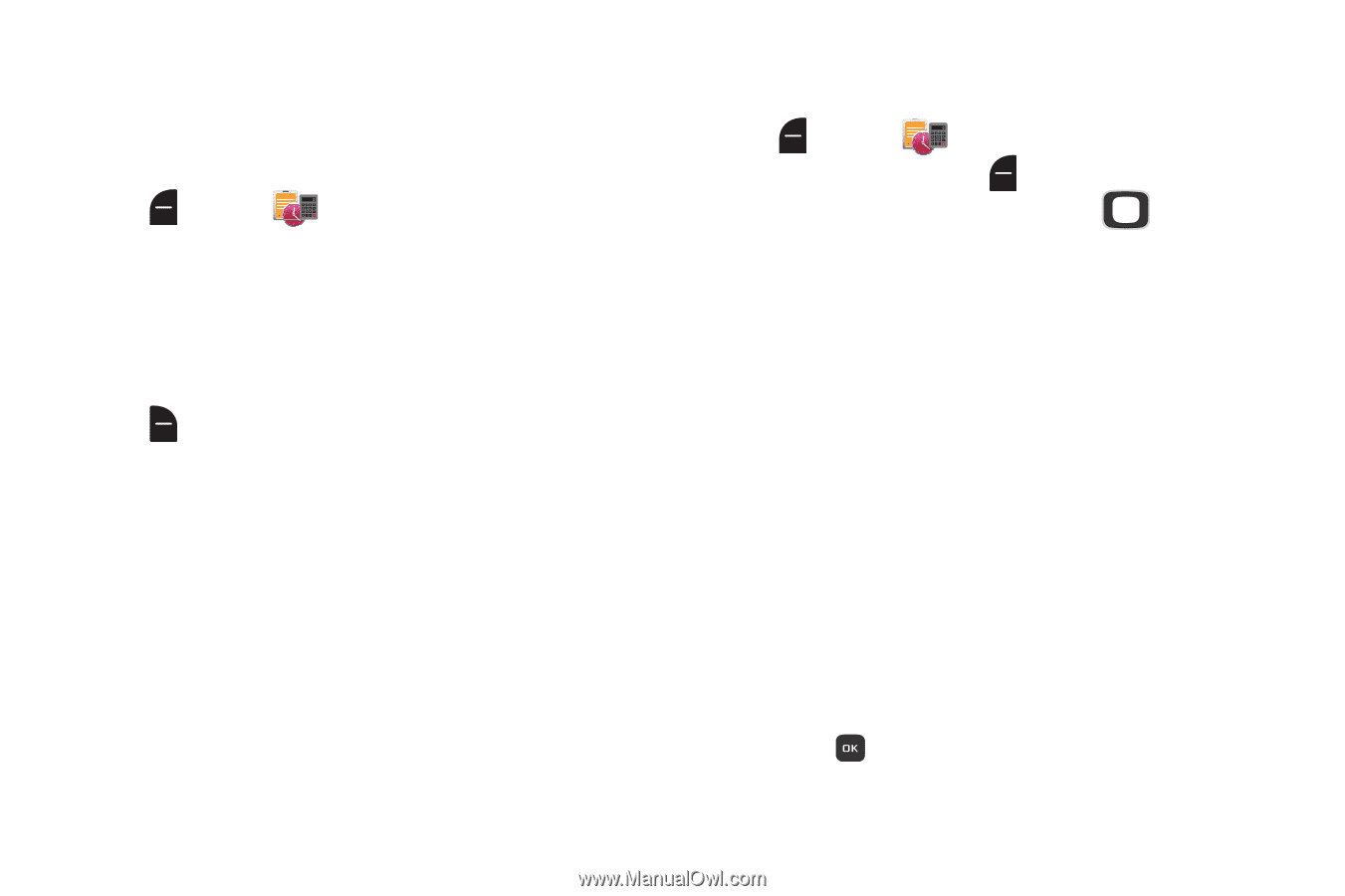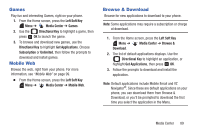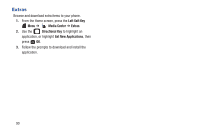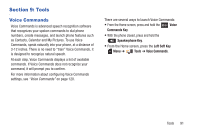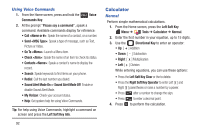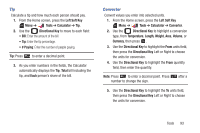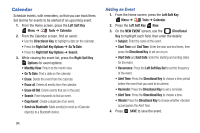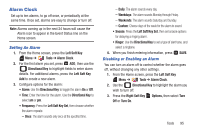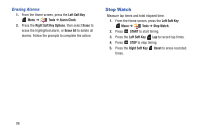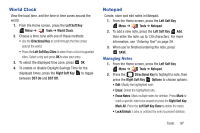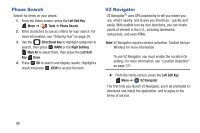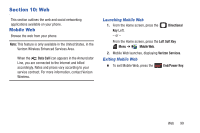Samsung SCH-U365 User Manual Ver.fb03_f6 (English(north America)) - Page 99
Calendar, Erase All Old
 |
View all Samsung SCH-U365 manuals
Add to My Manuals
Save this manual to your list of manuals |
Page 99 highlights
Calendar Schedule events, with reminders, so that you can track them. Set alarms for events to be alerted of an upcoming event. 1. From the Home screen, press the Left Soft Key Menu ➔ Tools ➔ Calendar. 2. From the Calendar screen, find an event: • Use the Directional Key to highlight a date on the calendar. • Press the Right Soft Key Options ➔ Go To Date. • Press the Right Soft Key Options ➔ Search. 3. While viewing the event list, press the Right Soft Key Options for event options: • Monthly View: Return to the month view. • Go To Date: Find a date on the calendar. • Erase: Delete the event from the calendar. • Erase all: Delete all events from the calendar. • Erase All Old: Delete events that are in the past. • Search: Enter keywords to find an event. • Copy Event: Create a duplicate of an event. • Send via Bluetooth: Mark event(s) to send as vCalendar object(s) to a Bluetooth device. Adding an Event 1. From the Home screen, press the Left Soft Key Menu ➔ Tools ➔ Calendar. 2. Press the Left Soft Key New. 3. On the NEW EVENT screen, use the Directional Key to highlight each field, then enter the details: • Subject: Enter the name of the event. • Start Time and End Time: Enter the start and end times, then press the Directional Key to set am or pm. • Start Date and End Date: Enter the starting and ending dates for the event. • Recurrence: Press the Left Soft Key Set to set the frequency of the event. • Alert Time: Press the Directional Key to choose a time period before the event that you want to be alerted. • Reminder: Press the Directional Key to set a reminder. • Alert Tone: Press the Directional Key to choose a tone. • Vibrate Press the Directional Key to choose whether vibration accompanies the Alert Tone. 4. Press SAVE to save the event. 94